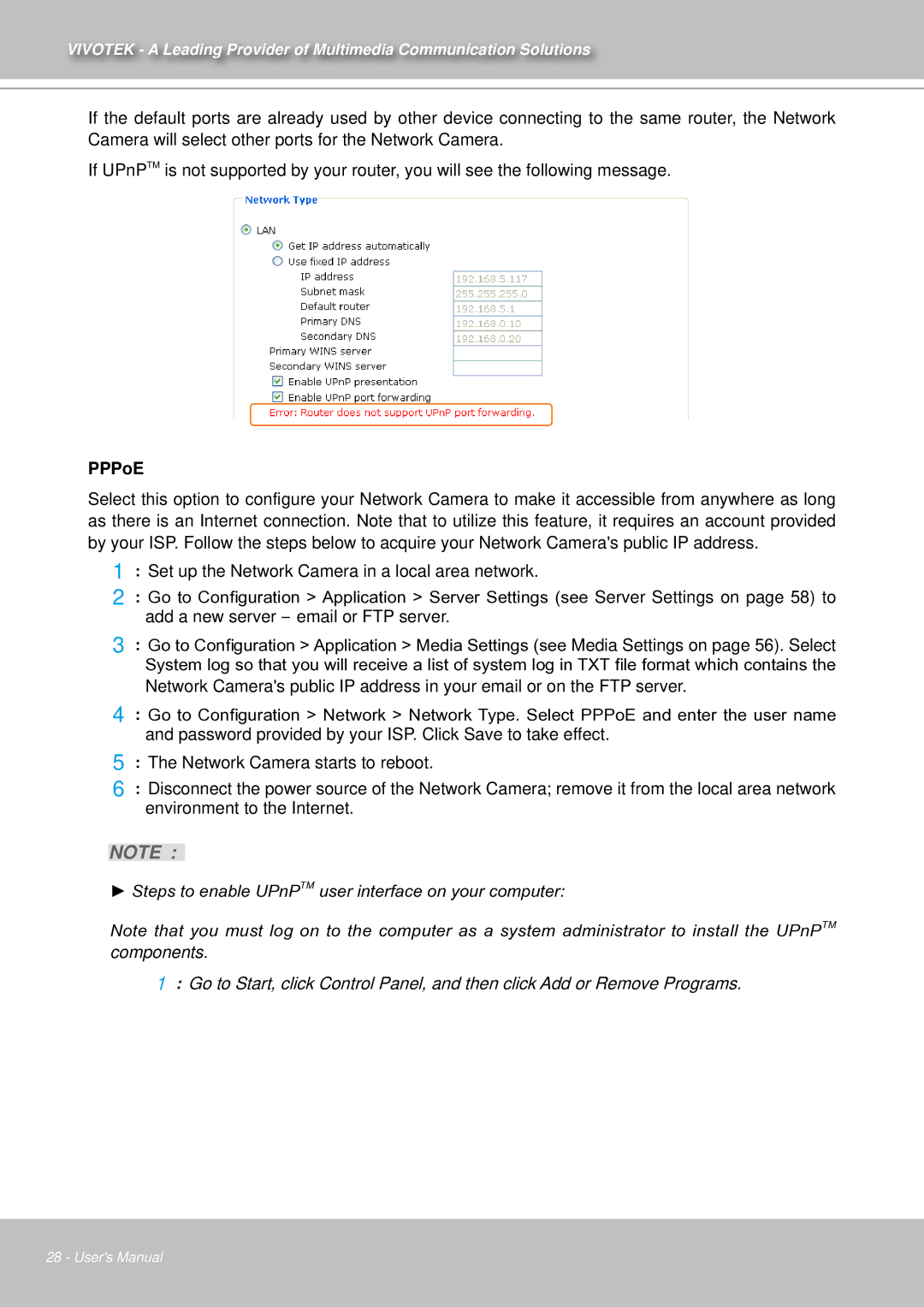IZ7151 specifications
The Vivotek IZ7151 is a highly advanced surveillance camera designed for versatile outdoor use while delivering exceptional image quality and performance. This network camera stands out in the market due to its array of innovative features and cutting-edge technologies, making it an ideal choice for businesses and security professionals.One of the main highlights of the IZ7151 is its 2MP sensor, which provides high-definition video resolution. It supports 1920x1080p at 30 frames per second, ensuring that viewers receive crystal-clear images with sharp details. The camera is equipped with a motorized varifocal lens that allows users to remotely adjust the focal length between 3.5mm and 10mm, which offers flexibility in surveillance coverage and ease of installation.
Additionally, the IZ7151 features a robust infrared (IR) illumination system that enables it to capture clear images in total darkness, with an IR range of up to 30 meters. This nocturnal capability is enhanced by the camera's Smart IR technology, which adjusts the intensity of the IR LEDs according to the scene's brightness, preventing overexposure and ensuring optimal image quality during low-light conditions.
Vivotek’s IR-cut filter allows the IZ7151 to provide true color video during the day and enhanced image processing at night. The camera also integrates advanced video compression technologies such as H.265 and H.264, which significantly reduce bandwidth usage and storage space without compromising image quality. This ensures smooth streaming and efficient data management, crucial for modern surveillance systems.
Another standout feature is the camera’s weatherproof design, adhering to IP66 standards, allowing it to withstand harsh weather conditions. The camera is also constructed to endure temperature extremes, functioning effectively in environments ranging from -30°C to 50°C.
The IZ7151 supports WDR Pro (Wide Dynamic Range), which significantly improves the camera's ability to capture details in high-contrast lighting conditions. This makes it suitable for various scenarios, such as entrances with overpowering sunlight and shadowy areas.
With features such as two-way audio, PoE (Power over Ethernet) support, and compatibility with Vivotek’s VAST software for video management, the IZ7151 is a comprehensive solution for surveillance needs. These attributes, combined with its reliability and advanced technologies, make the Vivotek IZ7151 an excellent investment for security applications across multiple settings.