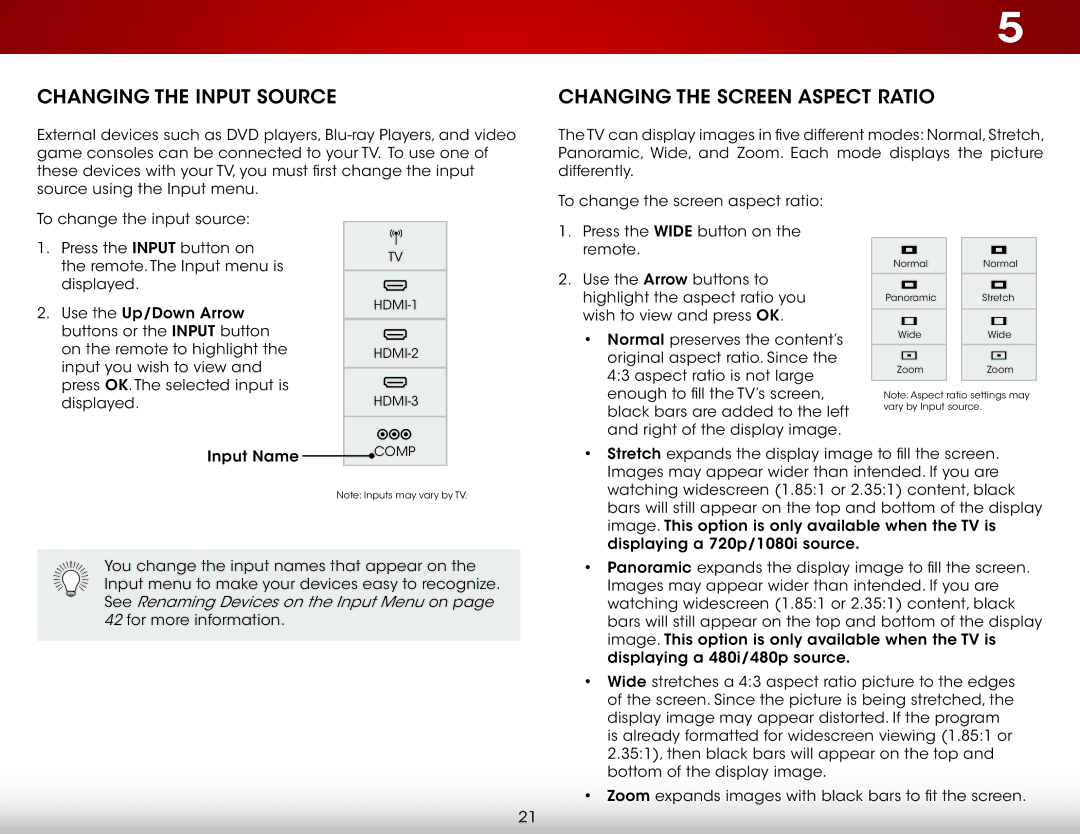D500i-B1 specifications
The Vizio D500i-B1 is a distinctive entry in the world of budget-friendly televisions, offering an array of features that appeal to both casual viewers and avid TV enthusiasts. This 50-inch LED Smart TV delivers an impressive Full HD resolution of 1920 x 1080 pixels, ensuring vibrant colors and crisp images. With its sleek design and thin bezels, the TV is aesthetically pleasing and fits seamlessly into various living spaces.One of the standout features of the D500i-B1 is its integration with Vizio’s Smart TV platform. This system provides access to a broad range of streaming services, including Netflix, Hulu, Amazon Prime Video, and more, making it easier than ever for users to enjoy their favorite content. The TV comes equipped with built-in Wi-Fi, allowing for quick and convenient internet connectivity.
The D500i-B1 also features Vizio's powerful Visual Display technology, which enhances color accuracy and provides deeper blacks and brighter whites. This is further complemented by the Wide Viewing Angle technology, which ensures that the image quality remains consistent, even when viewed from different angles. The TV is designed to perform well in various lighting conditions, making it suitable for both dark and bright rooms.
Additionally, the D500i-B1 incorporates DTS Studio Sound, which offers an enhanced audio experience. This technology helps deliver clear dialogue and balanced sound, eliminating the need for additional speakers in many viewing environments. Users can enjoy rich audio that complements their cinematic experience, whether they are watching movies or playing video games.
Connectivity options abound with the Vizio D500i-B1. It is equipped with multiple HDMI ports, USB ports, and even supports Bluetooth connectivity, allowing users to easily connect their devices to the TV. This versatility means that viewing options expand beyond traditional broadcast television to include gaming consoles, Blu-ray players, and mobile devices.
Moreover, the D500i-B1 features Vizio's intuitive remote control that includes a dedicated Netflix button for one-touch access to one of the most popular streaming platforms. The remote design is user-friendly, making it simple for anyone to navigate the Smart TV interface.
Overall, the Vizio D500i-B1 stands out for its combination of quality, performance, and affordability. With its range of features and technologies, it caters to a wide audience, making it a compelling choice for anyone looking to upgrade their home entertainment system.