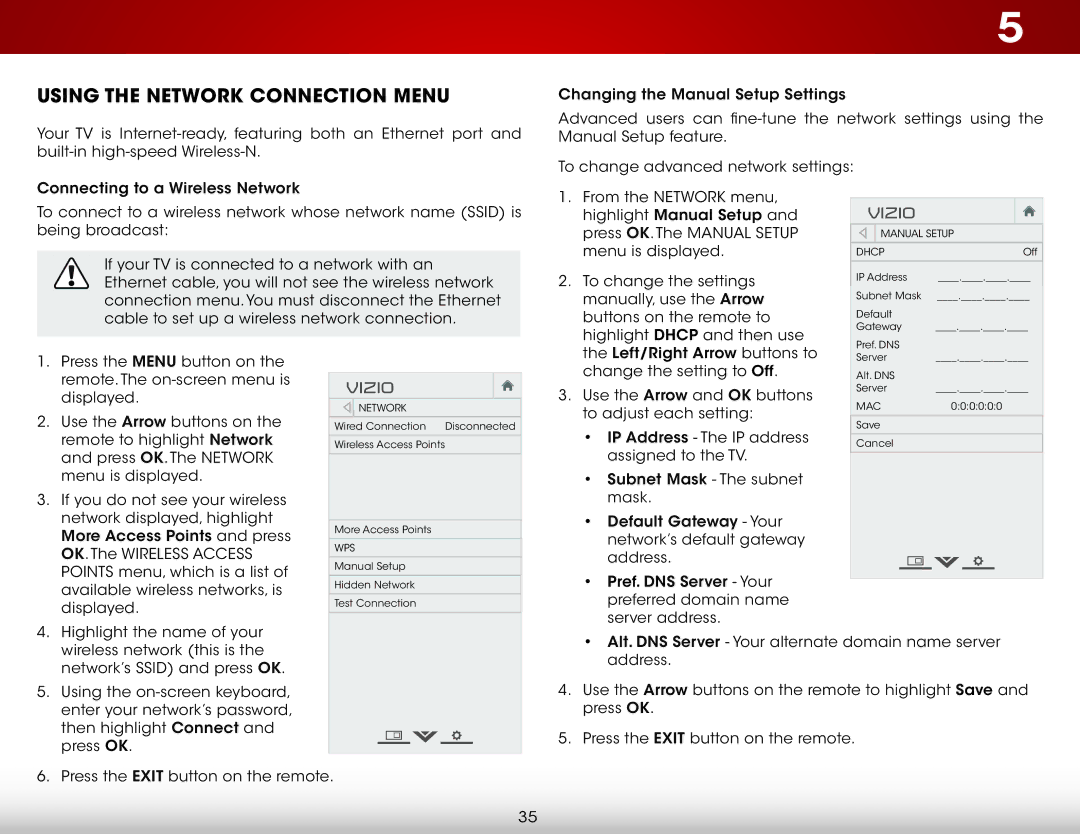D650i-C3 specifications
The Vizio D650i-C3 is a high-definition LED television that perfectly caters to those seeking a balance of performance, functionality, and value. This model stands out in the entry-level 65-inch market by offering a plethora of features that enhance the viewing experience while remaining budget-friendly.At first glance, the D650i-C3 impresses with its sleek design and slim profile. The 65-inch screen is ideal for larger living spaces, making it a great choice for family rooms or home theaters. Its Full HD resolution, 1920x1080 pixels, delivers crisp and vibrant visuals, allowing viewers to enjoy movies, sports, and games with remarkable clarity. The TV boasts a 120Hz effective refresh rate that minimizes motion blur, ensuring smooth scenes even during fast-paced action, making it a favorite for sports enthusiasts and gamers alike.
One of the stand-out features of the D650i-C3 is Vizio’s Smart TV platform. The built-in Wi-Fi connectivity enables access to popular streaming services, providing users with a vast library of content right at their fingertips. Vizio’s Smart TV interface is intuitive and responsive, allowing for seamless navigation through apps and channels. Additionally, the TV supports a variety of media formats, making it versatile for different types of content.
The D650i-C3 incorporates advanced technologies such as Vizio's proprietary Spatial Scaling Engine, which enhances lower-resolution content to near HD quality, thus improving the viewing experience. The television also features enhanced color performance through its LED backlighting, which delivers deeper blacks and brighter colors. This results in a vibrant color palette, adding depth to images and elevating the overall visual experience.
Another notable characteristic is the D650i-C3’s audio performance. With built-in stereo speakers, the TV provides decent sound quality, although for an immersive audio experience, pairing it with a soundbar or a home theater system is recommended. Additionally, the TV includes various connectivity options, including HDMI ports, USB inputs, and composite connections, ensuring compatibility with a wide range of devices.
In summary, the Vizio D650i-C3 is an outstanding choice for consumers seeking a large yet affordable television. With its impressive picture quality, smart features, and solid sound capabilities, it addresses the needs of everyday viewers while offering the latest technologies, making it a reliable addition to any home entertainment setup. Whether streaming the latest series or enjoying classic films, the D650i-C3 delivers a fulfilling viewing experience.