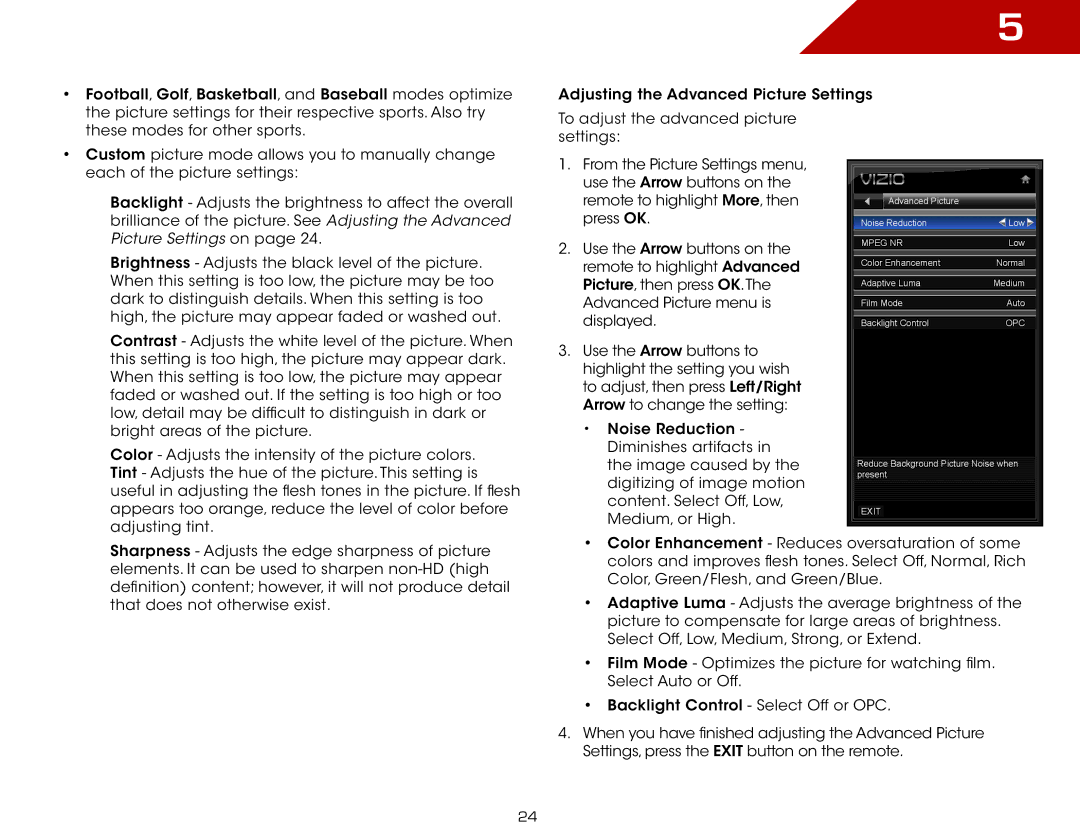• | Football, Golf, Basketball, and Baseball modes optimize |
| the picture settings for their respective sports. Also try |
| these modes for other sports. |
• | Custom picture mode allows you to manually change |
5
Adjusting the Advanced Picture Settings
To adjust the advanced picture settings:
each of the picture settings: |
Backlight - Adjusts the brightness to affect the overall brilliance of the picture. See Adjusting the Advanced Picture Settings on page 24.
Brightness - Adjusts the black level of the picture. When this setting is too low, the picture may be too dark to distinguish details. When this setting is too high, the picture may appear faded or washed out.
Contrast - Adjusts the white level of the picture. When this setting is too high, the picture may appear dark. When this setting is too low, the picture may appear faded or washed out. If the setting is too high or too low, detail may be difficult to distinguish in dark or bright areas of the picture.
Color - Adjusts the intensity of the picture colors. Tint - Adjusts the hue of the picture. This setting is useful in adjusting the flesh tones in the picture. If flesh appears too orange, reduce the level of color before adjusting tint.
1.From the Picture Settings menu, use the Arrow buttons on the remote to highlight More, then press OK.
2.Use the Arrow buttons on the remote to highlight Advanced Picture, then press OK.The Advanced Picture menu is displayed.
3.Use the Arrow buttons to highlight the setting you wish to adjust, then press Left/Right Arrow to change the setting:
•Noise Reduction - Diminishes artifacts in the image caused by the digitizing of image motion content. Select Off, Low, Medium, or High.
Advanced Picture |
|
Noise Reduction | Low |
MPEG NR | Low |
Color Enhancement | Normal |
Adaptive Luma | Medium |
Film Mode | Auto |
Backlight Control | OPC |
Reduce Background Picture Noise when
present
EXIT
Sharpness - Adjusts the edge sharpness of picture elements. It can be used to sharpen
•Color Enhancement - Reduces oversaturation of some colors and improves flesh tones. Select Off, Normal, Rich Color, Green/Flesh, and Green/Blue.
•Adaptive Luma - Adjusts the average brightness of the picture to compensate for large areas of brightness. Select Off, Low, Medium, Strong, or Extend.
•Film Mode - Optimizes the picture for watching film. Select Auto or Off.
•Backlight Control - Select Off or OPC.
4.When you have finished adjusting the Advanced Picture Settings, press the EXIT button on the remote.
24