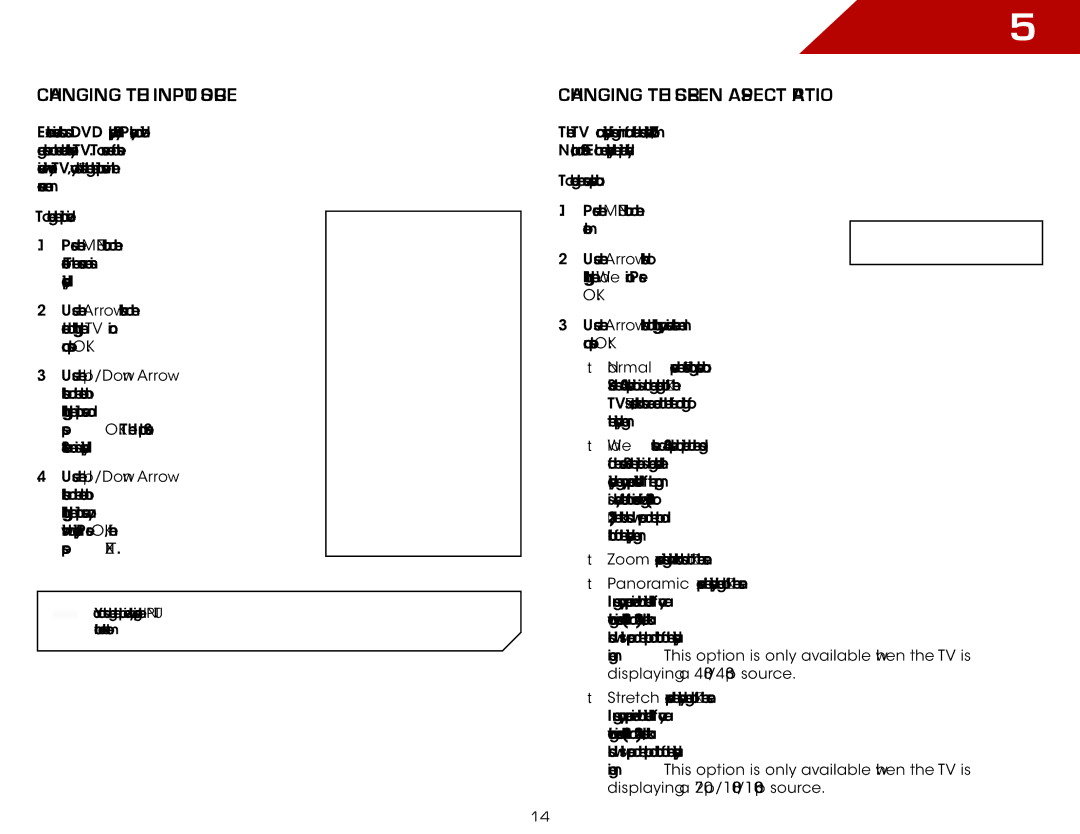E321VT specifications
The Vizio E321VT is a high-definition LCD television that combines sleek design with impressive performance, catering to users who seek quality entertainment in a compact size. With a screen size of 32 inches, this model is ideal for users with limited space, such as dorm rooms, apartments, or small living rooms. The E321VT seamlessly blends modern technology with user-friendly features, making it an excellent choice for a variety of viewing needs.One of the standout features of the Vizio E321VT is its full HD resolution of 1080p. This allows viewers to experience crisp and clear visuals with vivid colors and sharp details. Whether you’re watching movies, playing video games, or streaming content, the high resolution enhances the overall viewing experience, bringing images to life on the screen.
The E321VT incorporates Vizio's advanced LCD technology, which provides a wider viewing angle, ensuring that friends and family can enjoy the same impressive picture quality from different positions in the room. With a dynamic contrast ratio, the television delivers deep blacks and bright whites, enhancing the viewing experience even in varying lighting conditions.
Another key characteristic of the Vizio E321VT is its variety of connectivity options. It features multiple HDMI ports, allowing users to connect various devices such as gaming consoles, Blu-ray players, and streaming devices easily. Additionally, it comes equipped with USB ports for accessing media files directly from flash drives, as well as composite and component inputs for older devices.
In terms of audio, the Vizio E321VT does not disappoint. It boasts built-in speakers that provide clear and dynamic sound quality, complemented by SRS StudioSound technology, which enhances audio performance for a more immersive experience. Users can also connect external sound systems via the audio output to further amplify their viewing experience.
The design of the Vizio E321VT is both stylish and functional. Its slim profile and minimal bezels make it an attractive addition to any room, while the stand provides stability for tabletop placement. Built with energy efficiency in mind, the television also meets Energy Star guidelines, helping consumers save on energy costs while minimizing their environmental footprint.
Overall, the Vizio E321VT stands out as a versatile, high-performing television that balances features, aesthetics, and usability. With its range of connectivity options and advanced display technologies, it is a solid choice for anyone looking to enhance their home entertainment setup without breaking the bank. Whether for casual viewing or dedicated binge-watching sessions, the E321VT delivers an enticing blend of performance and convenience.