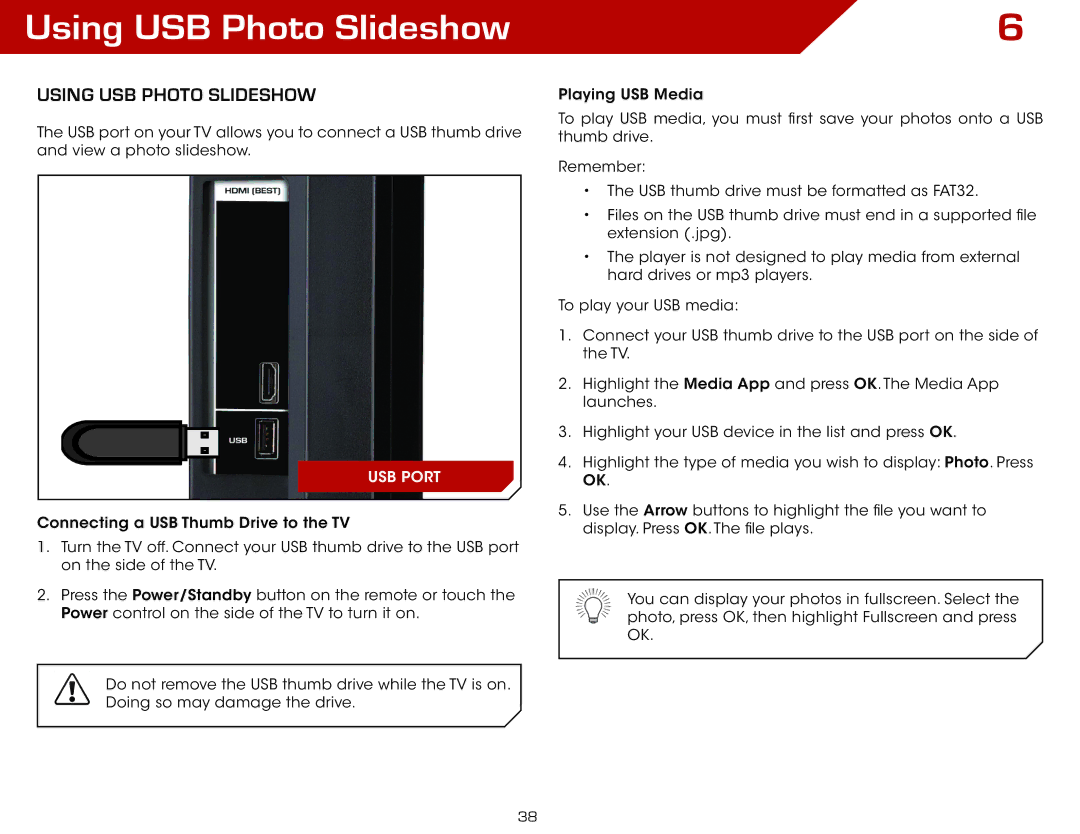E371VL, E321VL specifications
The Vizio E371VL is a feature-rich LED television that delivers a fantastic viewing experience, making it an ideal choice for both casual viewers and dedicated cinephiles. This 37-inch model provides an impressive blend of size, performance, and affordability, ensuring that users can enjoy high-quality entertainment without breaking the bank.One of the standout features of the Vizio E371VL is its high-definition resolution. With a 1080p Full HD display, the TV produces stunning visuals with crisp detail and vibrant colors. The 60Hz refresh rate enhances the viewing experience by providing smooth motion during fast-paced action scenes, making it perfect for watching sports or action-packed movies. In addition, the unit’s LED backlighting enhances contrast and brightness, allowing for deeper blacks and brighter whites.
The design of the Vizio E371VL is sleek and modern, featuring thin bezels and a classic stand that fits well in any living space. Its lightweight construction makes it easy to set up, whether you choose to mount it on the wall or place it on a media console. Vizio has also incorporated smart features into this model. While lacking the full array of smart applications seen in higher-end models, it offers a selection of input options to connect various devices like gaming consoles, DVD players, and streaming devices.
Audio performance is another highlight, thanks to the integrated speakers that deliver clear sound. The TV supports multiple audio formats, enhancing the overall experience while watching movies and shows. Additionally, the E371VL comes with built-in support for Dolby Digital audio for an immersive surround sound experience.
Connectivity is well-covered with multiple HDMI ports, making it convenient to connect all your devices. The Vizio E371VL also features a USB port for playing multimedia content directly from flash drives, further enhancing its versatility.
Overall, the Vizio E371VL stands out for its picture quality, solid audio performance, and user-friendly design. Whether you're binge-watching a series, playing video games, or watching your favorite sports teams, this television offers a compelling choice for quality entertainment at an attractive price point. Its combination of features, technologies, and characteristics makes the Vizio E371VL a smart addition to any home theater setup.