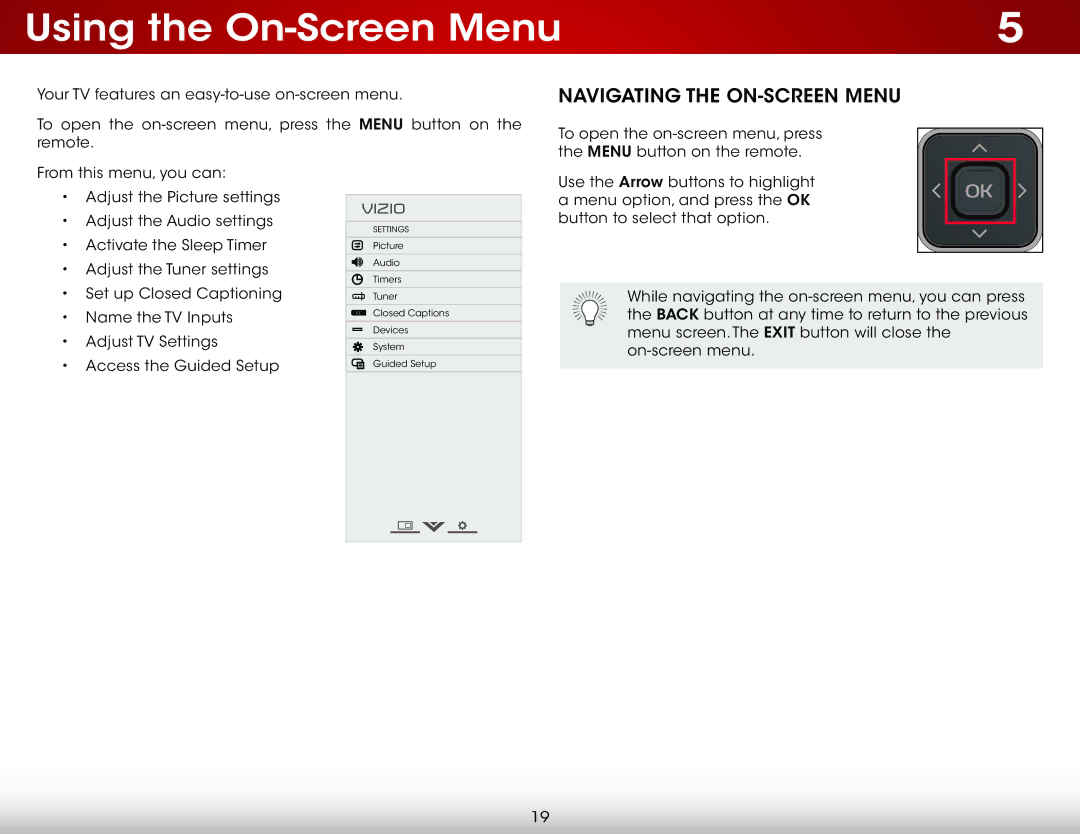Using the | 5 |
Your TV features an
To open the
NAVIGATING THE ON-SCREEN MENU
To open the
From this menu, you can:
•Adjust the Picture settings
•Adjust the Audio settings
•Activate the Sleep Timer
•Adjust the Tuner settings
•Set up Closed Captioning
•Name the TV Inputs
•Adjust TV Settings
•Access the Guided Setup
VIZIO
SETTINGS
Picture
Audio
Timers
Tuner
CCClosed Captions ![]() Devices
Devices
![]() System
System
![]() Guided Setup
Guided Setup
Use the Arrow buttons to highlight a menu option, and press the OK button to select that option.
While navigating the
19