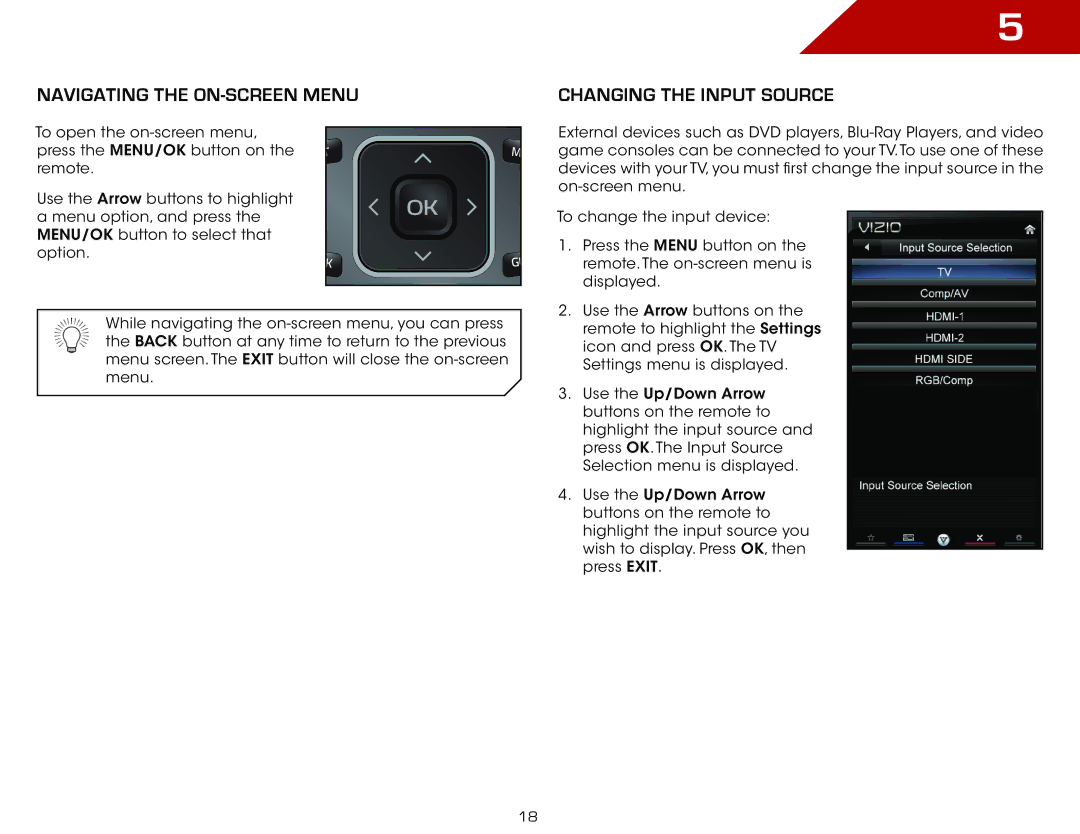Navigating the On-Screen Menu
5
Changing the Input Source
To open the
Use the Arrow buttons to highlight a menu option, and press the MENU/OK button to select that option.
T | M |
| OK |
K | GU |
External devices such as DVD players,
To change the input device:
1. | Press the MENU button on the |
| remote. The |
| displayed. |
2. | Use the Arrow buttons on the |
While navigating the
remote to highlight the Settings |
icon and press OK. The TV |
Settings menu is displayed. |
3. Use the Up/Down Arrow |
buttons on the remote to |
highlight the input source and |
press OK. The Input Source |
Selection menu is displayed. |
4. Use the Up/Down Arrow |
buttons on the remote to |
highlight the input source you |
wish to display. Press OK, then |
press EXIT. |
18