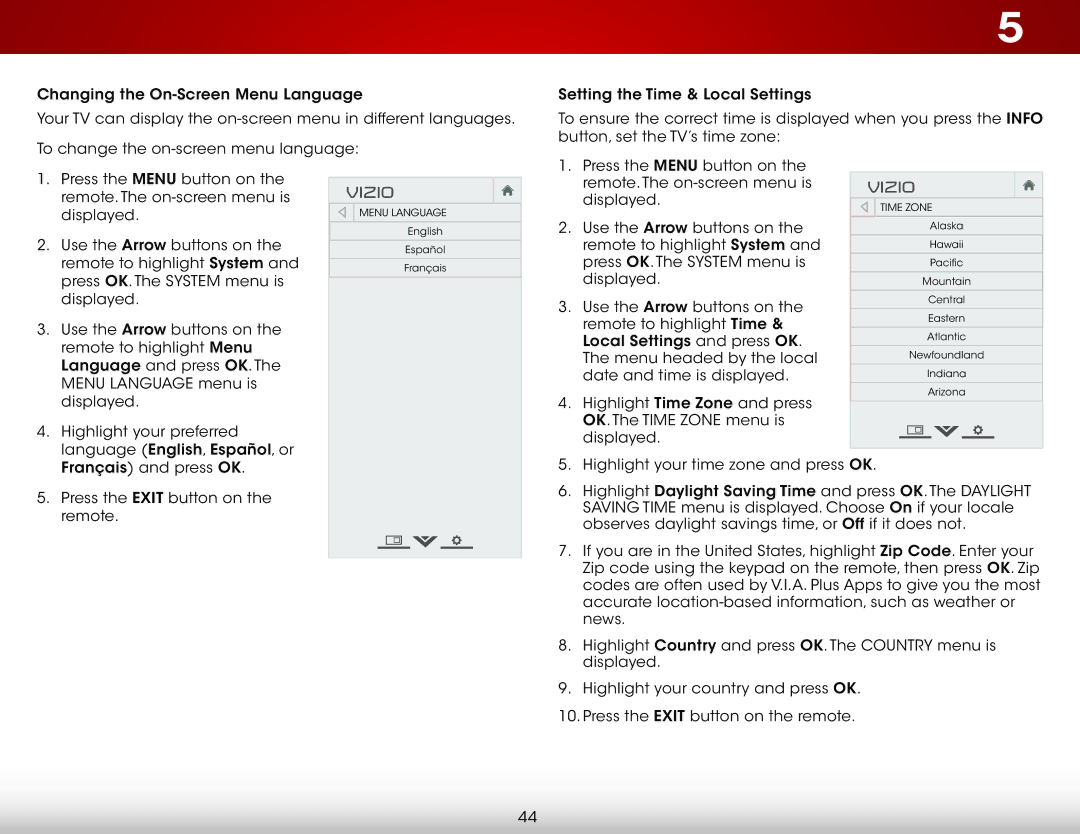E420I-B0 specifications
The Vizio E420I-B0 is a versatile and feature-packed 42-inch LED television that caters to a wide range of viewing needs. Released as part of Vizio's E-series lineup, this model brings together performance, aesthetics, and affordability, making it a popular choice among budget-conscious consumers looking for a reliable home entertainment option.One of the standout features of the Vizio E420I-B0 is its 1080p Full HD resolution, providing a crisp and clear picture quality that enhances the viewing experience. With a resolution of 1920 x 1080 pixels, it is perfect for streaming movies, television shows, and playing video games, delivering vibrant colors and deep contrasts. The LED backlight technology enhances brightness and ensures an impressive level of detail in dark scenes, allowing users to enjoy content in various lighting conditions without compromising quality.
The television is equipped with Vizio's Smart TV platform, which offers access to a wide array of apps and streaming services. Users can easily connect to popular platforms like Netflix, Hulu, and YouTube, providing endless entertainment options. The addition of built-in Wi-Fi allows for seamless connectivity, ensuring that streaming is smooth and responsive. Furthermore, the Vizio E420I-B0 includes a user-friendly interface that simplifies navigation, making it easy for anyone to find and enjoy their favorite content.
Another key characteristic of this model is its audio capabilities. The Vizio E420I-B0 comes with integrated speakers that provide decent sound quality, making it suitable for regular viewing experiences. For those seeking an enhanced audio experience, the television is compatible with external audio systems, allowing users to connect soundbars or other speakers for richer sound reproduction.
Connectivity options are plentiful, with multiple HDMI ports, USB inputs, and even a VGA port, ensuring compatibility with a wide range of devices including gaming consoles, Blu-ray players, and personal computers. This flexibility makes it a practical choice for various uses in the home, whether it’s for gaming, movie nights, or streaming.
In terms of design, the Vizio E420I-B0 showcases a sleek and modern aesthetic, with a thin bezel and a sturdy stand that complements any decor. Overall, the Vizio E420I-B0 offers a compelling mix of features, making it a solid choice for those looking to upgrade their home entertainment system without breaking the bank.