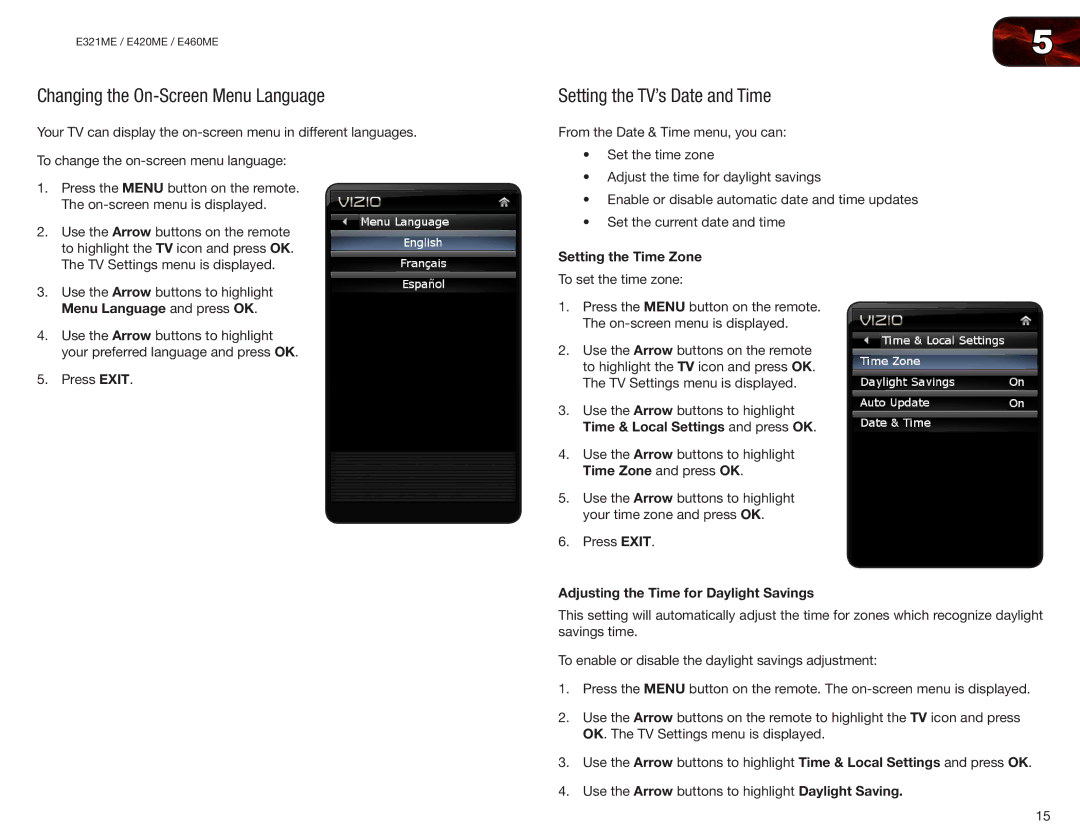E321ME / E420ME / E460ME
Changing the On-Screen Menu Language
Your TV can display the
To change the
1.Press the MENU button on the remote. The
2.Use the Arrow buttons on the remote to highlight the TV icon and press OK. The TV Settings menu is displayed.
3.Use the Arrow buttons to highlight Menu Language and press OK.
4.Use the Arrow buttons to highlight your preferred language and press OK.
5.Press EXIT.
5
Setting the TV’s Date and Time
From the Date & Time menu, you can:
•Set the time zone
•Adjust the time for daylight savings
•Enable or disable automatic date and time updates
•Set the current date and time
Setting the Time Zone
To set the time zone:
1.Press the MENU button on the remote. The
2.Use the Arrow buttons on the remote to highlight the TV icon and press OK. The TV Settings menu is displayed.
3.Use the Arrow buttons to highlight Time & Local Settings and press OK.
4.Use the Arrow buttons to highlight Time Zone and press OK.
5.Use the Arrow buttons to highlight your time zone and press OK.
6.Press EXIT.
Adjusting the Time for Daylight Savings
This setting will automatically adjust the time for zones which recognize daylight savings time.
To enable or disable the daylight savings adjustment:
1.Press the MENU button on the remote. The
2.Use the Arrow buttons on the remote to highlight the TV icon and press OK. The TV Settings menu is displayed.
3.Use the Arrow buttons to highlight Time & Local Settings and press OK.
4.Use the Arrow buttons to highlight Daylight Saving.
15