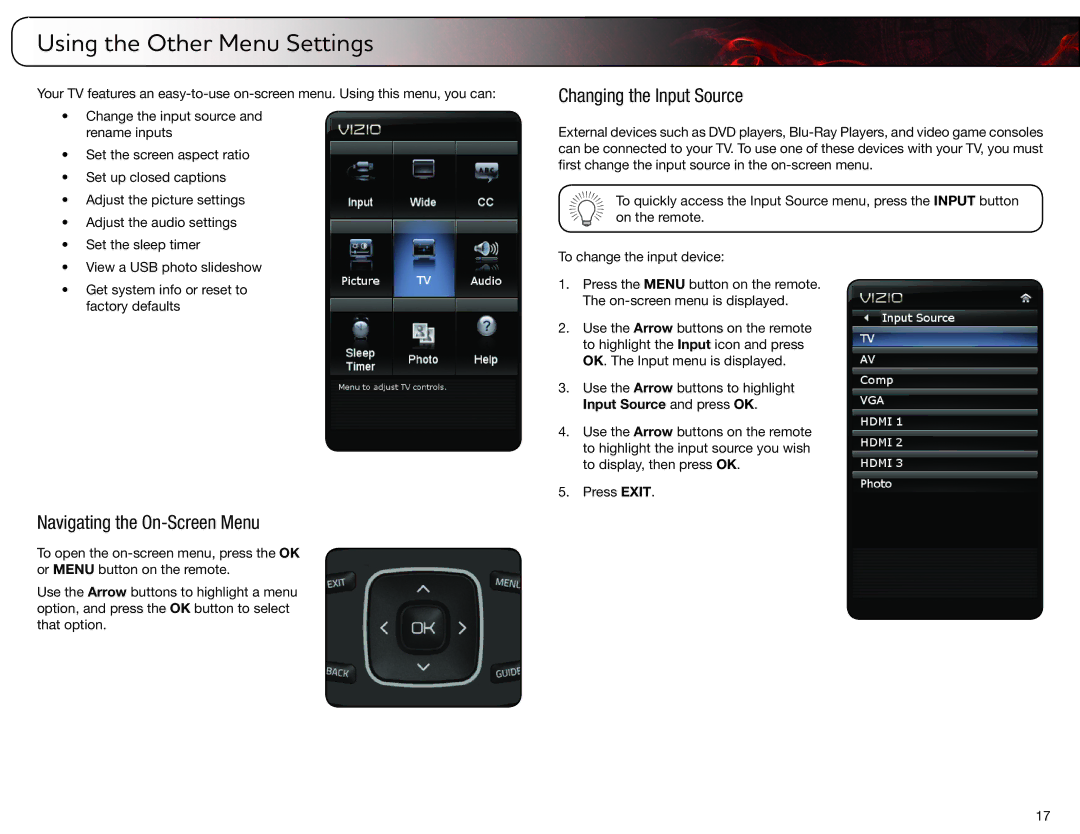Using the Other Menu Settings | 6 |
Your TV features an
•Change the input source and rename inputs
•Set the screen aspect ratio
•Set up closed captions
•Adjust the picture settings
•Adjust the audio settings
•Set the sleep timer
•View a USB photo slideshow
•Get system info or reset to factory defaults
Navigating the On-Screen Menu
To open the
Use the Arrow buttons to highlight a menu option, and press the OK button to select that option.
Changing the Input Source
External devices such as DVD players,
To quickly access the Input Source menu, press the INPUT button on the remote.
To change the input device:
1.Press the MENU button on the remote. The
2.Use the Arrow buttons on the remote to highlight the Input icon and press OK. The Input menu is displayed.
3.Use the Arrow buttons to highlight Input Source and press OK.
4.Use the Arrow buttons on the remote to highlight the input source you wish to display, then press OK.
5.Press EXIT.
17