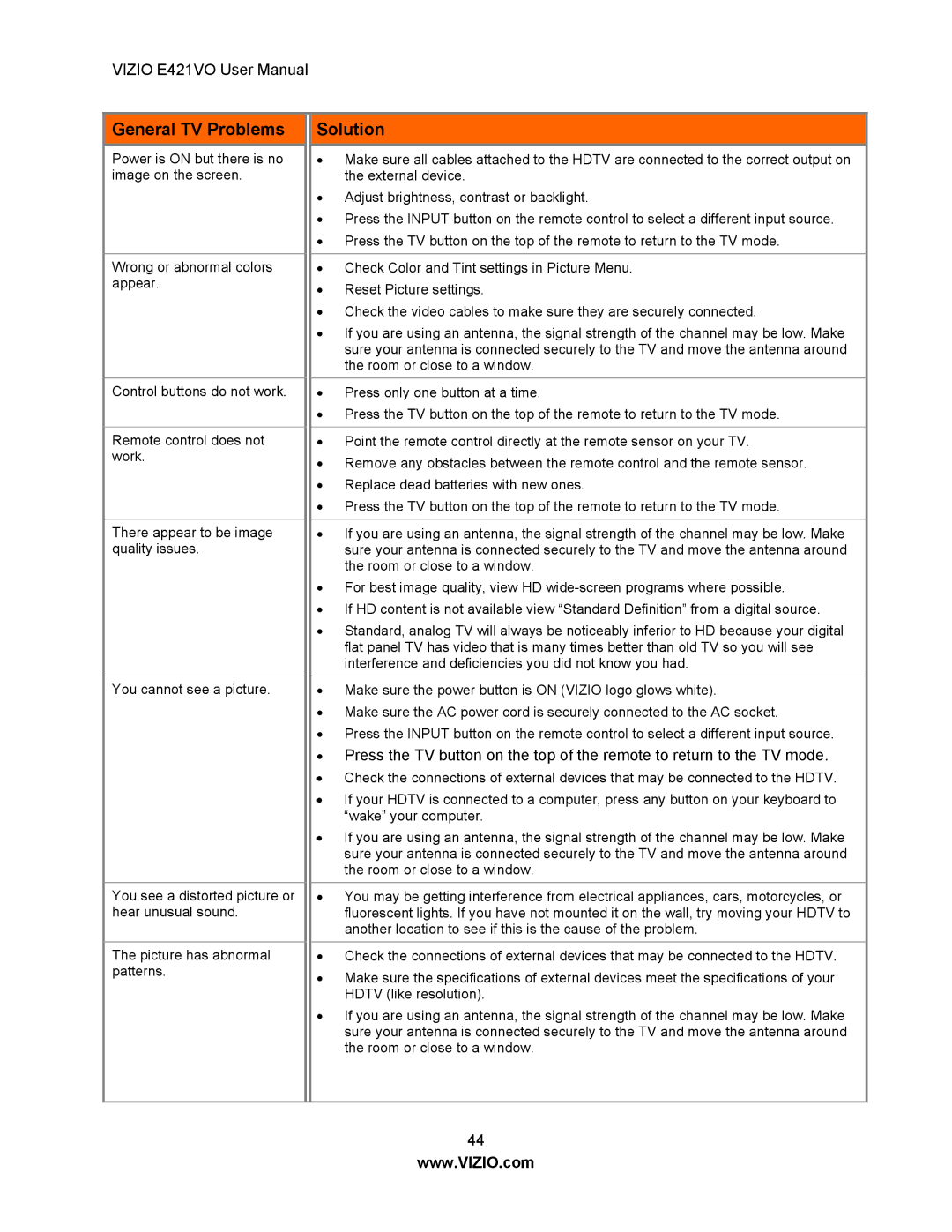VIZIO E421VO User Manual
General TV Problems
Power is ON but there is no image on the screen.
Wrong or abnormal colors appear.
Control buttons do not work.
Remote control does not work.
There appear to be image quality issues.
You cannot see a picture.
You see a distorted picture or hear unusual sound.
The picture has abnormal patterns.
Solution
∙Make sure all cables attached to the HDTV are connected to the correct output on the external device.
∙Adjust brightness, contrast or backlight.
∙Press the INPUT button on the remote control to select a different input source.
∙Press the TV button on the top of the remote to return to the TV mode.
∙Check Color and Tint settings in Picture Menu.
∙Reset Picture settings.
∙Check the video cables to make sure they are securely connected.
∙If you are using an antenna, the signal strength of the channel may be low. Make sure your antenna is connected securely to the TV and move the antenna around the room or close to a window.
∙Press only one button at a time.
∙Press the TV button on the top of the remote to return to the TV mode.
∙Point the remote control directly at the remote sensor on your TV.
∙Remove any obstacles between the remote control and the remote sensor.
∙Replace dead batteries with new ones.
∙Press the TV button on the top of the remote to return to the TV mode.
∙If you are using an antenna, the signal strength of the channel may be low. Make sure your antenna is connected securely to the TV and move the antenna around the room or close to a window.
∙For best image quality, view HD
∙If HD content is not available view “Standard Definition” from a digital source.
∙Standard, analog TV will always be noticeably inferior to HD because your digital flat panel TV has video that is many times better than old TV so you will see interference and deficiencies you did not know you had.
∙Make sure the power button is ON (VIZIO logo glows white).
∙Make sure the AC power cord is securely connected to the AC socket.
∙Press the INPUT button on the remote control to select a different input source.
∙Press the TV button on the top of the remote to return to the TV mode.
∙Check the connections of external devices that may be connected to the HDTV.
∙If your HDTV is connected to a computer, press any button on your keyboard to “wake” your computer.
∙If you are using an antenna, the signal strength of the channel may be low. Make sure your antenna is connected securely to the TV and move the antenna around the room or close to a window.
∙You may be getting interference from electrical appliances, cars, motorcycles, or fluorescent lights. If you have not mounted it on the wall, try moving your HDTV to another location to see if this is the cause of the problem.
∙Check the connections of external devices that may be connected to the HDTV.
∙Make sure the specifications of external devices meet the specifications of your HDTV (like resolution).
∙If you are using an antenna, the signal strength of the channel may be low. Make sure your antenna is connected securely to the TV and move the antenna around the room or close to a window.
44
www.VIZIO.com