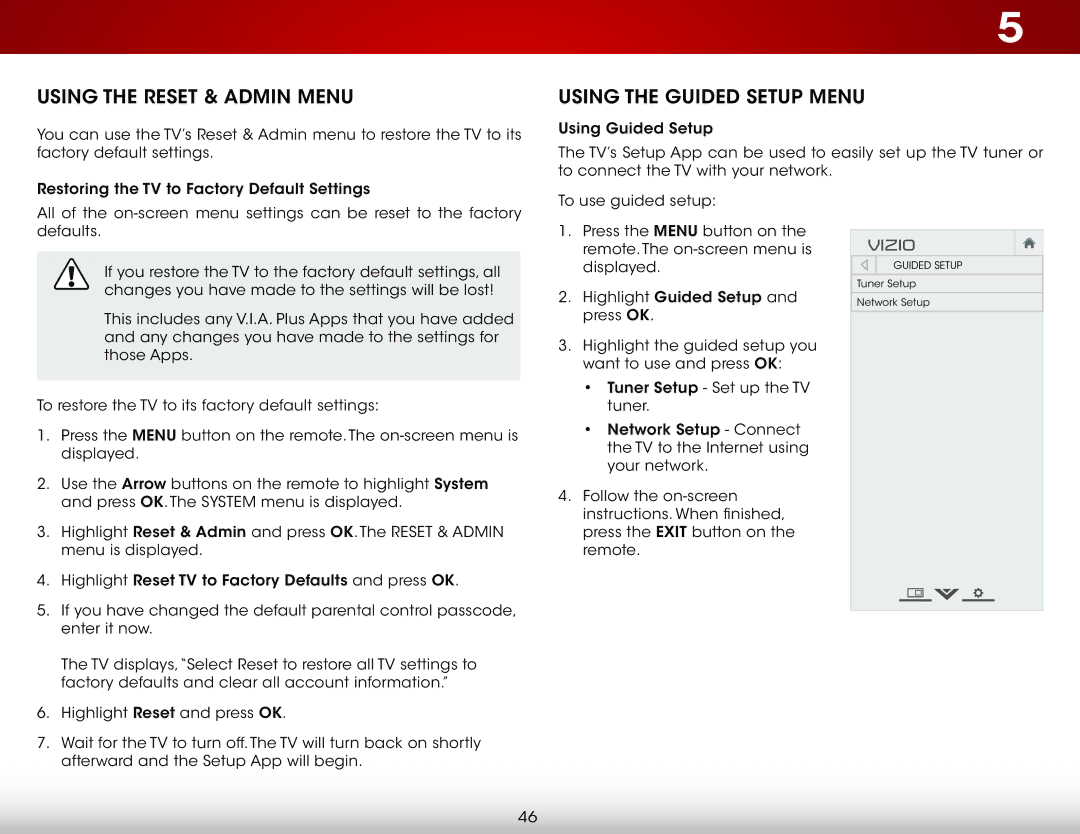Using the Reset & Admin Menu
You can use the TV’s Reset & Admin menu to restore the TV to its factory default settings.
5
Using the Guided Setup Menu
Using Guided Setup
The TV’s Setup App can be used to easily set up the TV tuner or to connect the TV with your network.
Restoring the TV to Factory Default Settings
All of the
If you restore the TV to the factory default settings, all changes you have made to the settings will be lost!
This includes any V.I.A. Plus Apps that you have added and any changes you have made to the settings for those Apps.
To restore the TV to its factory default settings:
1.Press the MENU button on the remote. The
2.Use the Arrow buttons on the remote to highlight System and press OK. The System menu is displayed.
3.Highlight Reset & Admin and press OK. The Reset & Admin menu is displayed.
4.Highlight Reset TV to Factory Defaults and press OK.
5.If you have changed the default parental control passcode, enter it now.
The TV displays,“Select Reset to restore all TV settings to factory defaults and clear all account information.”
6.Highlight Reset and press OK.
7.Wait for the TV to turn off. The TV will turn back on shortly afterward and the Setup App will begin.
To use guided setup:
1.Press the MENU button on the remote. The
2.Highlight Guided Setup and press OK.
3.Highlight the guided setup you want to use and press OK:
•Tuner Setup - Set up the TV tuner.
•Network Setup - Connect the TV to the Internet using your network.
4.Follow the
VIZIO
Guided Setup
Tuner Setup
Network Setup
46