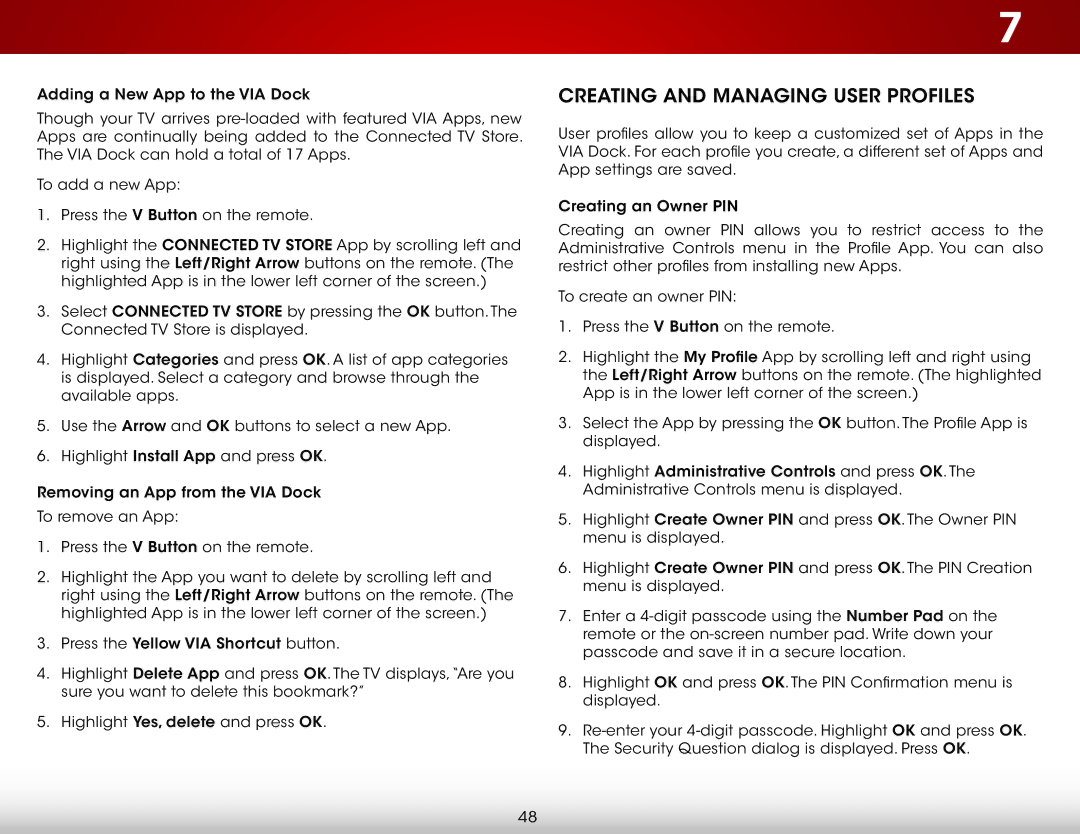Adding a New App to the VIA Dock
Though your TV arrives
To add a new App:
1.Press the V Button on the remote.
2.Highlight the CONNECTED TV STORE App by scrolling left and right using the Left/Right Arrow buttons on the remote. (The highlighted App is in the lower left corner of the screen.)
3.Select CONNECTED TV STORE by pressing the OK button. The Connected TV Store is displayed.
4.Highlight Categories and press OK. A list of app categories is displayed. Select a category and browse through the available apps.
5.Use the Arrow and OK buttons to select a new App.
6.Highlight Install App and press OK.
Removing an App from the VIA Dock
To remove an App:
1.Press the V Button on the remote.
2.Highlight the App you want to delete by scrolling left and right using the Left/Right Arrow buttons on the remote. (The highlighted App is in the lower left corner of the screen.)
3.Press the Yellow VIA Shortcut button.
4.Highlight Delete App and press OK. The TV displays,“Are you sure you want to delete this bookmark?”
5.Highlight Yes, delete and press OK.
7
CREATING AND MANAGING USER PROFILES
User profiles allow you to keep a customized set of Apps in the VIA Dock. For each profile you create, a different set of Apps and App settings are saved.
Creating an Owner PIN
Creating an owner PIN allows you to restrict access to the Administrative Controls menu in the Profile App. You can also restrict other profiles from installing new Apps.
To create an owner PIN:
1.Press the V Button on the remote.
2.Highlight the My Profile App by scrolling left and right using the Left/Right Arrow buttons on the remote. (The highlighted App is in the lower left corner of the screen.)
3.Select the App by pressing the OK button. The Profile App is displayed.
4.Highlight Administrative Controls and press OK. The Administrative Controls menu is displayed.
5.Highlight Create Owner PIN and press OK. The Owner PIN menu is displayed.
6.Highlight Create Owner PIN and press OK. The PIN Creation menu is displayed.
7.Enter a
8.Highlight OK and press OK. The PIN Confirmation menu is displayed.
9.
48