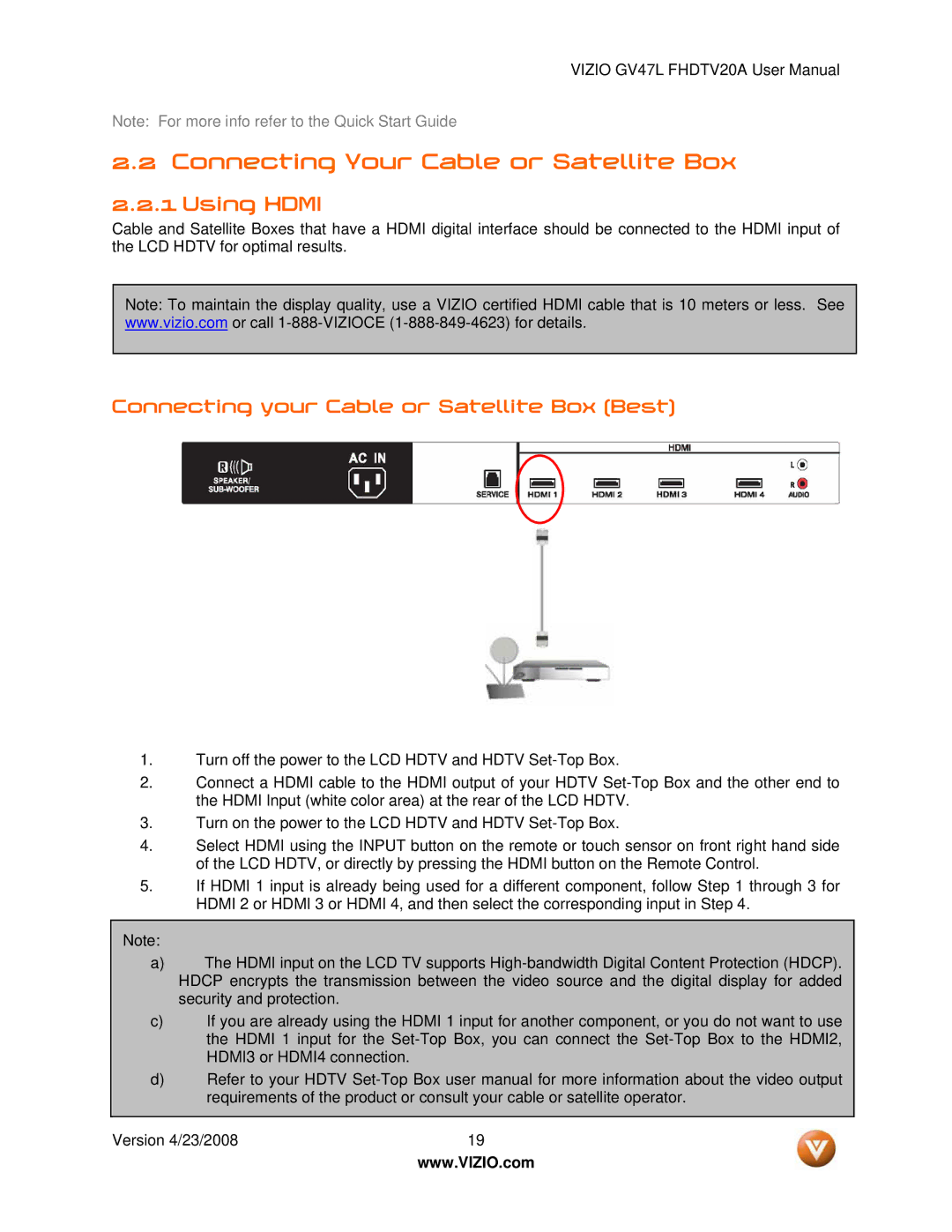VIZIO GV47L FHDTV20A User Manual
Note: For more info refer to the Quick Start Guide
2.2 Connecting Your Cable or Satellite Box
2.2.1 Using HDMI
Cable and Satellite Boxes that have a HDMI digital interface should be connected to the HDMI input of the LCD HDTV for optimal results.
Note: To maintain the display quality, use a VIZIO certified HDMI cable that is 10 meters or less. See www.vizio.com or call
Connecting your Cable or Satellite Box (Best)
1.Turn off the power to the LCD HDTV and HDTV
2.Connect a HDMI cable to the HDMI output of your HDTV
3.Turn on the power to the LCD HDTV and HDTV
4.Select HDMI using the INPUT button on the remote or touch sensor on front right hand side of the LCD HDTV, or directly by pressing the HDMI button on the Remote Control.
5.If HDMI 1 input is already being used for a different component, follow Step 1 through 3 for HDMI 2 or HDMI 3 or HDMI 4, and then select the corresponding input in Step 4.
Note:
a)The HDMI input on the LCD TV supports
c)If you are already using the HDMI 1 input for another component, or you do not want to use the HDMI 1 input for the
d)Refer to your HDTV
Version 4/23/2008 | 19 |
| www.VIZIO.com |