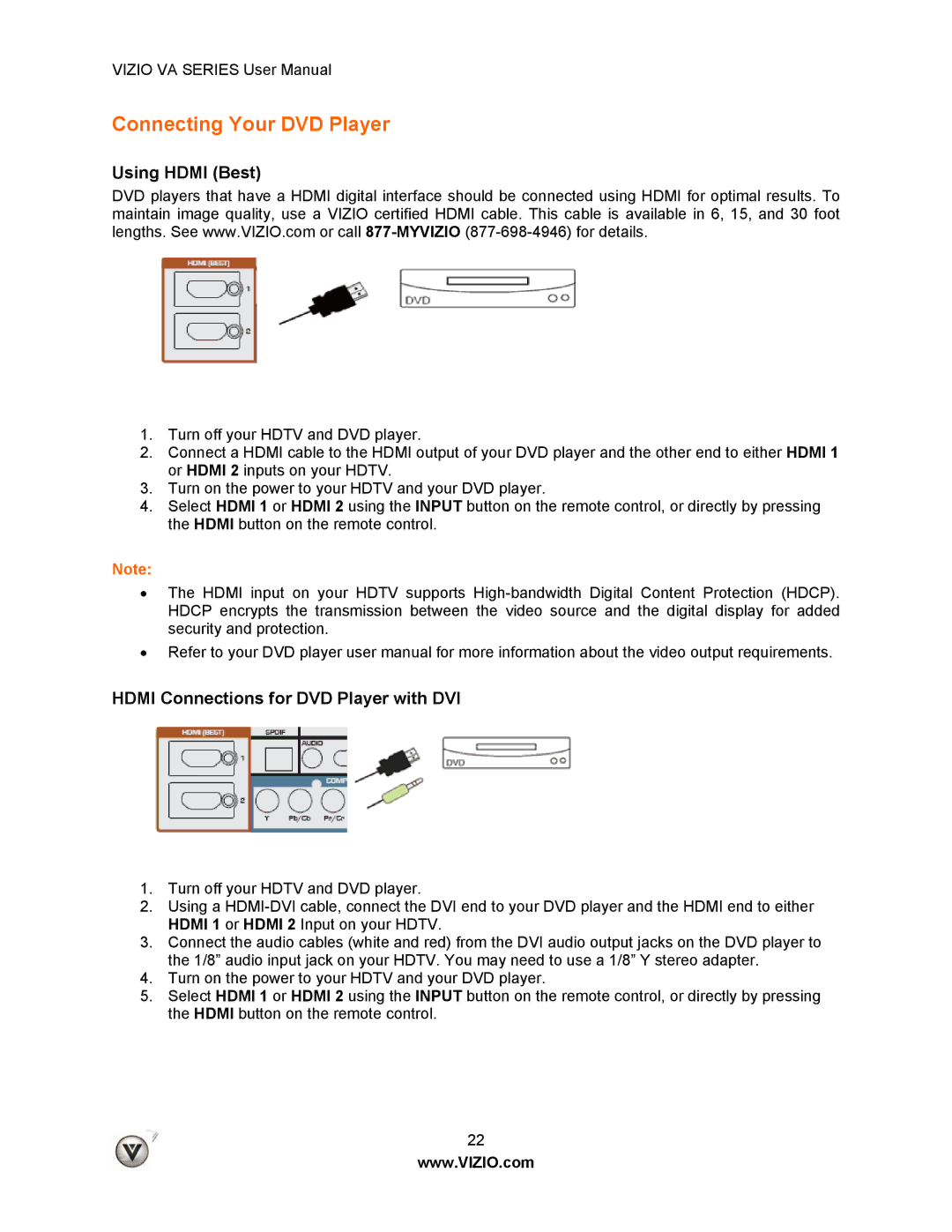VIZIO VA SERIES User Manual
Connecting Your DVD Player
Using HDMI (Best)
DVD players that have a HDMI digital interface should be connected using HDMI for optimal results. To maintain image quality, use a VIZIO certified HDMI cable. This cable is available in 6, 15, and 30 foot lengths. See www.VIZIO.com or call
1.Turn off your HDTV and DVD player.
2.Connect a HDMI cable to the HDMI output of your DVD player and the other end to either HDMI 1 or HDMI 2 inputs on your HDTV.
3.Turn on the power to your HDTV and your DVD player.
4.Select HDMI 1 or HDMI 2 using the INPUT button on the remote control, or directly by pressing the HDMI button on the remote control.
Note:
•The HDMI input on your HDTV supports
•Refer to your DVD player user manual for more information about the video output requirements.
HDMI Connections for DVD Player with DVI
1.Turn off your HDTV and DVD player.
2.Using a
3.Connect the audio cables (white and red) from the DVI audio output jacks on the DVD player to the 1/8” audio input jack on your HDTV. You may need to use a 1/8” Y stereo adapter.
4.Turn on the power to your HDTV and your DVD player.
5.Select HDMI 1 or HDMI 2 using the INPUT button on the remote control, or directly by pressing the HDMI button on the remote control.
22
www.VIZIO.com