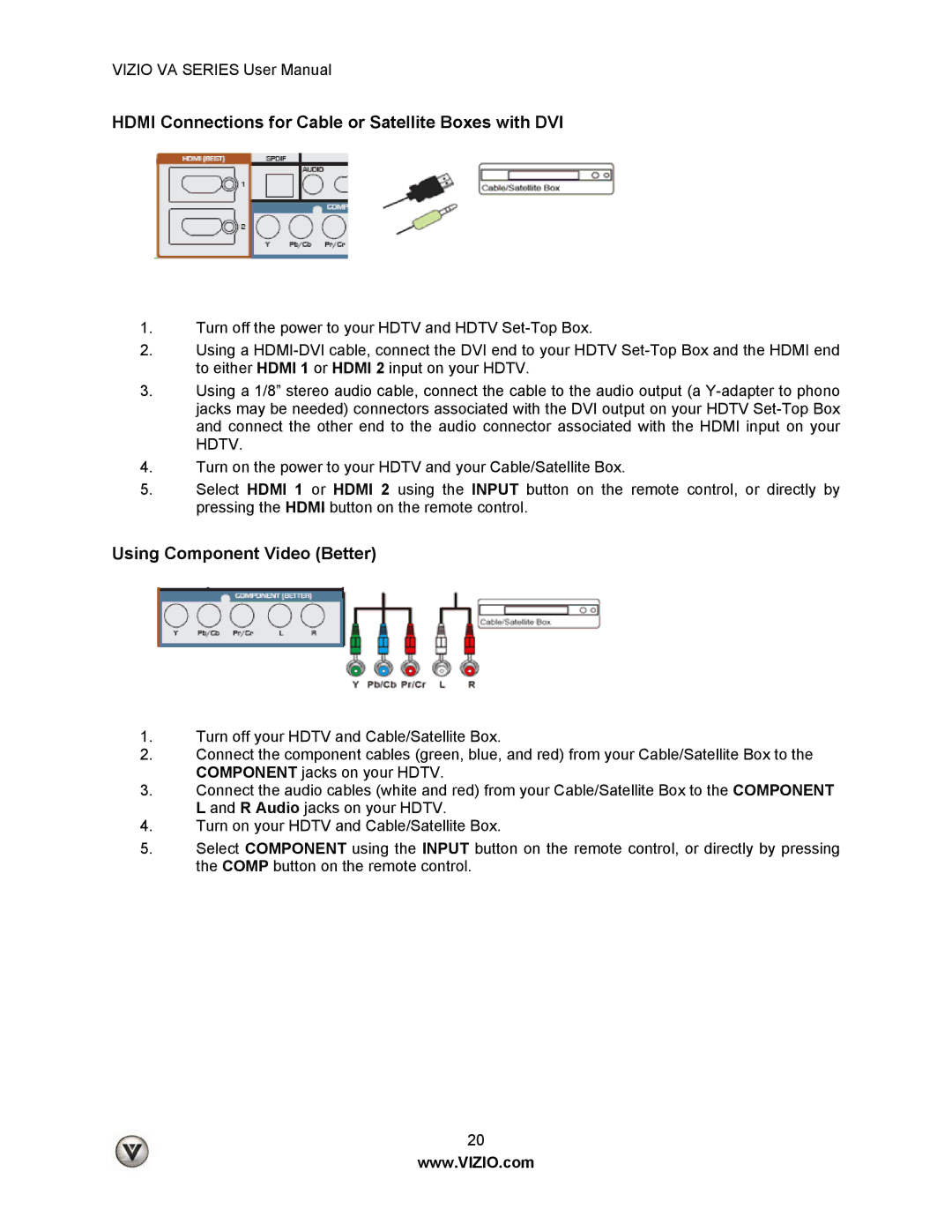VIZIO VA SERIES User Manual
HDMI Connections for Cable or Satellite Boxes with DVI
1.Turn off the power to your HDTV and HDTV
2.Using a
3.Using a 1/8” stereo audio cable, connect the cable to the audio output (a
4.Turn on the power to your HDTV and your Cable/Satellite Box.
5.Select HDMI 1 or HDMI 2 using the INPUT button on the remote control, or directly by pressing the HDMI button on the remote control.
Using Component Video (Better)
1.Turn off your HDTV and Cable/Satellite Box.
2.Connect the component cables (green, blue, and red) from your Cable/Satellite Box to the COMPONENT jacks on your HDTV.
3.Connect the audio cables (white and red) from your Cable/Satellite Box to the COMPONENT L and R Audio jacks on your HDTV.
4.Turn on your HDTV and Cable/Satellite Box.
5.Select COMPONENT using the INPUT button on the remote control, or directly by pressing the COMP button on the remote control.
20
www.VIZIO.com