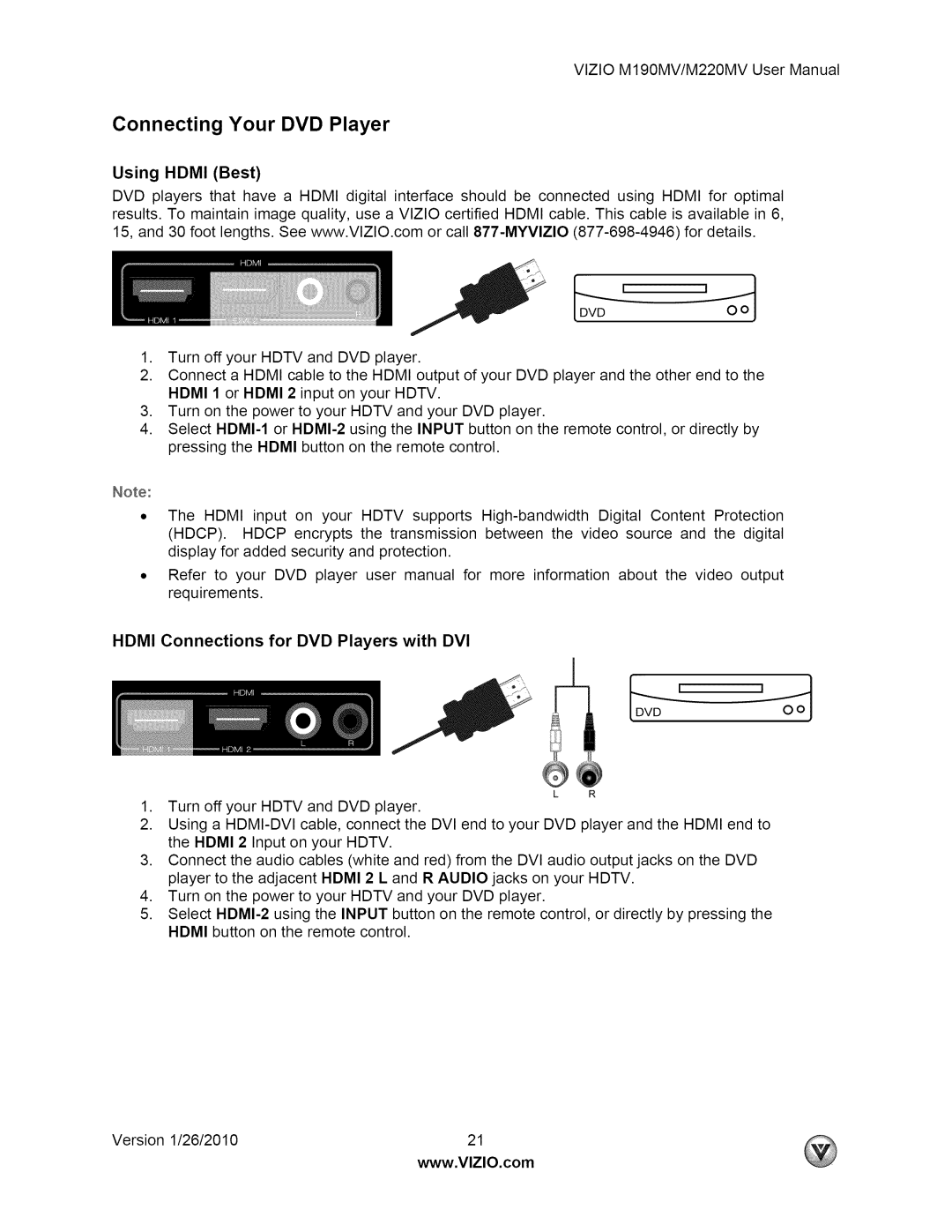M190MV specifications
The Vizio M190MV is a compact yet powerful television that caters to a wide range of viewing needs, making it an appealing choice for those in search of a versatile and feature-rich display. With a screen size of 19 inches, the M190MV is perfect for smaller spaces such as dorm rooms, kitchens, or bedrooms while also serving as an excellent secondary television in larger households.One of the standout features of the M190MV is its Full HD resolution of 1920x1080 pixels. This allows for sharp and vibrant images, providing an immersive viewing experience that enhances everything from movies to gaming. The LED backlighting technology improves contrast ratios and color accuracy, ensuring that deep blacks and bright whites coexist beautifully on the screen.
The M190MV also comes with Vizio’s Smart TV platform, which offers access to a plethora of streaming services including Netflix, Hulu, and YouTube right out of the box. This functionality allows users to enjoy their favorite shows and movies without the need for any additional devices. The integrated Wi-Fi capability enables seamless connectivity to the internet, ensuring that users can easily navigate through their favorite content.
In addition to its smart capabilities, the Vizio M190MV offers multiple input options including HDMI and USB ports, allowing users to connect a range of devices such as gaming consoles, Blu-ray players, or external storage drives. This versatility makes it easy to switch between various media sources, enhancing its functionality as a multimedia hub.
Sound quality is another key characteristic of the M190MV. It features Vizio’s advanced audio technology, delivering clear sound that complements the stunning visuals. With adjustable audio settings, users can customize their listening experience according to their preferences.
Moreover, the design of the Vizio M190MV is sleek and modern, featuring a slim profile that fits comfortably in any environment. Its lightweight construction makes it easy to mount on walls or place on stands.
Overall, the Vizio M190MV is a well-rounded television that combines modern technology with user-friendly features, perfect for anyone in need of high-quality entertainment in a compact format. Its Full HD display, smart capabilities, flexible connectivity options, and quality audio make it a practical choice for various viewing scenarios.