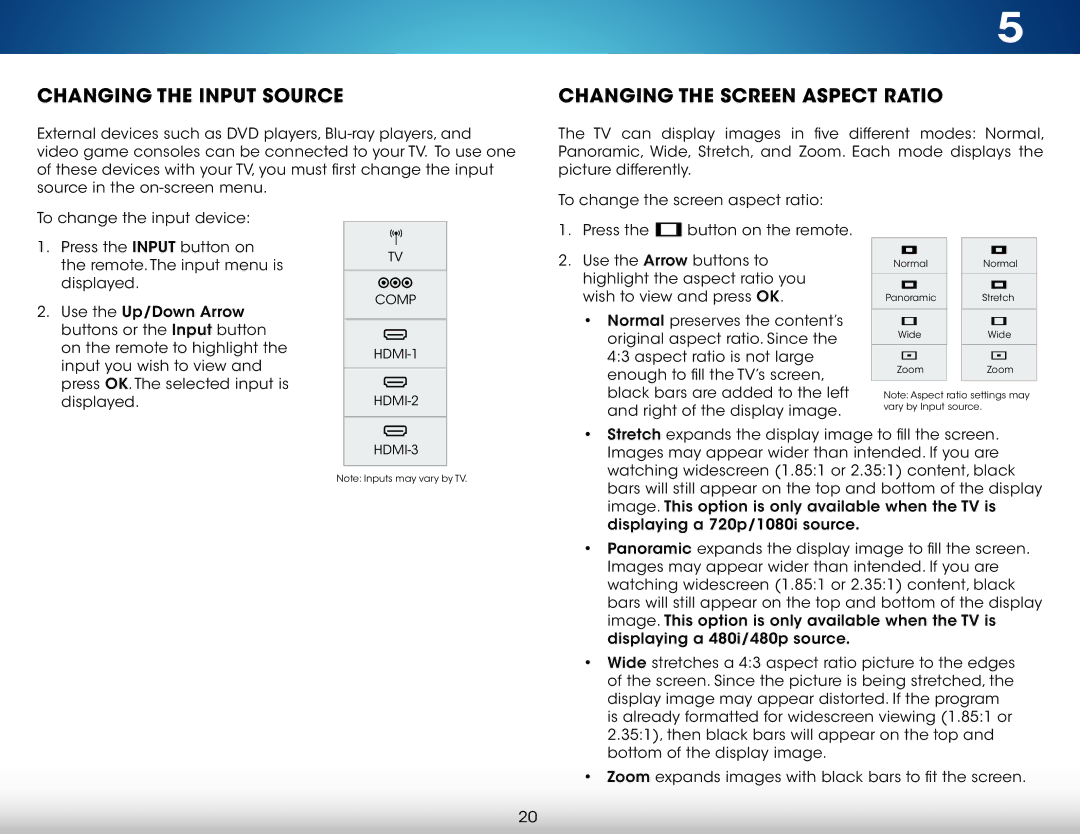CHANGING THE INPUT SOURCE
External devices such as DVD players,
of these devices with your TV, you must first change the input |
source in the |
5
CHANGING THE SCREEN ASPECT RATIO
The TV can display images in five different modes: Normal, Panoramic, Wide, Stretch, and Zoom. Each mode displays the picture differently.
To change the input device: |
|
|
|
|
| |
|
|
|
|
| ||
1. Press the INPUT button on |
|
|
|
| ||
|
|
|
| |||
| TV | |||||
the remote. The input menu is |
|
| ||||
|
|
|
|
| ||
displayed. | COMP | |||||
2. Use the Up/Down Arrow |
| |||||
|
|
|
| |||
buttons or the Input button |
|
|
|
| ||
on the remote to highlight the | ||||||
input you wish to view and |
| |||||
|
|
|
|
| ||
|
|
|
|
| ||
press OK. The selected input is |
|
|
|
| ||
To change the screen aspect ratio:
1. | Press the |
|
|
| button on the remote. |
|
|
| |||
2. | Use the Arrow buttons to | ||||
| highlight the aspect ratio you | ||||
| wish to view and press OK. | ||||
| • Normal preserves the content’s | ||||
| original aspect ratio. Since the | ||||
| 4:3 aspect ratio is not large | ||||
| enough to fill the TV’s screen, | ||||
Normal |
Panoramic |
Wide |
Zoom |
Normal |
Stretch |
Wide |
Zoom |
displayed. |
black bars are added to the left |
and right of the display image. |
Note: Aspect ratio settings may vary by Input source.
Note: Inputs may vary by TV. |
•Stretch expands the display image to fill the screen. Images may appear wider than intended. If you are watching widescreen (1.85:1 or 2.35:1) content, black bars will still appear on the top and bottom of the display image. This option is only available when the TV is displaying a 720p/1080i source.
•Panoramic expands the display image to fill the screen. Images may appear wider than intended. If you are watching widescreen (1.85:1 or 2.35:1) content, black bars will still appear on the top and bottom of the display image. This option is only available when the TV is displaying a 480i/480p source.
•Wide stretches a 4:3 aspect ratio picture to the edges of the screen. Since the picture is being stretched, the display image may appear distorted. If the program is already formatted for widescreen viewing (1.85:1 or 2.35:1), then black bars will appear on the top and bottom of the display image.
•Zoom expands images with black bars to fit the screen.
20