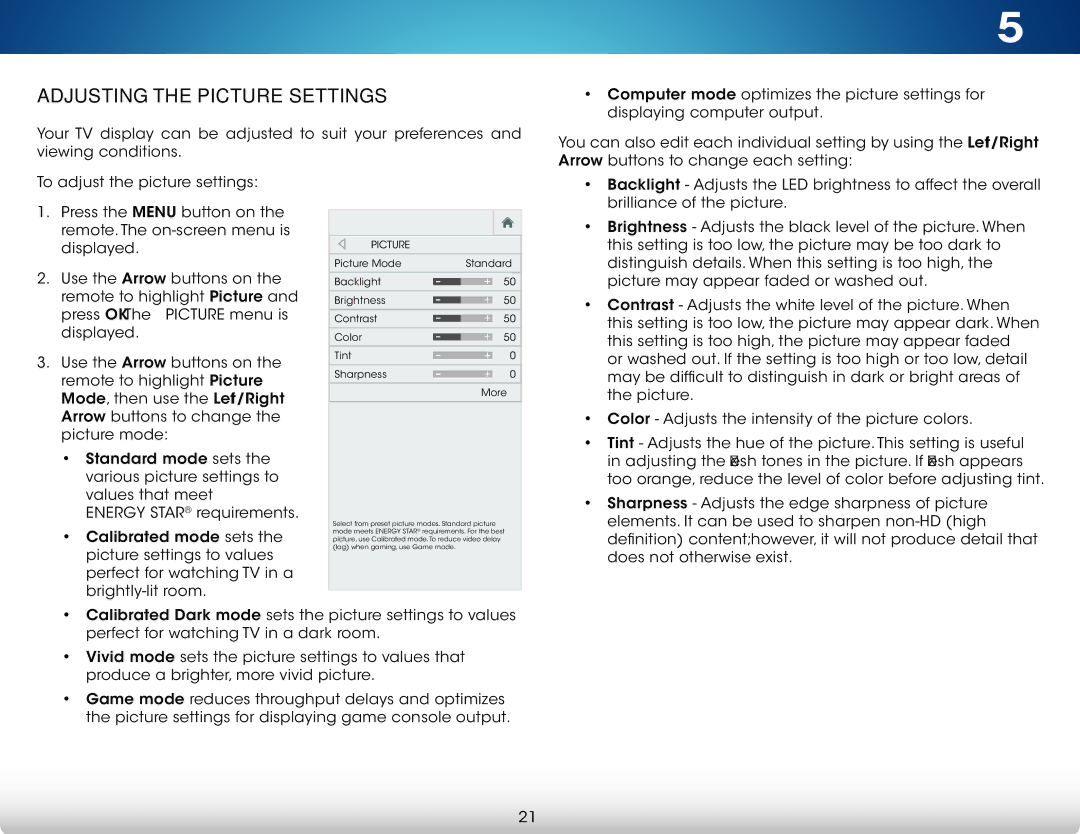ADJUSTING THE PICTURE SETTINGS
Your TV display can be adjusted to suit your preferences and viewing conditions.
5
•Computer mode optimizes the picture settings for displaying computer output.
You can also edit each individual setting by using the Left/Right Arrow buttons to change each setting:
To adjust the picture settings:
1.Press the MENU button on the remote. The
2.Use the Arrow buttons on the remote to highlight Picture and press OK. The PICTURE menu is displayed.
3.Use the Arrow buttons on the remote to highlight Picture Mode, then use the Left/Right Arrow buttons to change the picture mode:
•Standard mode sets the various picture settings to values that meet
ENERGY STAR® requirements.
•Calibrated mode sets the picture settings to values perfect for watching TV in a
VIZIO
PICTURE
Picture Mode |
| Standard | |
|
|
|
|
Backlight | - | + | 50 |
|
| ||
|
|
|
|
Brightness | - | + | 50 |
|
| ||
|
|
|
|
Contrast | - | + | 50 |
|
| ||
|
|
|
|
Color | - | + | 50 |
|
| ||
|
|
|
|
Tint | - | + | 0 |
|
| ||
|
|
|
|
Sharpness | - | + | 0 |
|
| ||
More
Select from preset picture modes. Standard picture mode meets ENERGY STAR® requirements. For the best picture, use Calibrated mode.To reduce video delay (lag) when gaming, use Game mode.
•Backlight - Adjusts the LED brightness to affect the overall brilliance of the picture.
•Brightness - Adjusts the black level of the picture. When this setting is too low, the picture may be too dark to distinguish details. When this setting is too high, the picture may appear faded or washed out.
•Contrast - Adjusts the white level of the picture. When this setting is too low, the picture may appear dark. When this setting is too high, the picture may appear faded
or washed out. If the setting is too high or too low, detail may be difficult to distinguish in dark or bright areas of ![]()
![]() the picture.
the picture.
•Color - Adjusts the intensity of the picture colors.
•Tint - Adjusts the hue of the picture. This setting is useful in adjusting the flesh tones in the picture. If flesh appears too orange, reduce the level of color before adjusting tint.
•Sharpness - Adjusts the edge sharpness of picture elements. It can be used to sharpen
•Calibrated Dark mode sets the picture settings to values perfect for watching TV in a dark room.
•Vivid mode sets the picture settings to values that produce a brighter, more vivid picture.
•Game mode reduces throughput delays and optimizes the picture settings for displaying game console output.
21