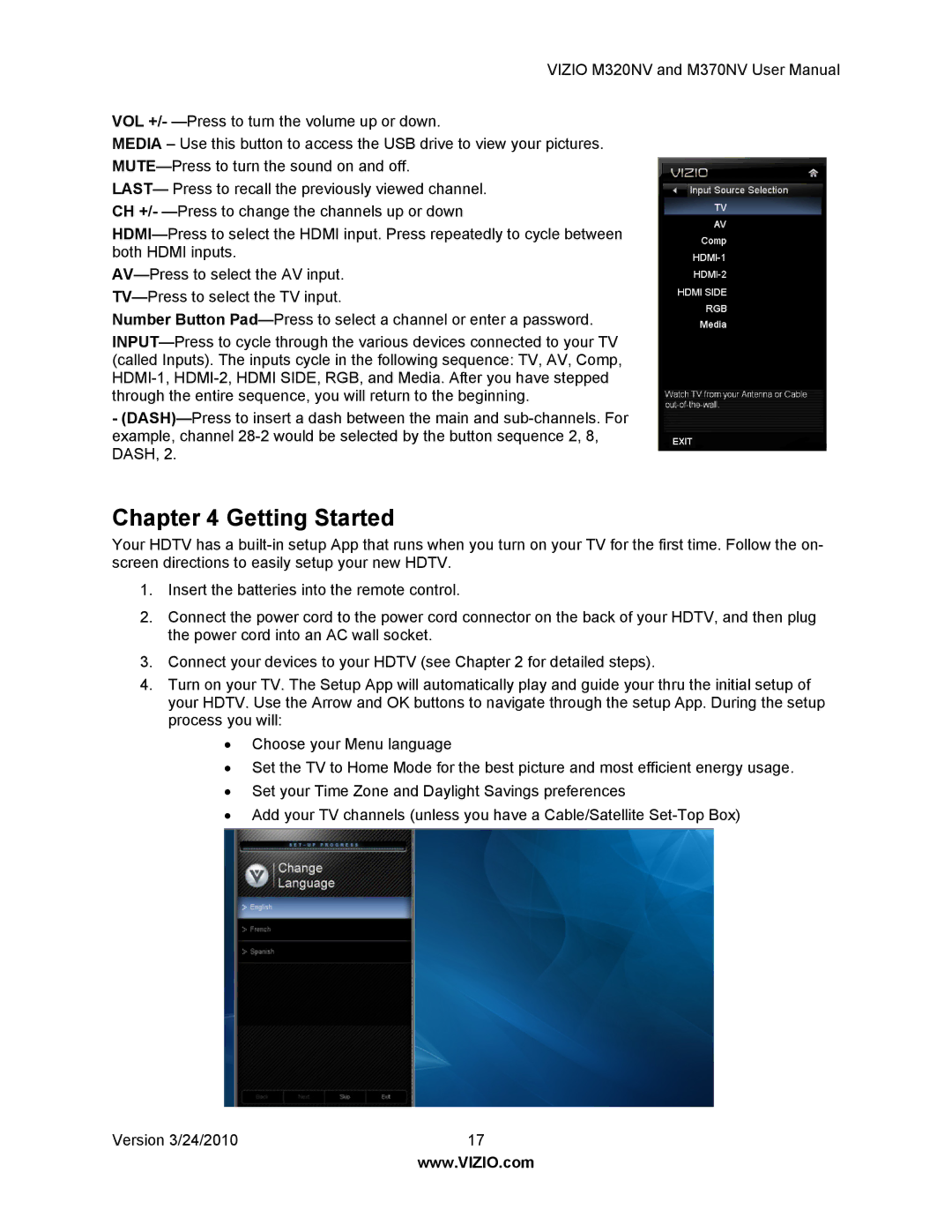VIZIO M320NV and M370NV User Manual
VOL +/-
MEDIA – Use this button to access the USB drive to view your pictures.
LAST— Press to recall the previously viewed channel. CH +/-
Number Button
-
Chapter 4 Getting Started
Your HDTV has a
1.Insert the batteries into the remote control.
2.Connect the power cord to the power cord connector on the back of your HDTV, and then plug the power cord into an AC wall socket.
3.Connect your devices to your HDTV (see Chapter 2 for detailed steps).
4.Turn on your TV. The Setup App will automatically play and guide your thru the initial setup of your HDTV. Use the Arrow and OK buttons to navigate through the setup App. During the setup process you will:
∙Choose your Menu language
∙Set the TV to Home Mode for the best picture and most efficient energy usage.
∙Set your Time Zone and Daylight Savings preferences
∙Add your TV channels (unless you have a Cable/Satellite
Version 3/24/2010 | 17 |
| www.VIZIO.com |