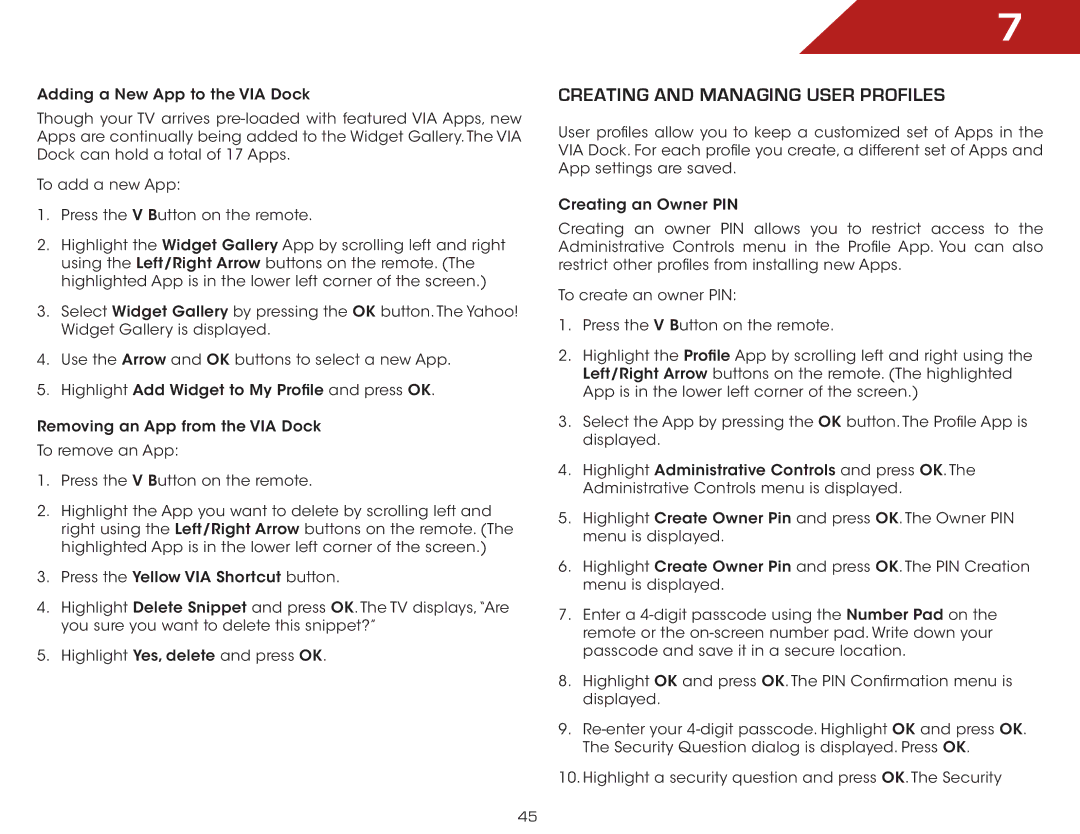M3D470KDE specifications
The Vizio M3D470KDE and M3D550KDE are part of Vizio's acclaimed M-Series, which has been designed to deliver an exceptional home entertainment experience. These models are particularly known for their combination of performance, features, and value, making them popular choices among consumers seeking high-quality television without the premium price tag.One of the standout features of both the M3D470KDE and M3D550KDE is their full HD 1080p resolution. This ensures that viewers experience crisp and vibrant images, making everything from movies to sports incredibly engaging. Both models are equipped with Vizio's LED backlighting, which enhances brightness and contrast for deeper blacks and vivid colors. This technology is further complemented by Vizio’s unique Smart Dimming feature, which optimally adjusts the backlight depending on the content being displayed.
Another notable technological advancement in these models is their support for 3D viewing. The M3D470KDE and M3D550KDE come with Vizio’s passive 3D technology and include several pairs of 3D glasses, allowing users to enjoy 3D movies and games right out of the box. This feature enhances the viewing experience, immersing the audience in a more dimensional perception of content.
In addition to their impressive display capabilities, both models feature Vizio's V6 six-core processing engine. This powerful technology enhances not only picture quality but also improves overall processing speed, enabling faster access to Smart TV features. With built-in Wi-Fi, users can easily stream content from popular apps like Netflix, Hulu, and YouTube, as well as utilize the Vizio Internet Apps platform for a wider range of content choices.
Connectivity is another strong suit for the M3D470KDE and M3D550KDE. They offer multiple HDMI ports, USB connectivity, and even a component input, allowing users to connect a variety of devices such as gaming consoles, Blu-ray players, and sound systems.
Ultimately, the Vizio M3D470KDE and M3D550KDE are exemplary choices in the mid-range TV market, offering a combination of quality display, 3D capabilities, and smart features. Their well-rounded characteristics make them suitable for anyone looking to elevate their home entertainment experience without breaking the bank.