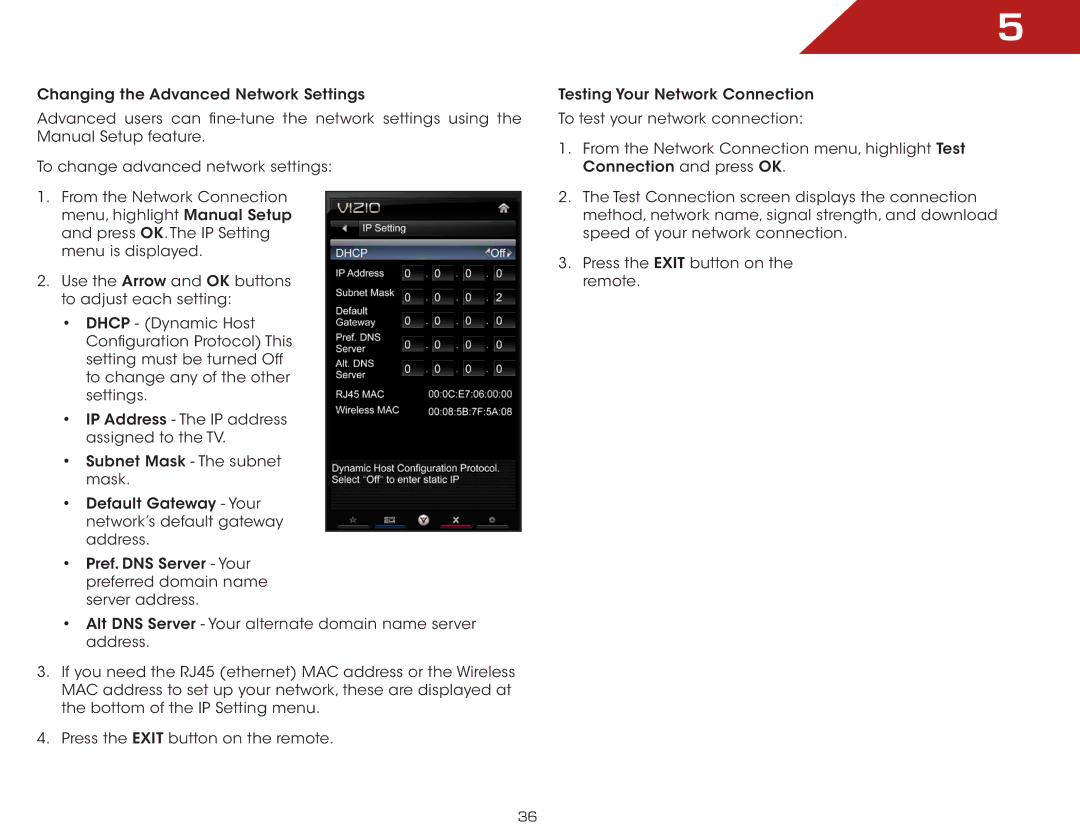Changing the Advanced Network Settings
Advanced users can
To change advanced network settings:
1.From the Network Connection menu, highlight Manual Setup and press OK. The IP Setting menu is displayed.
2.Use the Arrow and OK buttons to adjust each setting:
•DHCP - (Dynamic Host Configuration Protocol) This setting must be turned Off to change any of the other settings.
•IP Address - The IP address assigned to the TV.
•Subnet Mask - The subnet mask.
•Default Gateway - Your network’s default gateway address.
•Pref. DNS Server - Your preferred domain name server address.
•Alt DNS Server - Your alternate domain name server address.
3.If you need the RJ45 (ethernet) MAC address or the Wireless MAC address to set up your network, these are displayed at the bottom of the IP Setting menu.
4.Press the EXIT button on the remote.
5
Testing Your Network Connection
To test your network connection:
1.From the Network Connection menu, highlight Test Connection and press OK.
2.The Test Connection screen displays the connection method, network name, signal strength, and download speed of your network connection.
3.Press the EXIT button on the remote.
36