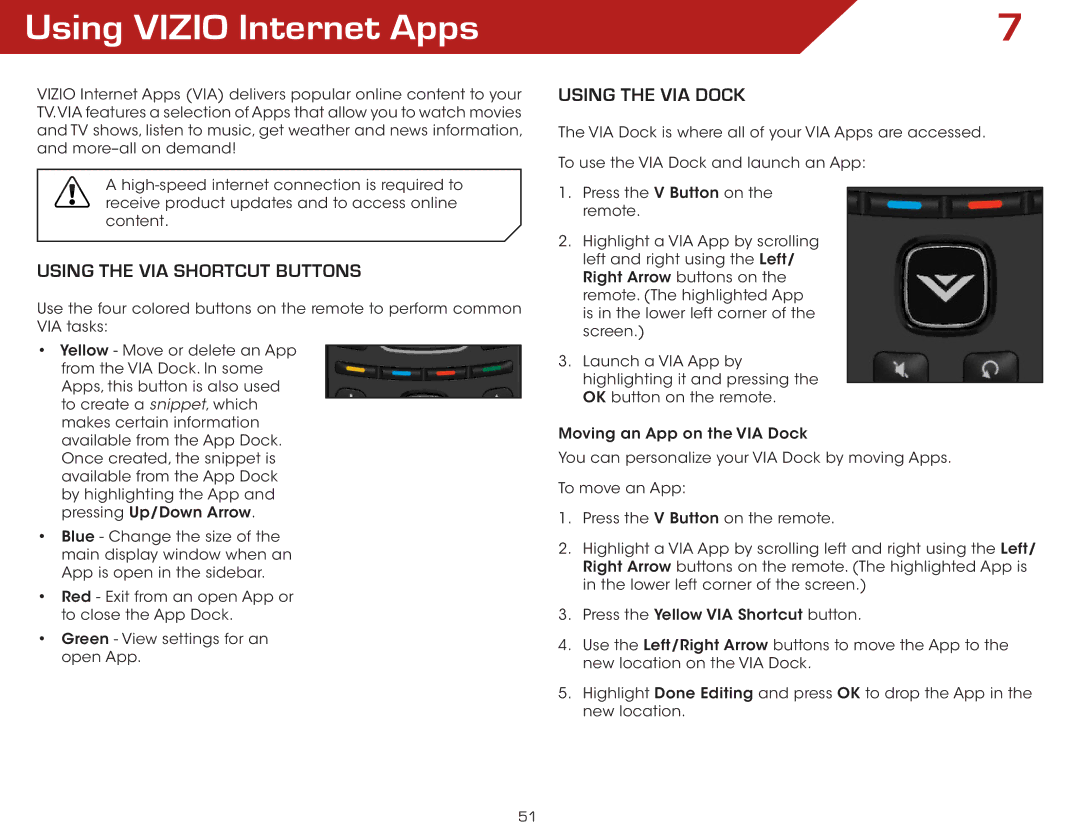Using VIZIO Internet Apps
VIZIO Internet Apps (VIA) delivers popular online content to your TV.VIA features a selection of Apps that allow you to watch movies and TV shows, listen to music, get weather and news information, and
A
USING THE VIA SHORTCUT BUTTONS
Use the four colored buttons on the remote to perform common VIA tasks:
•Yellow - Move or delete an App from the VIA Dock. In some Apps, this button is also used to create a snippet, which makes certain information available from the App Dock. Once created, the snippet is available from the App Dock by highlighting the App and pressing Up/Down Arrow.
•Blue - Change the size of the main display window when an App is open in the sidebar.
•Red - Exit from an open App or to close the App Dock.
•Green - View settings for an open App.
7
USING THE VIA DOCK
The VIA Dock is where all of your VIA Apps are accessed.
To use the VIA Dock and launch an App:
1.Press the V Button on the remote.
2.Highlight a VIA App by scrolling left and right using the Left/ Right Arrow buttons on the remote. (The highlighted App is in the lower left corner of the screen.)
3.Launch a VIA App by highlighting it and pressing the OK button on the remote.
Moving an App on the VIA Dock
You can personalize your VIA Dock by moving Apps.
To move an App:
1.Press the V Button on the remote.
2.Highlight a VIA App by scrolling left and right using the Left/ Right Arrow buttons on the remote. (The highlighted App is in the lower left corner of the screen.)
3.Press the Yellow VIA Shortcut button.
4.Use the Left/Right Arrow buttons to move the App to the new location on the VIA Dock.
5.Highlight Done Editing and press OK to drop the App in the new location.
51