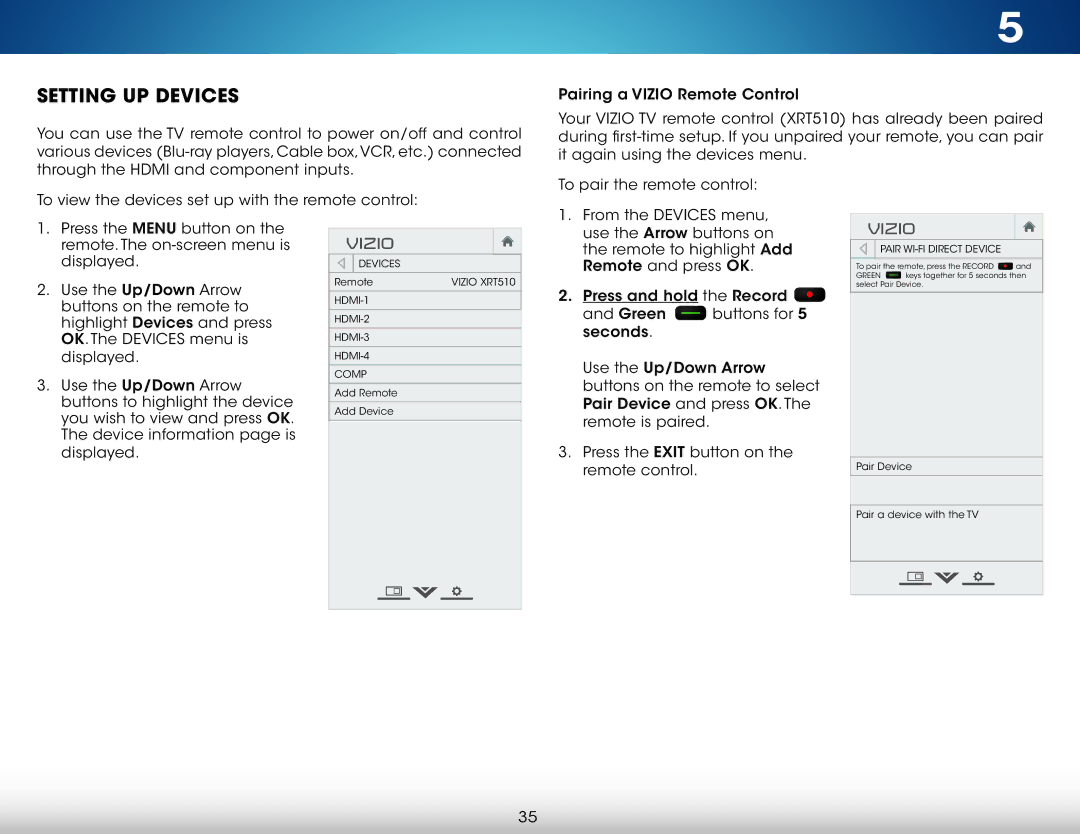SETTING UP DEVICES
You can use the TV remote control to power on/off and control various devices
To view the devices set up with the remote control:
5
Pairing a VIZIO Remote Control
Your VIZIO TV remote control (XRT510) has already been paired during
To pair the remote control:
1.Press the MENU button on the remote. The
2.Use the Up/Down Arrow buttons on the remote to highlight Devices and press OK. The DEVICES menu is displayed.
3.Use the Up/Down Arrow buttons to highlight the device you wish to view and press OK. The device information page is displayed.
VIZIO
DEVICES
Remote | VIZIO XRT510 |
|
|
| |
|
|
| |
|
|
| |
|
|
| |
|
|
COMP |
|
|
|
Add Remote |
|
|
|
Add Device |
|
1.From the DEVICES menu, use the Arrow buttons on the remote to highlight Add Remote and press OK.
2.Press and hold the Record ![]()
and Green ![]() buttons for 5 seconds.
buttons for 5 seconds.
Use the Up/Down Arrow buttons on the remote to select Pair Device and press OK. The remote is paired.
3.Press the EXIT button on the remote control.
VIZIO

 PAIR
PAIR WI-FI DIRECT DEVICE
To pair the remote, press the RECORD ![]() and
and
GREEN ![]() keys together for 5 seconds then select Pair Device.
keys together for 5 seconds then select Pair Device.
Pair Device
Pair a device with the TV
35