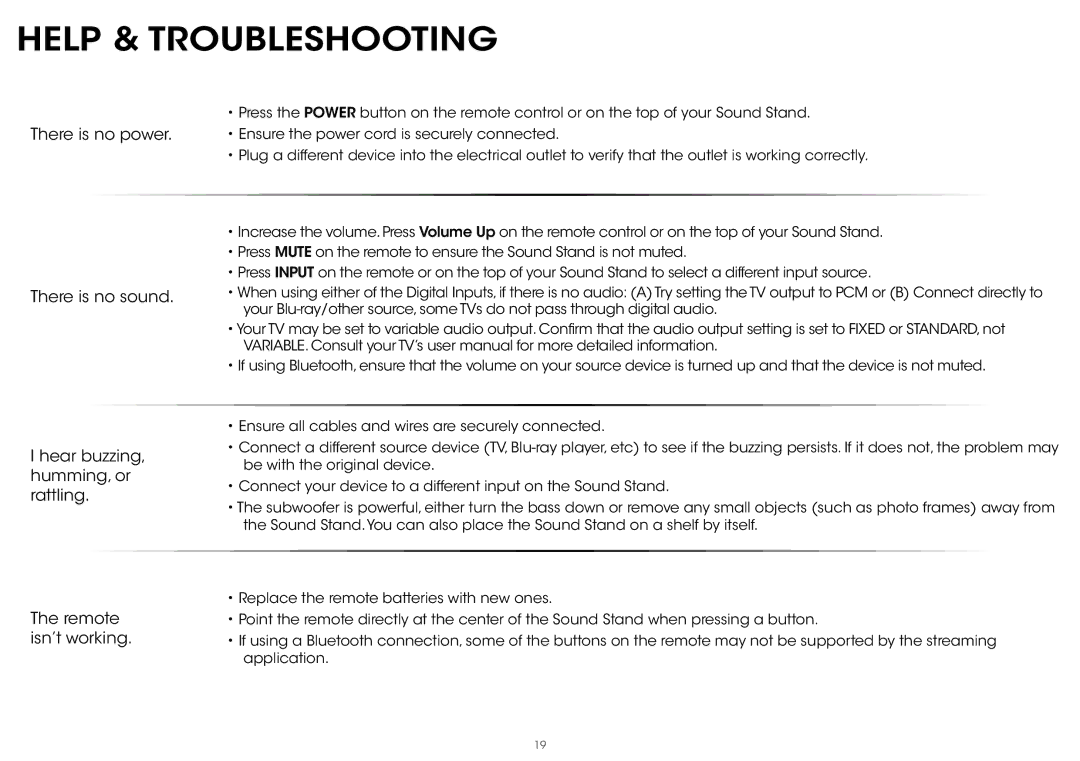HELP & TROUBLESHOOTING
•Press the POWER button on the remote control or on the top of your Sound Stand.
There is no power. • Ensure the power cord is securely connected.
•Plug a different device into the electrical outlet to verify that the outlet is working correctly.
•Increase the volume. Press Volume Up on the remote control or on the top of your Sound Stand.
•Press MUTE on the remote to ensure the Sound Stand is not muted.
•Press INPUT on the remote or on the top of your Sound Stand to select a different input source.
There is no sound. | • When using either of the Digital Inputs, if there is no audio: (A) Try setting the TV output to PCM or (B) Connect directly to | |||
|
| your | ||
|
| • Your TV may be set to variable audio output. Confirm that the audio output setting is set to FIXED or STANDARD, not | ||
|
| VARIABLE. Consult your TV’s user manual for more detailed information. | ||
|
| • If using Bluetooth, ensure that the volume on your source device is turned up and that the device is not muted. | ||
|
|
|
| |
|
| • Ensure all cables and wires are securely connected. | ||
I hear buzzing, | • Connect a different source device (TV, | |||
be with the original device. | ||||
humming, or | ||||
• Connect your device to a different input on the Sound Stand. | ||||
rattling. | ||||
• The subwoofer is powerful, either turn the bass down or remove any small objects (such as photo frames) away from | ||||
|
| |||
|
| the Sound Stand.You can also place the Sound Stand on a shelf by itself. | ||
|
|
|
| |
|
| • Replace the remote batteries with new ones. | ||
The remote | • Point the remote directly at the center of the Sound Stand when pressing a button. | |||
isn’t working. | • If using a Bluetooth connection, some of the buttons on the remote may not be supported by the streaming | |||
|
| application. | ||
19