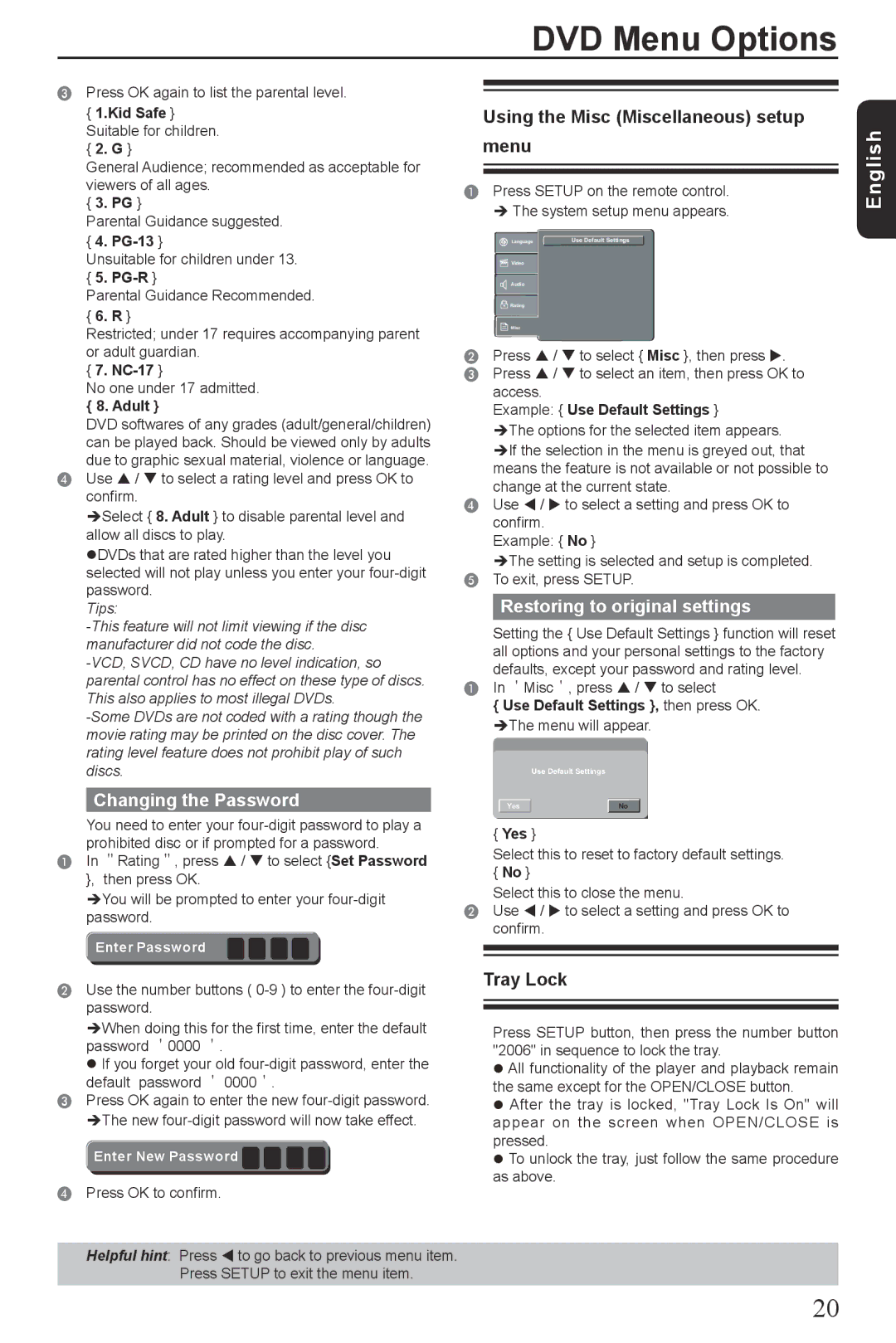|
| DVD Menu Options | |
C Press OK again to list the parental level. |
|
| |
|
| ||
|
| ||
{ 1.Kid Safe } |
| Using the Misc (Miscellaneous) setup | |
Suitable for children. |
| menu | |
{ 2. G } |
| ||
General Audience; recommended as acceptable for |
|
| |
|
| ||
viewers of all ages. | A | Press SETUP on the remote control. | |
{ 3. PG } | |||
| The system setup menu appears. | ||
Parental Guidance suggested. |
| ||
|
|
English
{4.
Unsuitable for children under 13.
{5. PG-R }
Parental Guidance Recommended.
{6. R }
Restricted; under 17 requires accompanying parent or adult guardian.
{7.
No one under 17 admitted.
{ 8. Adult }
DVD softwares of any grades (adult/general/children) can be played back. Should be viewed only by adults due to graphic sexual material, violence or language.
DUse / to select a rating level and press OK to confirm.
Select { 8. Adult } to disable parental level and allow all discs to play.
DVDs that are rated higher than the level you selected will not play unless you enter your
Tips:
Language | Use Default Settings |
Video
Audio
![]() Rating
Rating
Misc
BPress / to select { Misc }, then press .
CPress / to select an item, then press OK to access.
Example: { Use Default Settings }
The options for the selected item appears.
If the selection in the menu is greyed out, that means the feature is not available or not possible to change at the current state.
DUse / to select a setting and press OK to confirm.
Example: { No }
The setting is selected and setup is completed.
ETo exit, press SETUP.
Restoring to original settings
Setting the { Use Default Settings } function will reset all options and your personal settings to the factory defaults, except your password and rating level.
AIn 'Misc', press / to select
{ Use Default Settings }, then press OK.
The menu will appear.
Use Default Settings
Changing the Password
You need to enter your
AIn "Rating", press / to select {Set Password }, then press OK.
You will be prompted to enter your
Enter Password
Yes | No |
{Yes }
Select this to reset to factory default settings.
{No }
Select this to close the menu.
BUse / to select a setting and press OK to confirm.
BUse the number buttons (
When doing this for the first time, enter the default password '0000 '.
If you forget your old
CPress OK again to enter the new
Enter New Password ![]()
![]()
![]()
![]()
DPress OK to confirm.
Helpful hint: Press to go back to previous menu item. Press SETUP to exit the menu item.
Tray Lock
Press SETUP button, then press the number button "2006" in sequence to lock the tray.
All functionality of the player and playback remain the same except for the OPEN/CLOSE button.
After the tray is locked, "Tray Lock Is On" will appear on the screen when OPEN/CLOSE is pressed.
To unlock the tray, just follow the same procedure as above.
20