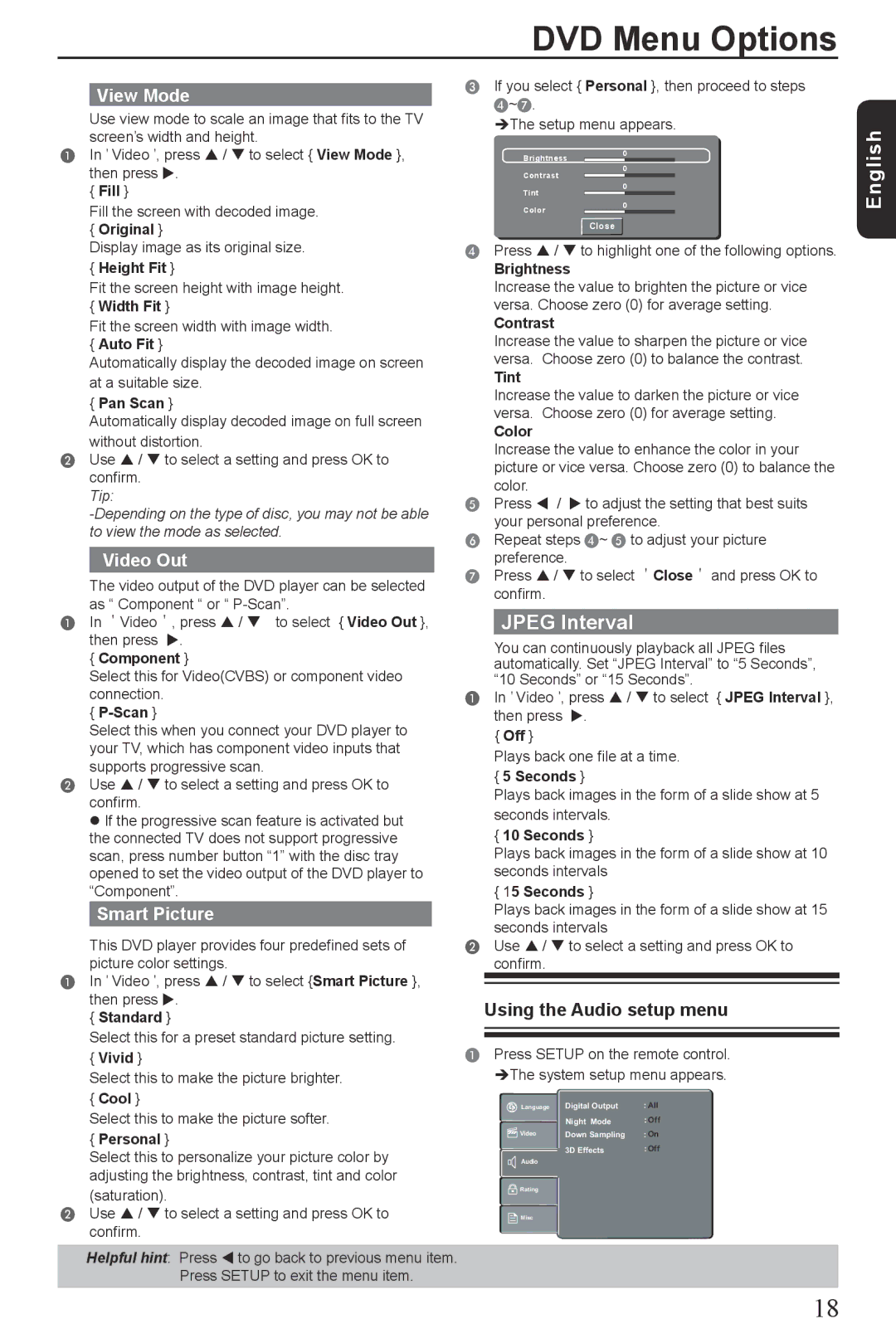DVD Menu Options
View Mode
Use view mode to scale an image that fits to the TV screen's width and height.
A In ' Video ', press / to select { View Mode }, |
CIf you select { Personal }, then proceed to steps
D~G.
The setup menu appears.
Brightness0
then press . |
Contrast
0
{ Fill } |
Tint
0
Fill the screen with decoded image.
{Original }
Display image as its original size.
{Height Fit }
Fit the screen height with image height.
{Width Fit }
Fit the screen width with image width.
{Auto Fit }
Automatically display the decoded image on screen at a suitable size.
{Pan Scan }
Automatically display decoded image on full screen without distortion.
BUse / to select a setting and press OK to confirm.
Tip:
Video Out
The video output of the DVD player can be selected as “ Component “ or “
A In 'Video', press / to select { Video Out }, then press .
{Component }
Select this for Video(CVBS) or component video connection.
{P-Scan }
Select this when you connect your DVD player to your TV, which has component video inputs that supports progressive scan.
BUse / to select a setting and press OK to confirm.
If the progressive scan feature is activated but the connected TV does not support progressive scan, press number button “1” with the disc tray opened to set the video output of the DVD player to “Component”.
Smart Picture
This DVD player provides four predefined sets of picture color settings.
AIn ' Video ', press / to select {Smart Picture }, then press .
{ Standard }
Select this for a preset standard picture setting.
{Vivid }
Select this to make the picture brighter.
{Cool }
Select this to make the picture softer.
{Personal }
Select this to personalize your picture color by adjusting the brightness, contrast, tint and color
(saturation).
BUse / to select a setting and press OK to confirm.
Helpful hint: Press to go back to previous menu item. Press SETUP to exit the menu item.
Color0
Close
DPress / to highlight one of the following options.
Brightness
Increase the value to brighten the picture or vice versa. Choose zero (0) for average setting.
Contrast
Increase the value to sharpen the picture or vice versa. Choose zero (0) to balance the contrast.
Tint
Increase the value to darken the picture or vice versa. Choose zero (0) for average setting.
Color
Increase the value to enhance the color in your picture or vice versa. Choose zero (0) to balance the color.
EPress / to adjust the setting that best suits your personal preference.
FRepeat steps D~ E to adjust your picture preference.
GPress / to select 'Close' and press OK to confirm.
JPEG Interval
You can continuously playback all JPEG files automatically. Set “JPEG Interval” to “5 Seconds”, “10 Seconds” or “15 Seconds”.
AIn ' Video ', press / to select { JPEG Interval }, then press .
{ Off }
Plays back one file at a time.
{5 Seconds }
Plays back images in the form of a slide show at 5 seconds intervals.
{10 Seconds }
Plays back images in the form of a slide show at 10 seconds intervals
{15 Seconds }
Plays back images in the form of a slide show at 15 seconds intervals
BUse / to select a setting and press OK to confirm.
Using the Audio setup menu
APress SETUP on the remote control. The system setup menu appears.
Language | Digital Output | : All |
| Night Mode | : Off |
Video | Down Sampling | : On |
| 3D Effects | : Off |
Audio |
|
|
Rating |
|
|
Misc |
|
|
English
18