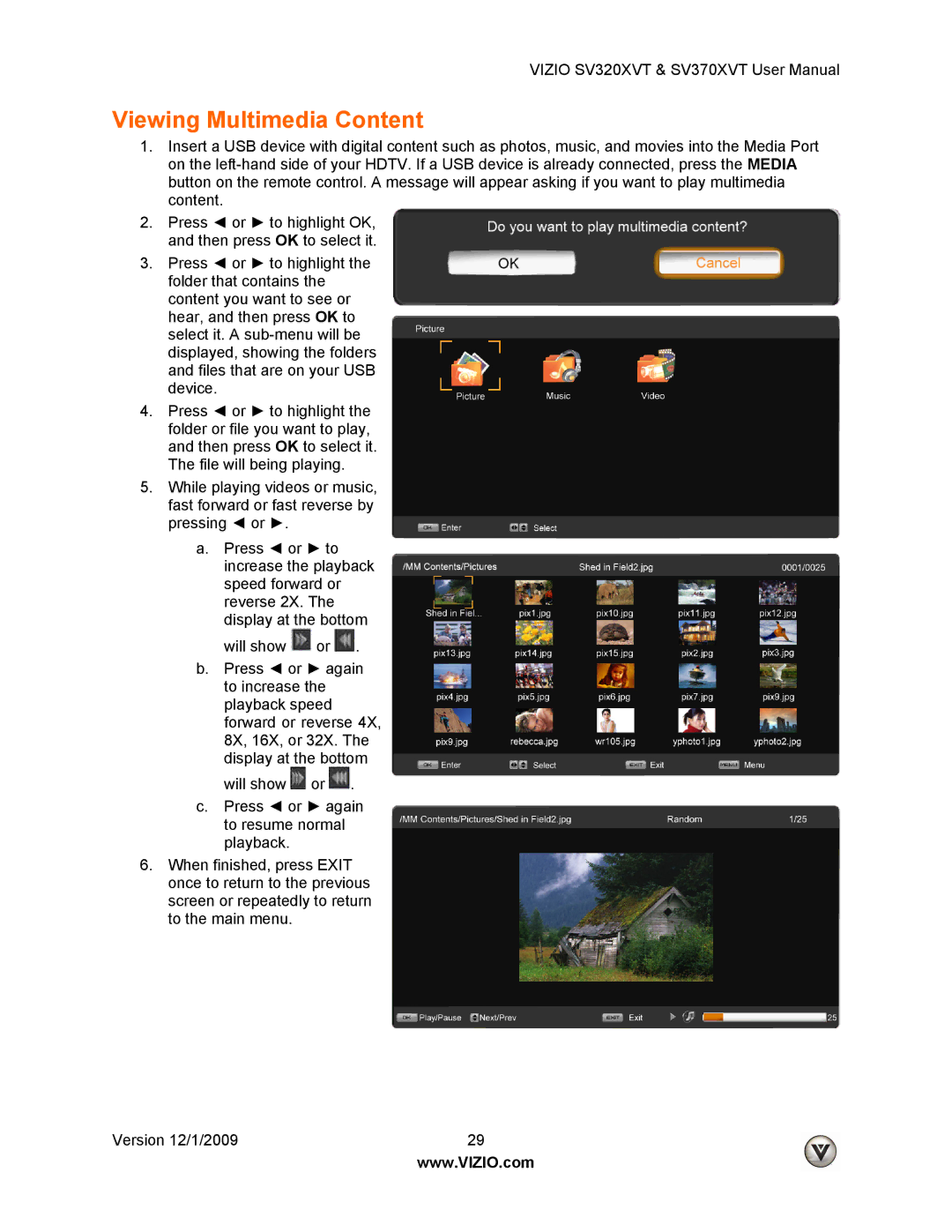SV370XVT, SV320XVT specifications
The Vizio SV370XVT is a 37-inch LCD television that garnered attention for its impressive blend of performance, features, and aesthetic design. Released as part of Vizio's premium line of TVs, it incorporates an array of technologies aimed at enhancing the viewing experience. This model is particularly recognized for its edge-lit LED backlighting, which not only reduces the TV's overall thickness but also promotes improved energy efficiency compared to traditional LCD models.One of the standout features of the SV370XVT is its Full HD 1080p resolution, delivering stunning picture clarity and detail. With a resolution of 1920 x 1080 pixels, viewers can enjoy crisp visuals that make movies, sports, and games come to life. The TV also supports 120Hz refresh rates, providing smoother motion handling during fast-paced scenes—ideal for action movies or gaming.
Another noteworthy aspect of the Vizio SV370XVT is its suite of connectivity options. The TV is equipped with multiple HDMI ports, ensuring an easy connection with modern devices such as Blu-ray players, gaming consoles, and streaming devices. Additionally, it features a USB port for media playback, allowing users to view photos or videos directly from their USB drives, making it a versatile choice for various entertainment needs.
Beyond its technical specifications, the SV370XVT also integrates Vizio’s Smart TV capabilities. Users can enjoy access to a wide range of streaming applications, such as Netflix and Hulu, enabling on-demand content viewing seamlessly. The intuitive user interface further enhances the experience by making it easy to navigate between different platforms and services.
In terms of design, the Vizio SV370XVT presents a sleek and modern look, with a slim bezel that maximizes the screen area. The overall aesthetic is complemented by a sturdy stand that allows for adjustments, ensuring optimal viewing angles whether mounted on a wall or placed on furniture.
The SV370XVT also comes with built-in audio features, including decent speakers that provide a satisfactory sound experience, though audiophiles may want to invest in an external sound system for richer audio quality.
In conclusion, the Vizio SV370XVT is a well-rounded television that impresses with its combination of features, user-friendly technology, and stylish design. It caters to a diverse audience looking for quality entertainment without the premium price tag often associated with high-end TVs.