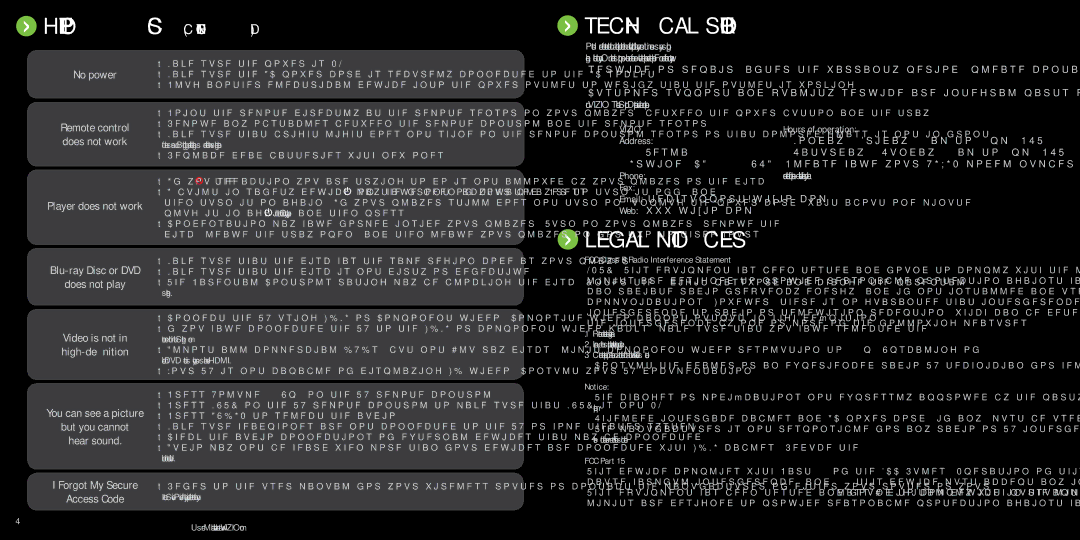Help topics (CONTINUED)
Help topics (CONTINUED)
 Technical support
Technical support
No power
Remote control does not work
Player does not work
•Make sure the power is ON.
•Make sure the AC power cord is securely connected to the AC socket.
•Plug another electrical device into the power outlet to verify that the outlet is working.
•Point the remote directly at the remote sensor on your player (between the power button and the tray).
•Remove any obstacles between the remote control and the remote sensor.
•Make sure that bright light does not shine on the remote control sensor or that colored glass is not in front of the sensor. Bright light and colored glass can interfere with signal reception.
•Replace dead batteries with new ones.
•If you see ![]() , the action you are trying to do is not allowed by your player or the disc.
, the action you are trying to do is not allowed by your player or the disc.
•A ![]() on the front of your player to turn it off, and then turn it on again. If your player still does not turn on, unplug the power cord, wait about one minute, plug it in again, and then press
on the front of your player to turn it off, and then turn it on again. If your player still does not turn on, unplug the power cord, wait about one minute, plug it in again, and then press ![]() on the front of your player.
on the front of your player.
•Condensation may have formed inside your player. Turn on your player, remove the disc, leave the tray open, and then leave your player on for two to three hours.
Products are often returned due to a technical problem rather than a defective product that may result in unnecessary shipping charges billed to you. Our trained support personnel can often resolve the problem over the phone. For more information on warranty service or repair, after the warranty period, please contact our Support Department at the number below.
Customer support and quality service are integral parts of VIZIO’s commitment to service excellence. For technical assistance contact our VIZIO Technical Support Department via email or phone.
VIZIO | Hours of operation: |
Address: | Monday - Friday: 6 am to 9 pm (PST) |
39 Tesla | Saturday - Sunday: 8 am to 4pm (PST) |
Irvine, CA 92618, USA | Please have your VIZIO model number, serial number, |
Phone: (877) | and date of purchase available before your call. |
Fax: (949) |
|
Email: techsupport@vizio.com |
|
Web: www.vizio.com |
|
 Legal Notices
Legal Notices
does not play
Video is not in
You can see a picture
but you cannot hear sound.
•Make sure that the disc has the same region code as your player.
•Make sure that the disc is not dirty or defective.
•The Parental Controls rating may be blocking the disc. Enter the
•Connect the TV using HDMI or Component video. Composite video cannot output in
•f you have connected the TV to the HDMI or component video jacks, make sure that you have selected the correct resolution in the Settings menu.
•Almost all commercial DVDs (but not
•Your TV is not capable of displaying HD video. Consult your TV documentation.
•Press Volume + (Up) on the TV remote control.
•Press MUTE on the TV remote control to make sure that MUTE is not ON.
•Press AUDIO to select the audio.
•Make sure headphones are not connected to the TV or home theater system.
•Check the audio connections of external devices that may be connected.
•Audio may not be heard when more than four devices are connected with HDMI cables. Reduce the number of connected devices.
FCC Class B Radio Interference Statement
NOTE: This equipment has been tested and found to comply with the limits for a Class B digital device, pursuant to Part 15 of the FCC Rules. These limits are designed to provide reasonable protection against harmful interference in a residential installation. This equipment generates, uses and can radiate radio frequency energy, and if not installed and used in accordance with the instructions, may cause harmful interference to radio communications. However, there is no guarantee that interference will not occur in a particular installation. If this equipment does cause harmful interference to radio or television reception, which can be determined by turning the equipment off and on, the user is encouraged to try to correct the interference by one or more of the following measures:
1.Reorient or relocate the receiving antenna.
2.Increase the separation between the equipment and receiver.
3.Connect the equipment into an outlet on a circuit different from that to which the receiver is connected.
4.Consult the dealer or an experienced radio/TV technician for help.
Notice:
1.The changes or modifications not expressly approved by the party responsible for compliance could void the user’s authority to operate the equipment.
2.Shielded interface cables and AC power cord, if any, must be used in order to comply with the emission limits.
3.The manufacturer is not responsible for any radio or TV interference caused by unauthorized modification to this equipment. It is the responsibili- ties of the user to correct such interference.
FCC Part 15
I Forgot My Secure | • Refer to the user manual for your wireless router or contact the manufacturer of either your router or your |
Access Code | Internet Service Provider if they provided the router for you. |
4 | User Manual available online at www.VIZIO.com |
|
This device complies with Part 15 of the FCC Rules. Operation of this product is subject to the following two conditions: (1) this device may not cause harmful interference, and (2) this device must accept any interference received, including interference that may cause undesired operation. This equipment has been tested and found to comply within the limits for a class B digital device, pursuant to Part 15 of the FCC Rules. These limits are designed to provide reasonable protection against harmful interference in a residential installation. This equipment generates, uses, and
5