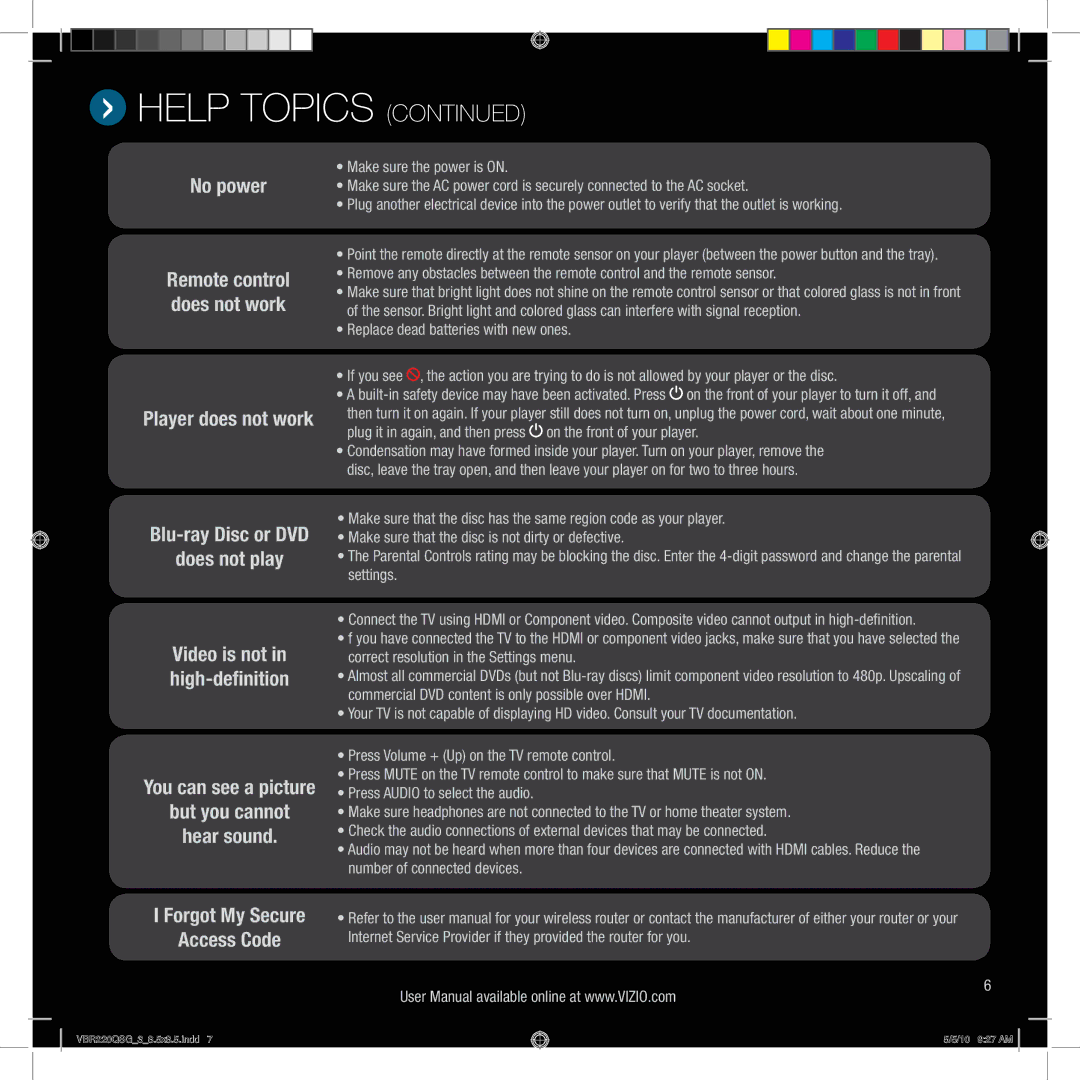VBR220 specifications
The Vizio VBR220 is a cutting-edge Blu-ray player that combines high-quality playback with advanced features, bringing an unparalleled home entertainment experience to movie enthusiasts. Designed to be user-friendly and versatile, the VBR220 supports a wide range of disc formats, including standard Blu-ray, Blu-ray 3D, DVD, and CD, providing viewers with the option to enjoy their favorite films in various formats.One of the standout features of the Vizio VBR220 is its capability to deliver stunning video quality. With Full HD 1080p resolution, the player ensures that every detail is rendered clearly, making even the most visually demanding films look impeccable. In addition to video quality, it also supports advanced audio technologies such as Dolby Digital and DTS, allowing for a cinematic sound experience that brings movies to life.
Connectivity is another strong suit of the VBR220. The player is equipped with multiple HDMI outputs, which allow for easy connection to high-definition TVs and sound systems. Additionally, it includes USB ports, enabling users to play media files from external drives. This feature enhances the versatility of the player, providing access to a vast library of digital content right at home.
Incorporating Smart functionality, the Vizio VBR220 also allows users to access streaming services, making it easy to enjoy popular platforms like Netflix directly from the device. This capability opens up a world of entertainment options beyond just physical discs, keeping viewers engaged with the latest shows and movies.
The VBR220 comes with built-in Wi-Fi, enabling seamless internet connectivity for online streaming and firmware updates. This ensures that users can enjoy the latest features and improvements without needing additional equipment or complex setups. The player’s intuitive interface and remote control make navigation straightforward, providing an enjoyable user experience.
With its combination of excellent video and audio quality, diverse format support, smart features, and convenient connectivity options, the Vizio VBR220 stands out as an exceptional choice for movie lovers looking to elevate their home viewing experience. Whether opting for physical media or streaming, this Blu-ray player promises to deliver a top-tier performance.