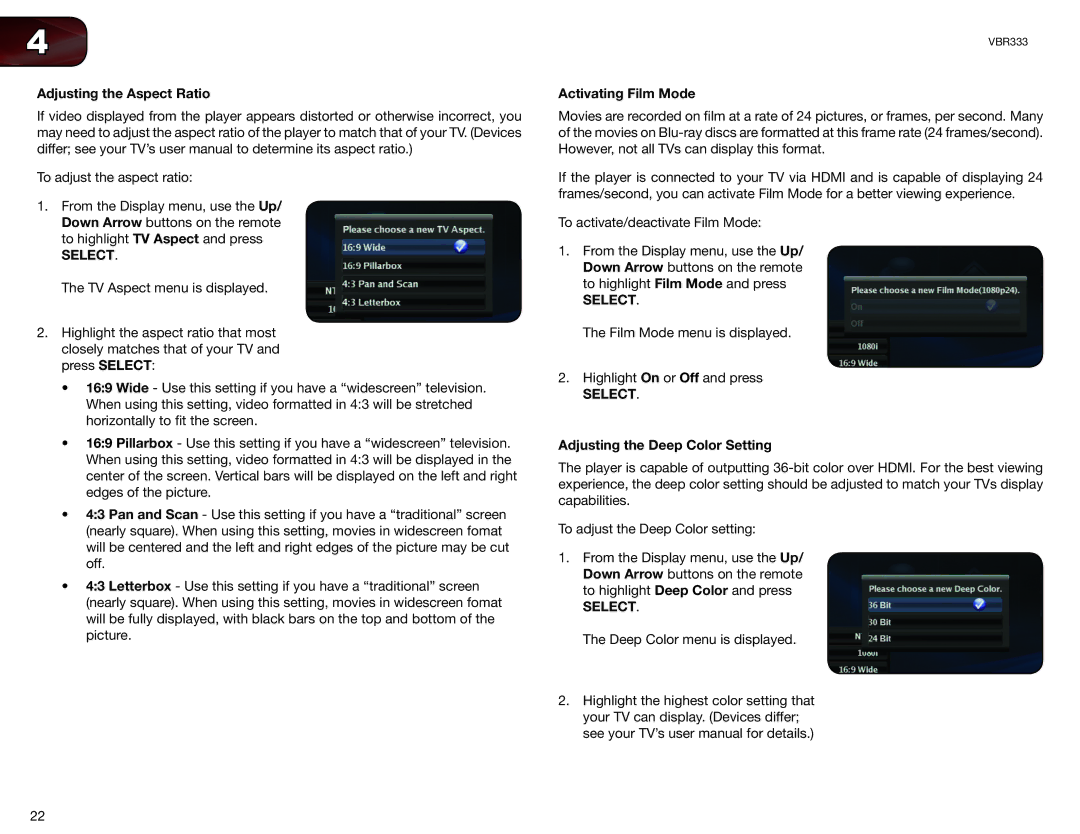VBR333 specifications
The Vizio VBR333 is a compact yet powerful Blu-ray player that has made a name for itself in the home entertainment market. Designed for those who seek high-definition viewing experiences without breaking the bank, the VBR333 is packed with features that cater to both casual viewers and avid cinephiles.One of the standout characteristics of the Vizio VBR333 is its support for Full HD 1080p resolution. This capability allows users to enjoy their favorite movies and shows with stunning clarity and vibrant colors, making it an excellent choice for high-definition television setups. Moreover, the player supports various disc formats, including Blu-ray, DVD, and CD, ensuring compatibility with a wide range of media.
In terms of connectivity, the VBR333 offers multiple options to enhance its versatility. It includes HDMI output, which delivers high-quality audio and video over a single cable, along with an optical output for those who prefer connecting to a surround sound system. This player also features USB connectivity, enabling users to play media files stored on USB drives, further expanding its functionality.
The Vizio VBR333 is equipped with advanced technologies that enhance the viewing experience. One such feature is its support for 24p cinema playback, which allows films to be played back at the same frame rate they were shot, creating a more authentic cinematic experience. Additionally, the player employs various decoding technologies, including Dolby TrueHD and DTS-HD Master Audio, which deliver immersive sound quality ideal for home theaters.
Navigation and usability are also key components of the VBR333’s design. It features a user-friendly interface that makes it easy to access settings, browse media, and select playback options. The remote control is intuitively designed, with dedicated buttons that allow for quick access to important features, enhancing the overall user experience.
In summary, the Vizio VBR333 Blu-ray player combines exceptional video and audio capabilities with diverse connectivity options, making it an attractive choice for anyone looking to upgrade their home entertainment system. With its blend of affordability and performance, this player is an excellent addition to any media setup, promising hours of entertainment.