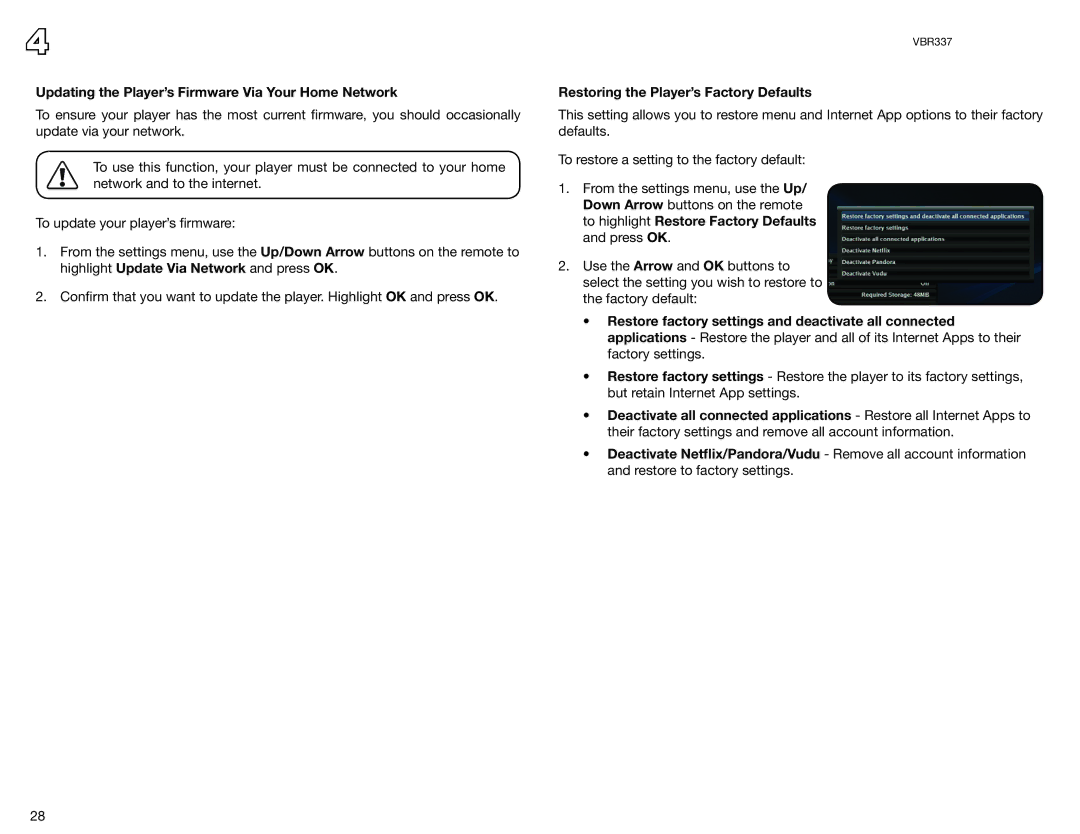VBR337 specifications
The Vizio VBR337 is a versatile Blu-ray player that combines high-performance playback capabilities with an array of smart features, elevating your home entertainment experience. Designed for compact spaces, the VBR337 offers a sleek profile that fits effortlessly into any home theater setup.One of the standout features of the VBR337 is its support for Full HD 1080p video playback. Whether you're watching the latest blockbuster movie or an old classic, this player ensures that every detail is rendered crisply and vividly. The advanced video processing technology enhances picture quality, allowing for smoother motion and vibrant colors, making it an excellent choice for movie enthusiasts.
In addition to its impressive video capabilities, the VBR337 supports a variety of audio formats, including Dolby Digital, DTS, and PCM, providing an immersive audio experience that complements the stunning visuals. With the capability to connect to any home theater system or soundbar, users can enjoy their movies and music with high-fidelity sound.
The Vizio VBR337 is also equipped with a range of smart features, allowing users to access popular streaming services directly from the device. With built-in Wi-Fi, you can easily connect to the internet and enjoy a vast selection of content from platforms like Netflix, Hulu, and Vudu, eliminating the need for additional devices. The player’s user-friendly interface simplifies navigation, enabling users to quickly find and stream their favorite shows and films.
For those who appreciate a comprehensive media experience, the VBR337 plays not only Blu-ray discs but also DVDs and CDs, offering versatility for various media formats. The player also includes USB ports, enabling playback of videos, music, and photos from USB flash drives, further expanding your media options.
The Vizio VBR337 excels in energy efficiency as well, featuring an ENERGY STAR certification that reduces power consumption without compromising performance.
With its combination of stunning video quality, impressive audio capabilities, convenient smart features, and eco-friendly design, the Vizio VBR337 stands out as a valuable addition to any home entertainment system. Whether you are a casual viewer or a dedicated cinephile, the VBR337 caters to all your viewing needs, making it a must-have for modern home theater setups.