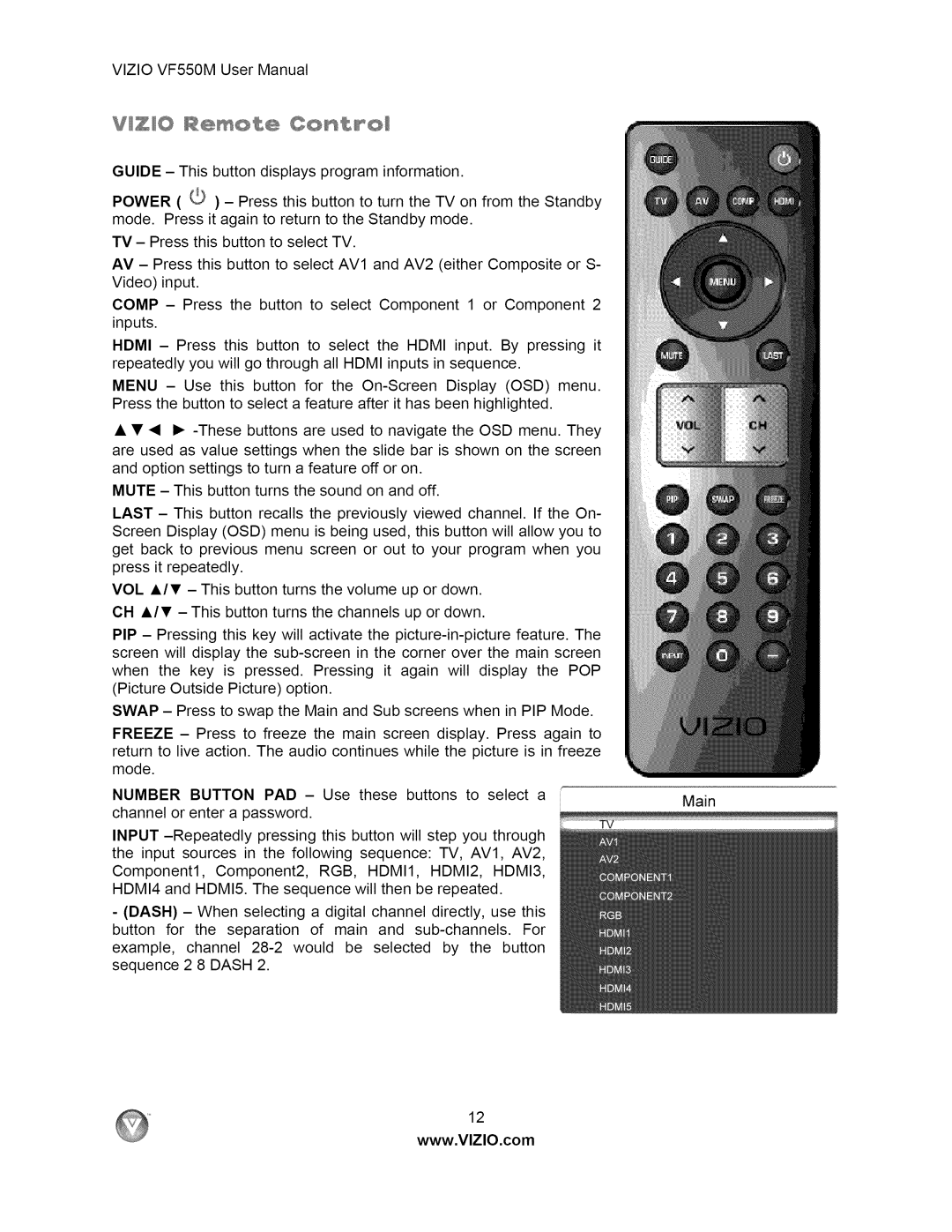VF550M specifications
The Vizio VF550M is a noteworthy addition to the television market, combining advanced technology with a user-friendly interface to deliver an immersive viewing experience. This model is especially appealing to those who appreciate large screen sizes and high-quality visuals without breaking the bank.One of the main features of the Vizio VF550M is its impressive 55-inch display. This size offers a perfect balance for a variety of viewing environments, from living rooms to home theaters. With a resolution of 4K Ultra HD, the VF550M provides stunning picture clarity and sharp details, making it ideal for watching movies and playing video games.
The VF550M employs Vizio's proprietary Smart TV platform, which facilitates access to popular streaming services such as Netflix, Hulu, and Amazon Prime Video. The built-in WiFi connectivity allows users to stream content seamlessly, eliminating the need for extraneous devices. With an intuitive interface, the Smart TV platform lets users browse and discover new content effortlessly.
Another critical technology incorporated in the Vizio VF550M is its LED backlighting, which enhances brightness and contrast levels. This results in vibrant colors and deeper blacks, significantly improving the overall viewing experience, particularly in darker scenes. The TV also features a wide color gamut, ensuring that all content is displayed accurately and richly.
Moreover, the Vizio VF550M supports HDR (High Dynamic Range), which further enhances picture quality by providing a greater range of brightness and color details. This feature is crucial for video games and movies that are designed to take advantage of HDR content, creating stunning visuals that captivate audiences.
In terms of sound, the VF550M is equipped with intelligent audio technologies that improve dialogue clarity and provide a decent soundstage. However, for an even more immersive experience, users may opt for external audio systems such as soundbars or home theater systems.
For connectivity, the TV includes multiple HDMI ports, USB inputs, and an Ethernet port, allowing users to connect various devices, from gaming consoles to media players. The inclusion of Bluetooth technology also permits pairing with compatible devices for enhanced audio options.
Overall, the Vizio VF550M is a commendable television option that combines cutting-edge technology with practicality. Its stunning picture quality, intuitive smart features, and robust connectivity options make it a strong contender in the competitive television market. Whether for gaming, binge-watching series, or enjoying movie nights, the VF550M stands out as a versatile choice for all entertainment needs.