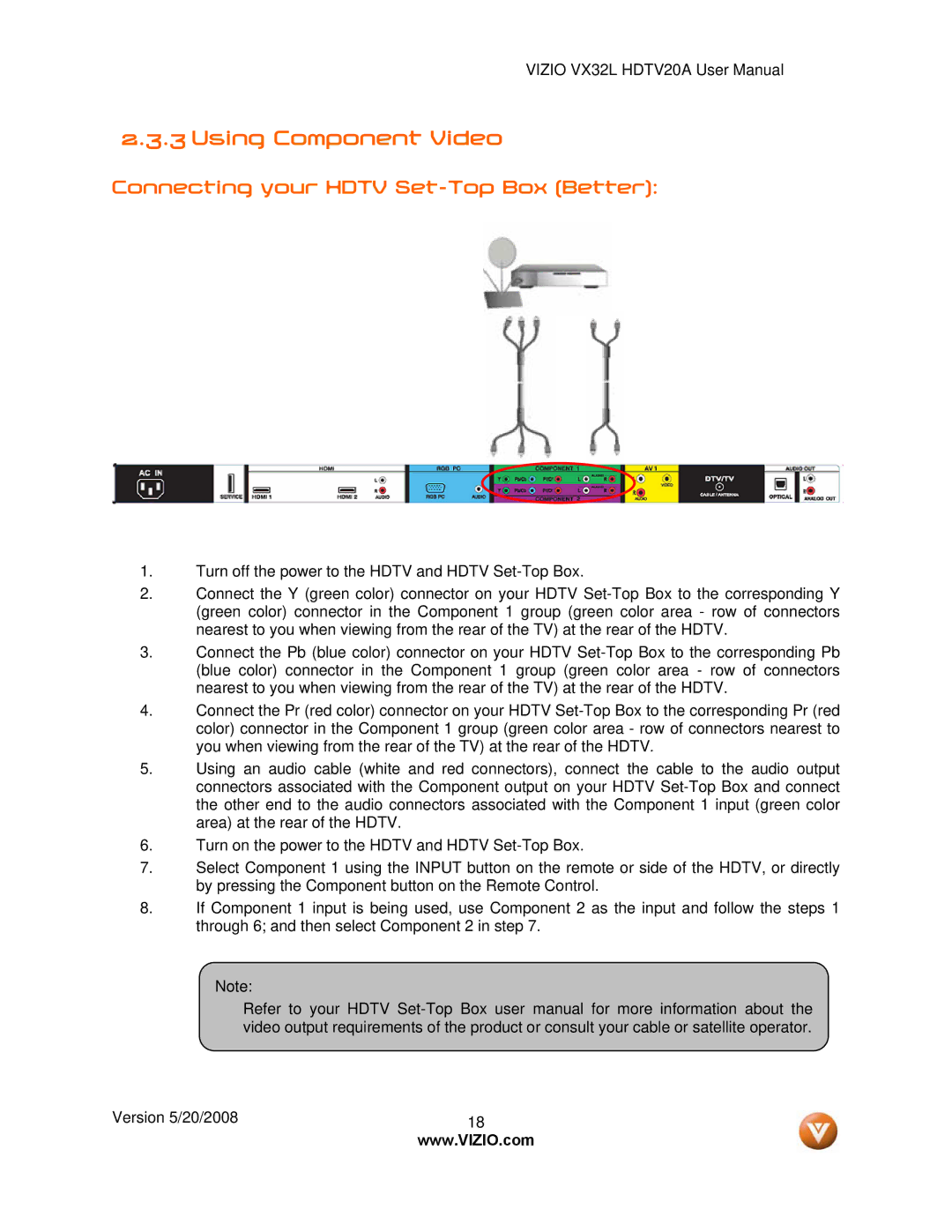VIZIO VX32L HDTV20A User Manual
2.3.3 Using Component Video
Connecting your HDTV Set-Top Box (Better):
1.Turn off the power to the HDTV and HDTV
2.Connect the Y (green color) connector on your HDTV
3.Connect the Pb (blue color) connector on your HDTV
4.Connect the Pr (red color) connector on your HDTV
5.Using an audio cable (white and red connectors), connect the cable to the audio output connectors associated with the Component output on your HDTV
6.Turn on the power to the HDTV and HDTV
7.Select Component 1 using the INPUT button on the remote or side of the HDTV, or directly by pressing the Component button on the Remote Control.
8.If Component 1 input is being used, use Component 2 as the input and follow the steps 1 through 6; and then select Component 2 in step 7.
Note:
Refer to your HDTV
Version 5/20/2008 | 18 |
| www.VIZIO.com |