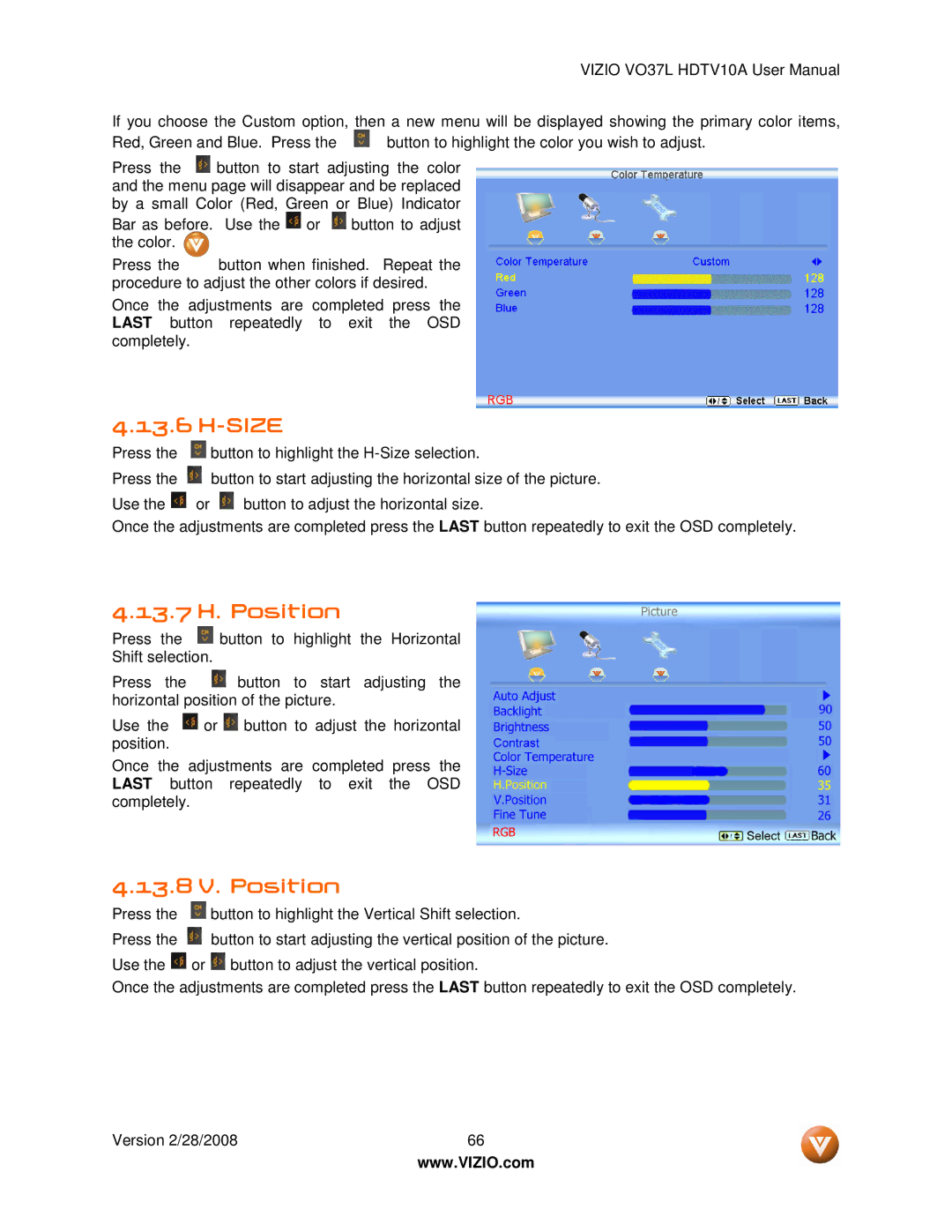VIZIO VO37L HDTV10A User Manual
If you choose the Custom option, then a new menu will be displayed showing the primary color items,
Red, Green and Blue. Press the | button to highlight the color you wish to adjust. |
Press the ![]() button to start adjusting the color and the menu page will disappear and be replaced by a small Color (Red, Green or Blue) Indicator
button to start adjusting the color and the menu page will disappear and be replaced by a small Color (Red, Green or Blue) Indicator
Bar as before. Use the ![]() or
or ![]() button to adjust the color.
button to adjust the color. ![]()
Press the button when finished. Repeat the procedure to adjust the other colors if desired.
Once the adjustments are completed press the LAST button repeatedly to exit the OSD completely.
4.13.6 H-SIZE
Press the ![]() button to highlight the
button to highlight the
Press the ![]() button to start adjusting the horizontal size of the picture.
button to start adjusting the horizontal size of the picture.
Use the ![]() or
or ![]() button to adjust the horizontal size.
button to adjust the horizontal size.
Once the adjustments are completed press the LAST button repeatedly to exit the OSD completely.
4.13.7 H. Position
Press the ![]() button to highlight the Horizontal Shift selection.
button to highlight the Horizontal Shift selection.
Press the ![]() button to start adjusting the horizontal position of the picture.
button to start adjusting the horizontal position of the picture.
Use the ![]() or
or ![]() button to adjust the horizontal position.
button to adjust the horizontal position.
Once the adjustments are completed press the LAST button repeatedly to exit the OSD completely.
4.13.8 V. Position
Press the ![]() button to highlight the Vertical Shift selection.
button to highlight the Vertical Shift selection.
Press the ![]() button to start adjusting the vertical position of the picture. Use the
button to start adjusting the vertical position of the picture. Use the ![]() or
or ![]() button to adjust the vertical position.
button to adjust the vertical position.
Once the adjustments are completed press the LAST button repeatedly to exit the OSD completely.
Version 2/28/2008 | 66 |
| www.VIZIO.com |