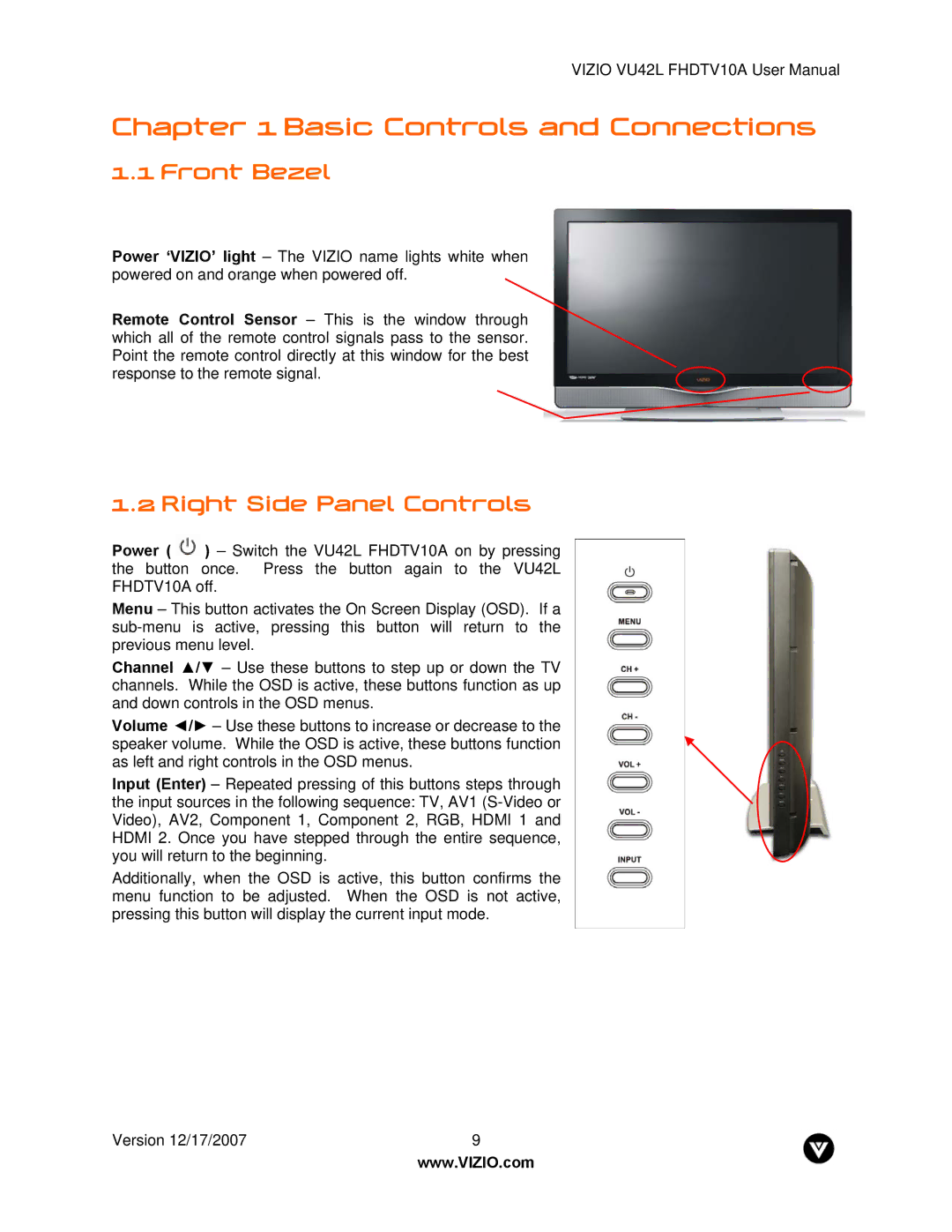VIZIO VU42L FHDTV10A User Manual
Chapter 1 Basic Controls and Connections
1.1 Front Bezel
Power ‘VIZIO’ light – The VIZIO name lights white when powered on and orange when powered off.
Remote Control Sensor – This is the window through which all of the remote control signals pass to the sensor. Point the remote control directly at this window for the best response to the remote signal.
1.2 Right Side Panel Controls
Power ( ![]() ) – Switch the VU42L FHDTV10A on by pressing the button once. Press the button again to the VU42L FHDTV10A off.
) – Switch the VU42L FHDTV10A on by pressing the button once. Press the button again to the VU42L FHDTV10A off.
Menu – This button activates the On Screen Display (OSD). If a
Channel ▲/▼ – Use these buttons to step up or down the TV channels. While the OSD is active, these buttons function as up and down controls in the OSD menus.
Volume ◄/► – Use these buttons to increase or decrease to the speaker volume. While the OSD is active, these buttons function as left and right controls in the OSD menus.
Input (Enter) – Repeated pressing of this buttons steps through the input sources in the following sequence: TV, AV1
Additionally, when the OSD is active, this button confirms the menu function to be adjusted. When the OSD is not active, pressing this button will display the current input mode.
Version 12/17/2007 | 9 |
| www.VIZIO.com |