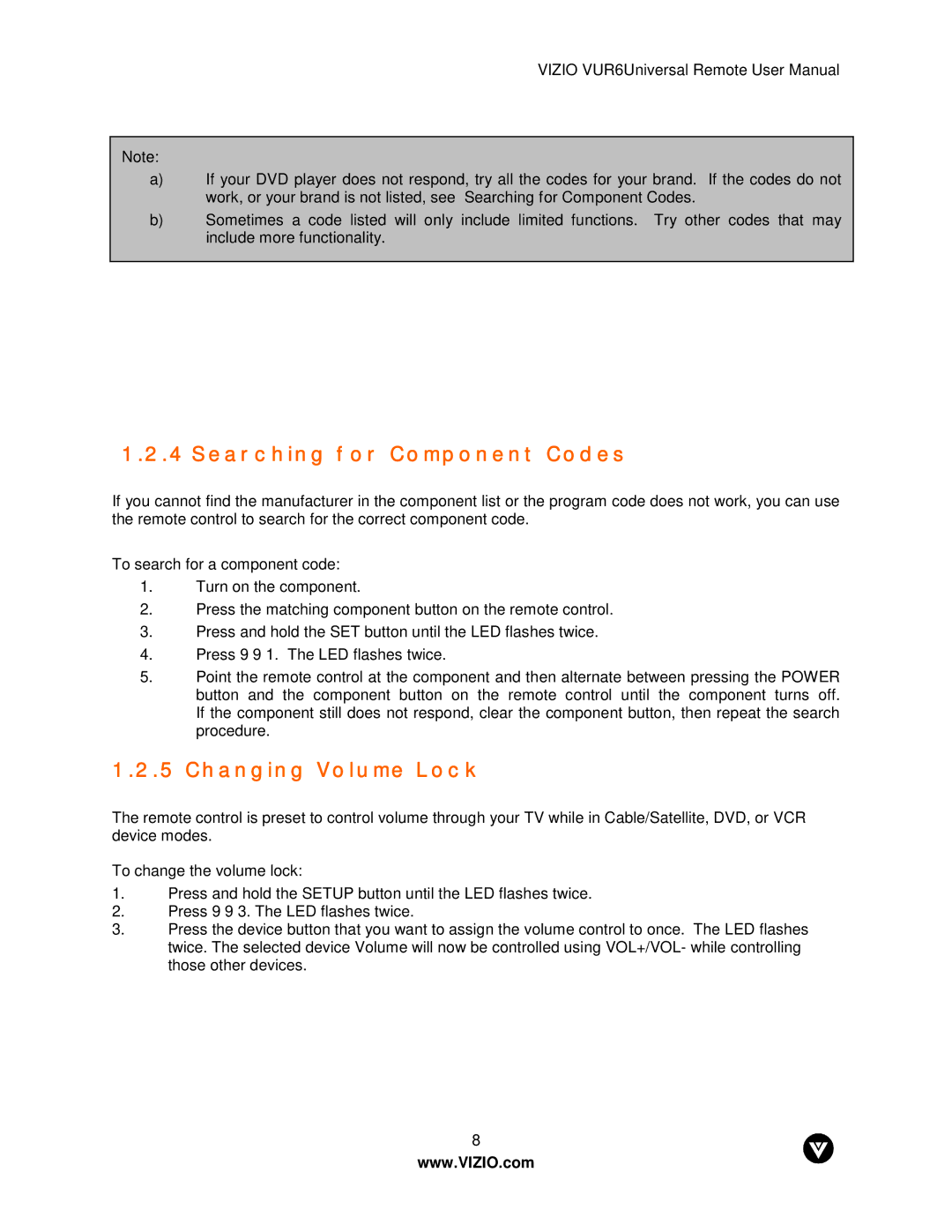VIZIO VUR6Universal Remote User Manual
Note:
a)If your DVD player does not respond, try all the codes for your brand. If the codes do not work, or your brand is not listed, see “Searching for Component Codes.”
b)Sometimes a code listed will only include limited functions. Try other codes that may include more functionality.
1.2.4 Searching for Component Codes
If you cannot find the manufacturer in the component list or the program code does not work, you can use the remote control to search for the correct component code.
To search for a component code:
1.Turn on the component.
2.Press the matching component button on the remote control.
3.Press and hold the SET button until the LED flashes twice.
4.Press 9 9 1. The LED flashes twice.
5.Point the remote control at the component and then alternate between pressing the POWER
button and the component button on the remote control until the component turns off. If the component still does not respond, clear the component button, then repeat the search procedure.
1.2.5 Changing Volume Lock
The remote control is preset to control volume through your TV while in Cable/Satellite, DVD, or VCR device modes.
To change the volume lock:
1.Press and hold the SETUP button until the LED flashes twice.
2.Press 9 9 3. The LED flashes twice.
3.Press the device button that you want to assign the volume control to once. The LED flashes twice. The selected device Volume will now be controlled using VOL+/VOL- while controlling those other devices.
8
www.VIZIO.com