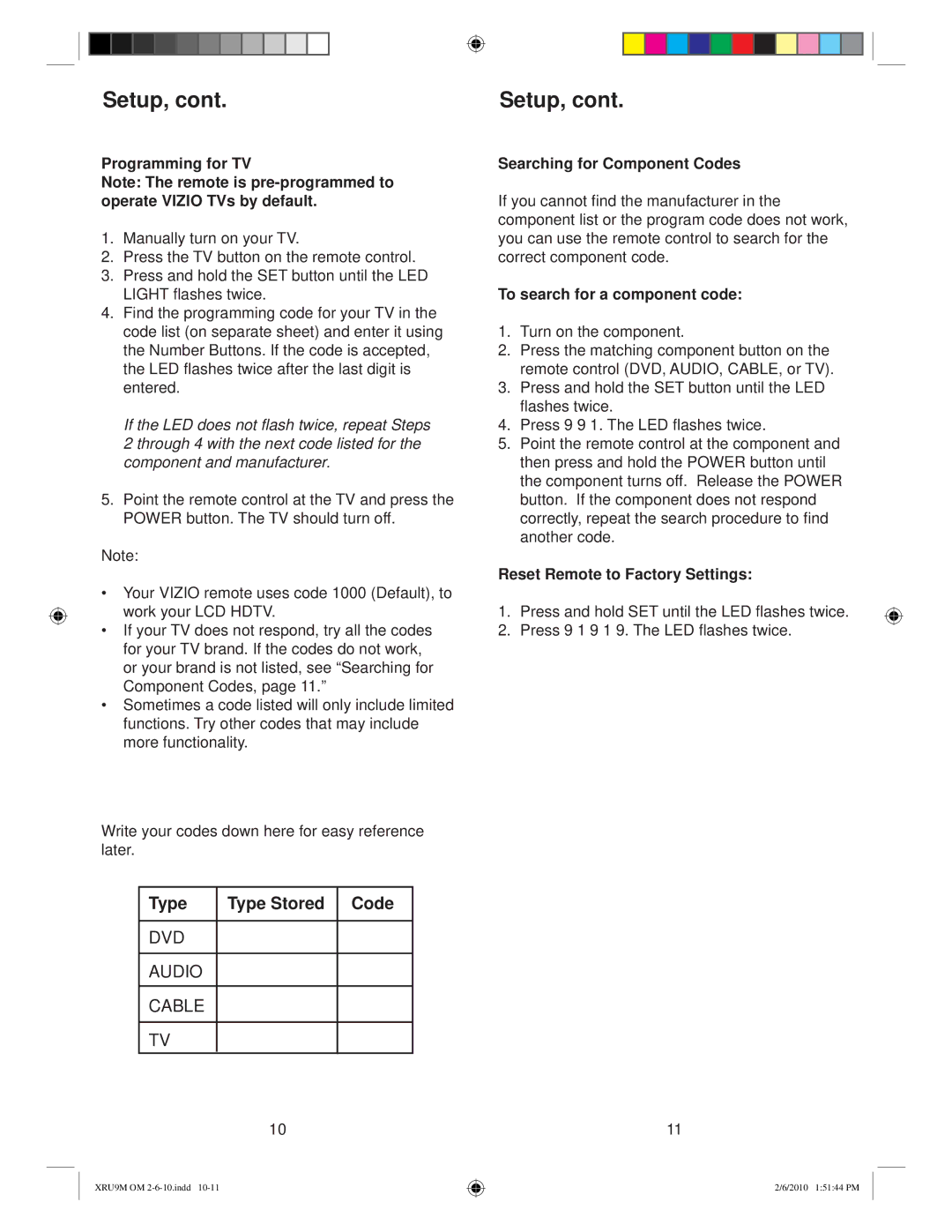|
|
|
|
|
|
|
|
|
|
|
|
|
|
|
|
|
|
|
|
|
|
|
|
|
|
|
|
|
|
|
|
|
|
|
|
|
|
|
|
|
|
|
|
|
|
|
|
|
|
|
|
Setup, cont. |
|
|
|
|
|
|
| Setup, cont. |
|
|
|
|
|
|
|
|
|
| |||||||
Programming for TV
Note: The remote is
1.Manually turn on your TV.
2.Press the TV button on the remote control.
3.Press and hold the SET button until the LED LIGHT flashes twice.
4.Find the programming code for your TV in the code list (on separate sheet) and enter it using the Number Buttons. If the code is accepted, the LED flashes twice after the last digit is entered.
If the LED does not flash twice, repeat Steps 2 through 4 with the next code listed for the component and manufacturer.
5.Point the remote control at the TV and press the POWER button. The TV should turn off.
Note:
•Your VIZIO remote uses code 1000 (Default), to work your LCD HDTV.
•If your TV does not respond, try all the codes for your TV brand. If the codes do not work, or your brand is not listed, see “Searching for Component Codes, page 11.”
•Sometimes a code listed will only include limited functions. Try other codes that may include more functionality.
Write your codes down here for easy reference later.
Searching for Component Codes
If you cannot find the manufacturer in the component list or the program code does not work, you can use the remote control to search for the correct component code.
To search for a component code:
1.Turn on the component.
2.Press the matching component button on the remote control (DVD, AUDIO, CABLE, or TV).
3.Press and hold the SET button until the LED flashes twice.
4.Press 9 9 1. The LED flashes twice.
5.Point the remote control at the component and then press and hold the POWER button until the component turns off. Release the POWER button. If the component does not respond correctly, repeat the search procedure to find another code.
Reset Remote to Factory Settings:
1.Press and hold SET until the LED flashes twice.
2.Press 9 1 9 1 9. The LED flashes twice.
Type | Type Stored Code |
DVD
AUDIO
CABLE
TV
10
XRU9M OM
11
2/6/2010 1:51:44 PM