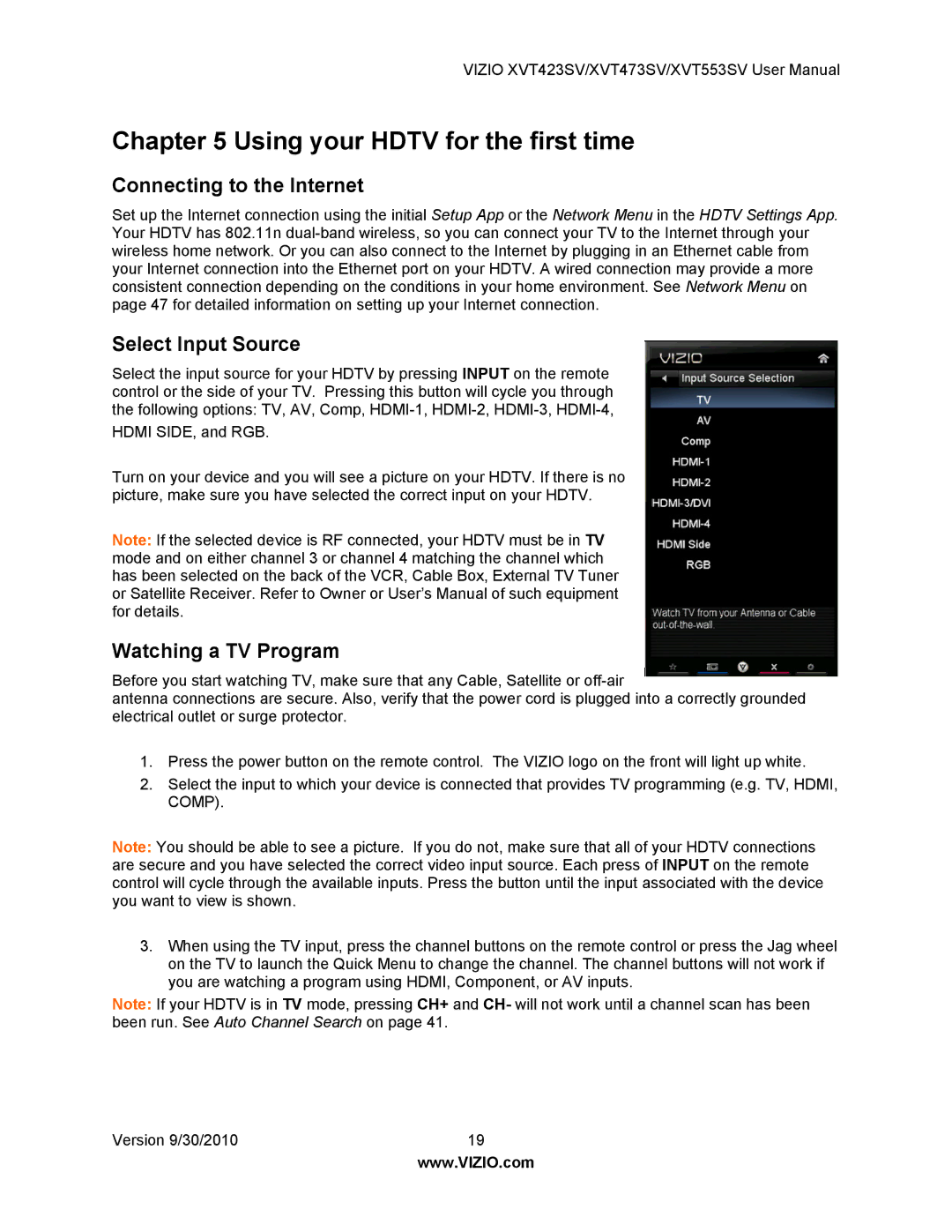XVT553SV, XVT423SV, XVT473SV specifications
The Vizio XVT553SV is a distinguished flat-screen television that garnered attention for its impressive blend of design, features, and performance when it was released. This model, part of Vizio's XVT series, offers a 55-inch screen with an LED backlight, providing remarkable clarity and brightness that enhances the viewing experience.One of the standout features of the Vizio XVT553SV is its 1080p Full HD resolution. This ensures that images are sharp and vibrant, allowing viewers to enjoy their favorite movies, shows, and games in high definition. Moreover, the TV is equipped with Vizio's advanced Smooth Motion technology which reduces motion blur during fast-paced scenes. This is particularly beneficial for action movies and sports, where clarity during rapid movements can significantly elevate the viewing experience.
The Vizio XVT553SV also supports a variety of connectivity options, including multiple HDMI ports, component inputs, and USB ports. This versatility allows users to connect various devices, such as gaming consoles, Blu-ray players, and sound systems, making it a hub for home entertainment. The inclusion of built-in Wi-Fi means that users can access streaming services effortlessly, benefiting from Vizio’s integrated Smart TV features.
Audio quality is another important aspect of the Vizio XVT553SV. It comes with integrated speakers that utilize SRS TruSurround HD technology, creating an immersive audio experience. This feature, combined with the TV's expansive screen size, allows for an engaging cinematic experience right in the comfort of one’s home.
The design of the Vizio XVT553SV is sleek and modern, featuring a slim profile and narrow bezels that maximize the screen area. Its aesthetic appeal makes it a stylish addition to any living space.
Additionally, the TV’s energy efficiency adheres to modern standards, providing a balance of performance and sustainability. Users can also benefit from easy-to-navigate menus and an intuitive remote control.
In summary, the Vizio XVT553SV combines high-quality visuals, immersive audio technology, versatile connectivity options, and stylish design, making it a noteworthy choice for consumers seeking a comprehensive home entertainment setup. Its commitment to quality and performance positions it as a strong contender in the HDTV market.