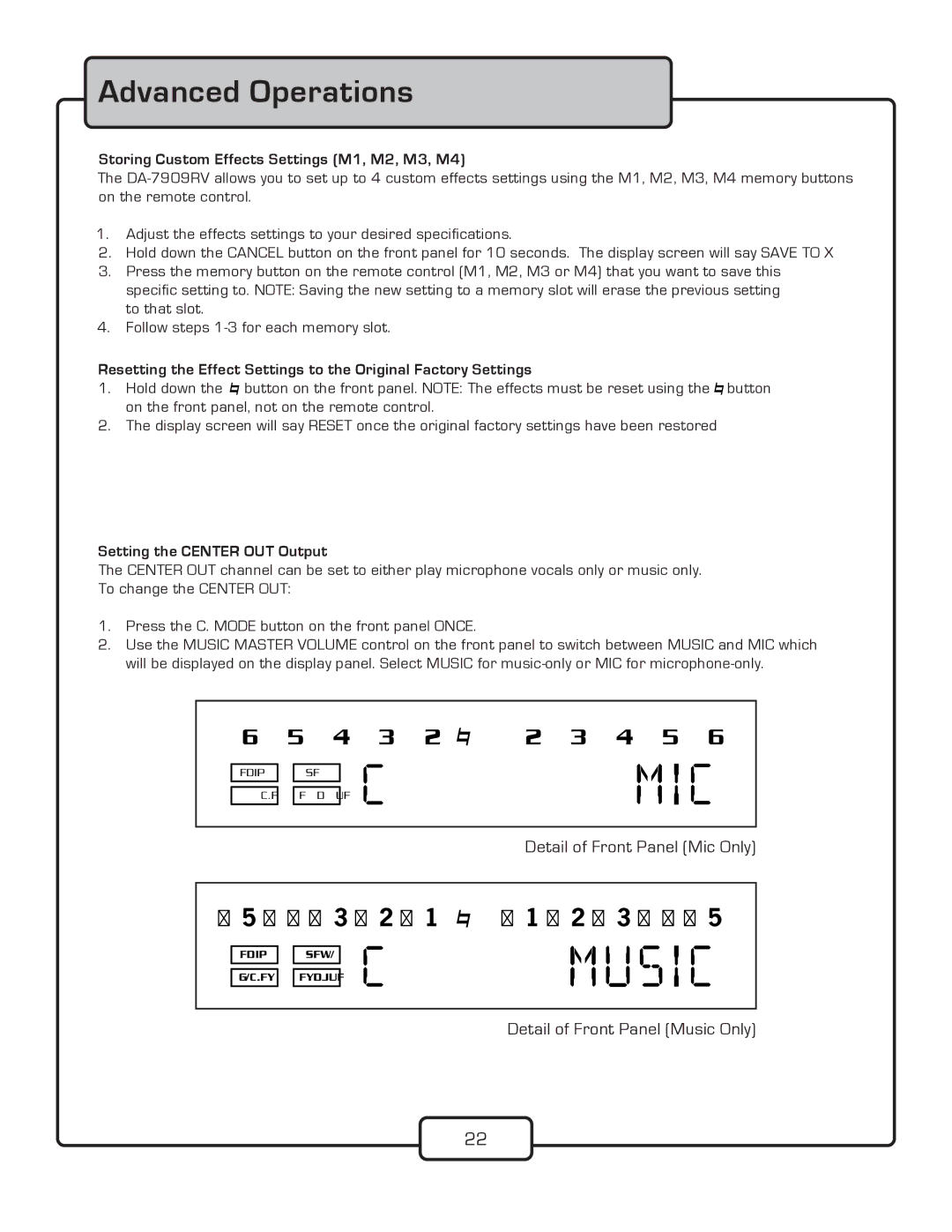DA-7909RV specifications
The VocoPro DA-7909RV is a versatile and powerful karaoke amplifier that caters to both amateur and professional users, providing a first-rate karaoke experience. Designed with a blend of technology and user-friendly features, the DA-7909RV is an ideal choice for parties, events, or home entertainment setups.One of the standout features of the DA-7909RV is its dual wireless microphone system. This allows two users to sing simultaneously, making it perfect for duets or group performances. The included microphones feature UHF technology, ensuring a stable and interference-free signal for clear sound quality. The built-in echo and reverb controls also enhance vocal performances, adding depth and richness to the audio output.
The amplifier provides outputs for both speakers and monitors, making it highly adaptable to different environments. With an impressive output power of 900 watts peak, the DA-7909RV can drive various speaker configurations, ensuring that sound reaches every corner of the room. The adjustable bass and treble controls allow users to tailor the audio to their preferences, ensuring optimal sound quality.
In terms of connectivity, the VocoPro DA-7909RV is equipped with multiple inputs, including RCA, line-level, and a USB port. This flexibility allows users to connect different audio devices, including CD players, smartphones, or even digital media players. The USB port enables playback of karaoke tracks directly from a flash drive, giving users access to a library of songs without the need for additional devices.
The front panel features an easy-to-navigate interface complete with LED indicators, allowing users to monitor the system status and adjust settings effortlessly. The DA-7909RV also includes a built-in equalizer, which further enhances customization of the sound output, making it suitable for various musical genres.
Overall, the VocoPro DA-7909RV is a robust karaoke amplifier that combines impressive audio performance with user-centric features, making it a top choice for anyone looking to elevate their karaoke experience. Whether for a home setup or a more professional setting, this amplifier is designed to deliver quality sound and endless entertainment.