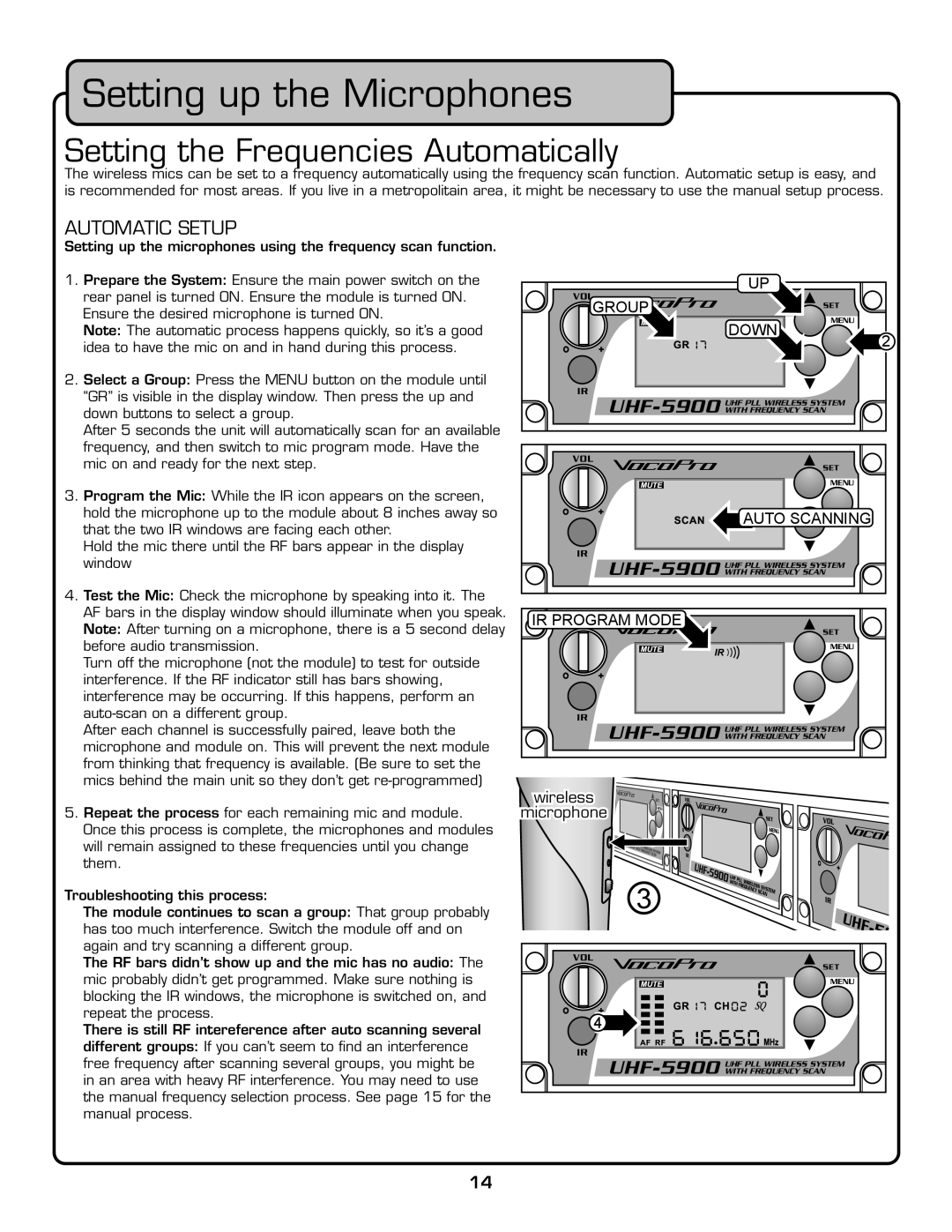UHF-5900 specifications
The VocoPro UHF-5900 is an advanced wireless microphone system designed to provide exceptional sound quality and reliable performance for a variety of applications. Suitable for both professional performers and casual entertainers, this system combines cutting-edge technologies with user-friendly features, making it a top choice in the world of wireless audio.One of the standout features of the UHF-5900 is its UHF (Ultra High Frequency) operation, which offers a broader frequency range and reduces the risk of interference from other electronic devices. This ensures crystal-clear audio transmission, even in crowded environments. The system operates on multiple frequency channels, allowing users to easily switch channels if one becomes congested, ensuring uninterrupted performance during live events or recordings.
The UHF-5900 comes equipped with two handheld microphones, ideal for duets, group performances, or karaoke events. Each microphone features a high-quality dynamic capsule, which provides rugged reliability and delivers clear, professional-grade sound. The microphones are designed to be easy to use, with an ergonomic grip that allows performers to maintain comfort while on stage.
Another key technological advancement in the UHF-5900 is its automatic frequency scanning feature. This enables the system to search for the clearest channel automatically, saving time during setup and minimizing sound disruptions. Users can also manually select frequencies if needed, offering flexibility for various environments.
The receiver of the UHF-5900 is not only compact and portable but also equipped with dual antenna diversity. This technology helps minimize dropouts and ensures stable audio transmission, even when the performers move around the stage or venue. The device features adjustable volume controls for each channel, allowing for precise volume adjustments to suit different settings and ensuring that audio levels remain balanced.
Additionally, the UHF-5900 includes audio outputs that are compatible with a wide range of audio equipment. With both XLR and 1/4-inch output options, users can easily connect the receiver to mixing consoles, amplifiers, or powered speakers. The sleek, rack-mountable design of the receiver allows for easy integration into existing audio setups and works well in both professional and home environments.
Overall, the VocoPro UHF-5900 is a reliable and versatile choice for anyone seeking a robust wireless microphone system. Its impressive features, advanced technologies, and focus on user convenience make it an excellent investment for enhancing any audio performance, whether on stage or at home.