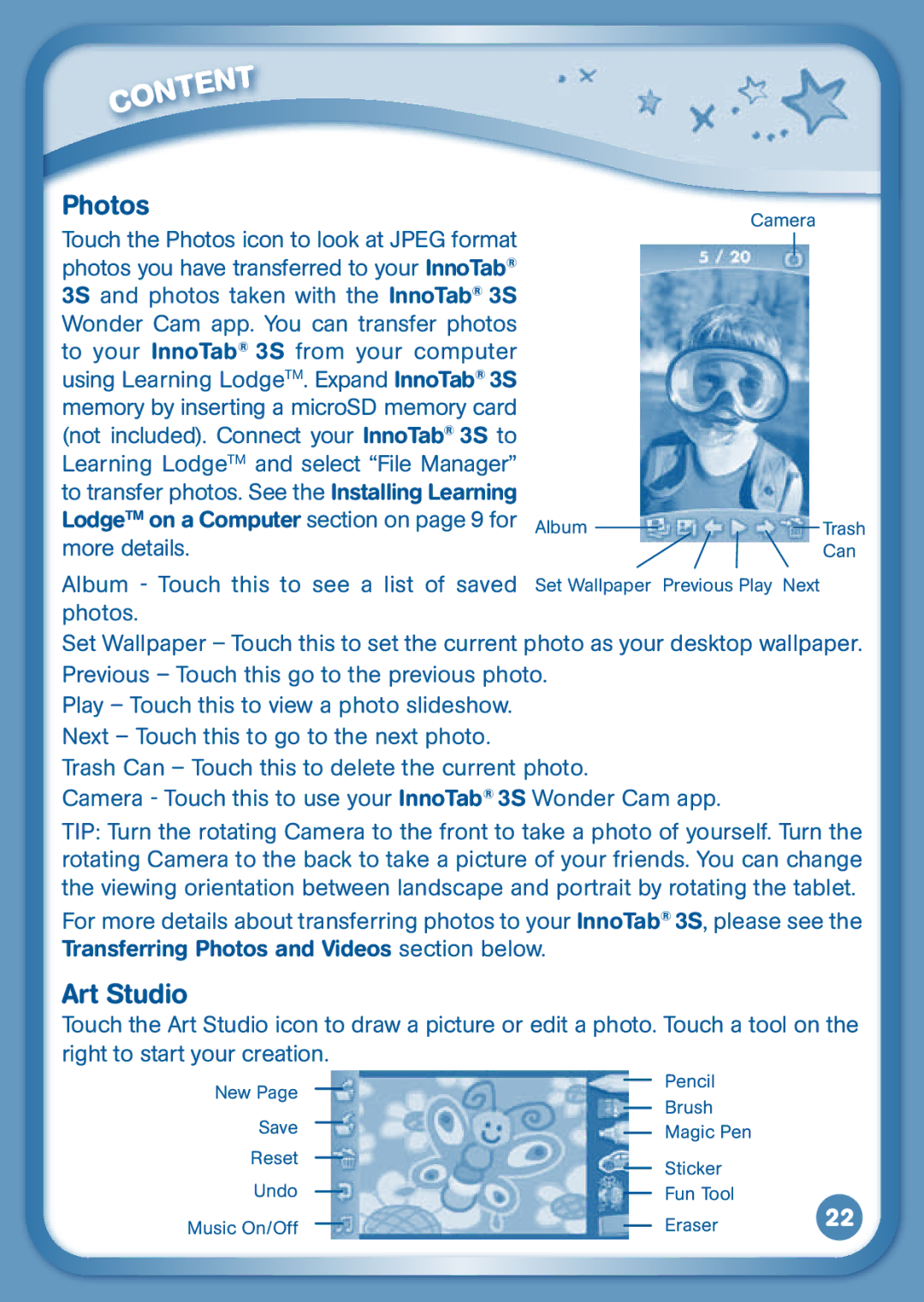3S specifications
The VTech 3S is an advanced educational toy designed to foster learning and development in young children. With its vibrant design and interactive features, it captures the attention of kids while providing them with essential cognitive skills. This innovative device stands out in the crowded market of educational toys thanks to its unique blend of technology and learning methodologies.At the heart of the VTech 3S is its adaptive learning system, which tailors the educational experience to suit each child's unique learning pace. This feature ensures that children remain engaged and challenged without feeling overwhelmed, making it an ideal tool for both home and preschool use. The device incorporates various subjects such as math, reading, and science, helping build a strong foundation for early learners.
One of the key technologies utilized in the VTech 3S is its touchscreen interface. This highly responsive display allows children to easily interact with the device, making learning feel like play. The touchscreen is complemented by tactile buttons, adding another layer of engagement. Young children can practice fine motor skills while experiencing the joy of learning in a fun, interactive way.
The VTech 3S also boasts a robust library of educational games and activities. These games are designed not only to educate but also to entertain, utilizing colorful graphics and animations to keep children amused while they learn. Furthermore, the device often includes voice prompts, songs, and sound effects that enhance the learning experience, making it more immersive and enjoyable.
Another standout characteristic of the VTech 3S is its durability. Constructed with high-quality materials, it can withstand the rigors of everyday use by young children. This resilience ensures that the device remains a long-lasting educational companion for kids, giving parents a sense of assurance regarding their investment.
In terms of connectivity, the VTech 3S often allows for syncing with parental devices, enabling parents to track progress and select appropriate difficulty levels. This feature fosters an environment of collaboration between parents and children, further supporting the educational journey.
Overall, the VTech 3S combines innovative technology with practical learning benefits, making it a valuable addition to any child's educational toolkit. Its engaging features and adaptability make it not just a toy, but a powerful ally in their growth and development.