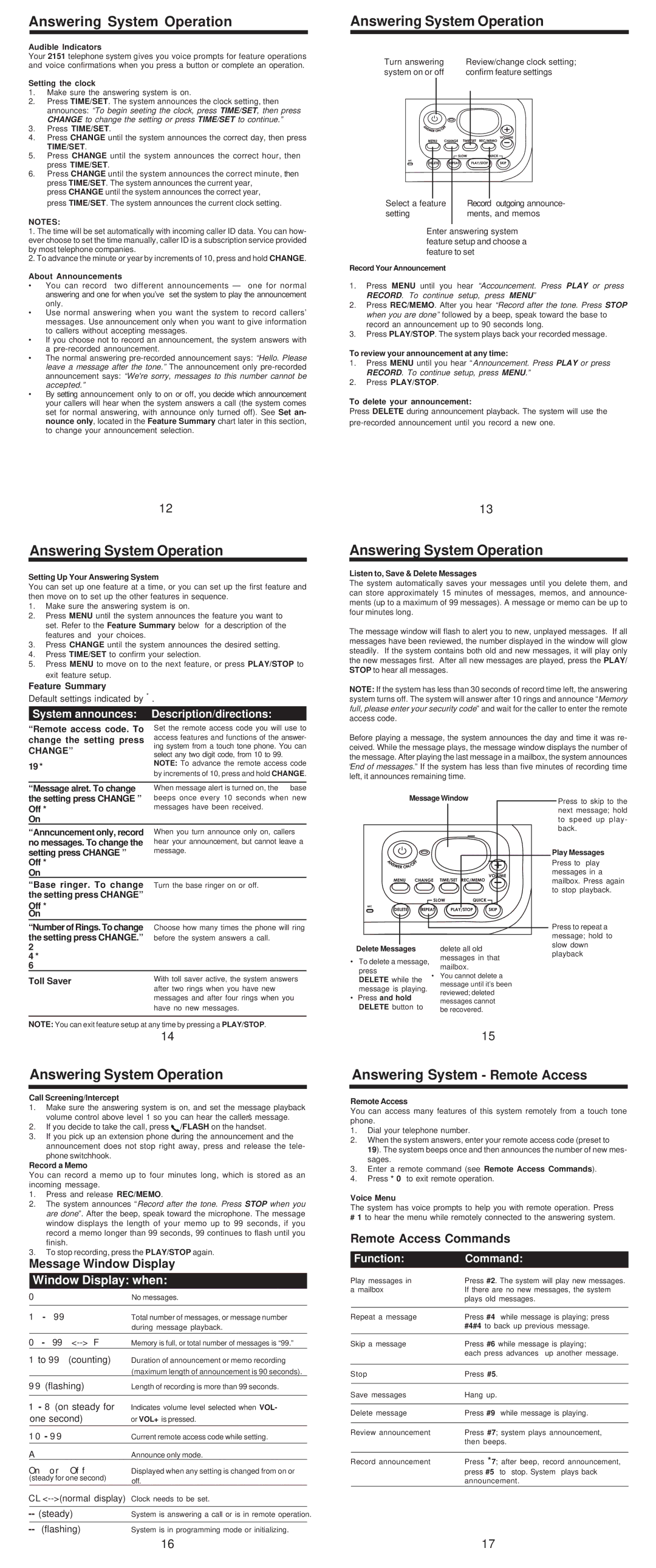Answering System Operation
Audible Indicators
Your 2151 telephone system gives you voice prompts for feature operations and voice confirmations when you press a button or complete an operation.
Setting the clock
1.Make sure the answering system is on.
2.Press TIME/SET. The system announces the clock setting, then announces: “To begin seeting the clock, press TIME/SET, then press CHANGE to change the setting or press TIME/SET to continue.”
3.Press TIME/SET.
4.Press CHANGE until the system announces the correct day, then press TIME/SET.
5.Press CHANGE until the system announces the correct hour, then press TIME/SET.
6.Press CHANGE until the system announces the correct minute, then press TIME/SET. The system announces the current year,
press CHANGE until the system announces the correct year, press TIME/SET. The system announces the current clock setting.
NOTES:
1.The time will be set automatically with incoming caller ID data. You can how- ever choose to set the time manually, caller ID is a subscription service provided by most telephone companies.
2.To advance the minute or year by increments of 10, press and hold CHANGE.
About Announcements
•You can record two different announcements — one for normal answering and one for when you’ve set the system to play the announcement only.
•Use normal answering when you want the system to record callers’ messages. Use announcement only when you want to give information to callers without accepting messages.
•If you choose not to record an announcement, the system answers with a
•The normal answering
•By setting announcement only to on or off, you decide which announcement your callers will hear when the system answers a call (the system comes set for normal answering, with announce only turned off). See Set an- nounce only, located in the Feature Summary chart later in this section, to change your announcement selection.
Answering System Operation
Turn answering | Review/change clock setting; |
system on or off | confirm feature settings . |
|
|
|
|
|
|
|
|
|
|
|
|
| Record |
| outgoing announce- | ||
Select a feature |
|
|
| |||||
setting |
|
| ments, and memos | |||||
|
|
|
|
|
|
|
|
|
Enter answering system feature setup and choose a feature to set.....
Record Your Announcement
1.Press MENU until you hear “Accouncement. Press PLAY or press RECORD. To continue setup, press MENU”
2.Press REC/MEMO. After you hear “Record after the tone. Press STOP when you are done” followed by a beep, speak toward the base to record an announcement up to 90 seconds long.
3.Press PLAY/STOP. The system plays back your recorded message.
To review your announcement at any time:
1.Press MENU until you hear “Announcement. Press PLAY or press RECORD. To continue setup, press MENU.”
2.Press PLAY/STOP.
To delete your announcement:
Press DELETE during announcement playback. The system will use the
12
Answering System Operation
Setting Up Your Answering System
You can set up one feature at a time, or you can set up the first feature and then move on to set up the other features in sequence.
1.Make sure the answering system is on.
2.Press MENU until the system announces the feature you want to set. Refer to the Feature Summary below for a description of the features and your choices.
3.Press CHANGE until the system announces the desired setting.
4.Press TIME/SET to confirm your selection.
5.Press MENU to move on to the next feature, or press PLAY/STOP to exit feature setup.
Feature Summary
Default settings indicated by * .
Systemanannounces:Description/directions:Description/directions:
“Remote access code. To | Set the remote access code you will use to | |
change the setting press | access features and functions of the answer- | |
CHANGE” | ing system from a touch tone phone. You can | |
select any two digit code, from 10 to 99. | ||
| ||
19 * | NOTE: To advance the remote access code | |
by increments of 10, press and hold CHANGE. | ||
| ||
|
| |
“Message alret. To change | When message alert is turned on, the base |
13
Answering System Operation
Listen to, Save & Delete Messages
The system automatically saves your messages until you delete them, and can store approximately 15 minutes of messages, memos, and announce- ments (up to a maximum of 99 messages). A message or memo can be up to four minutes long.
The message window will flash to alert you to new, unplayed messages. If all messages have been reviewed, the number displayed in the window will glow steadily. If the system contains both old and new messages, it will play only the new messages first. After all new messages are played, press the PLAY/ STOP to hear all messages.
NOTE: If the system has less than 30 seconds of record time left, the answering system turns off. The system will answer after 10 rings and announce “Memory full, please enter your security code” and wait for the caller to enter the remote access code.
Before playing a message, the system announces the day and time it was re- ceived. While the message plays, the message window displays the number of the message. After playing the last message in a mailbox, the system announces “End of messages.” If the system has less than five minutes of recording time left, it announces remaining time.
the setting press CHANGE ” | beeps once every 10 seconds when new |
Off * | messages have been received. |
On |
|
“Anncuncement only, record | When you turn announce only on, callers |
no messages. To change the | hear your announcement, but cannot leave a |
setting press CHANGE ” | message. |
Off * |
|
On |
|
“Base ringer. To change | Turn the base ringer on or off. |
the setting press CHANGE” |
|
Off * |
|
On |
|
“Number of Rings. To change | Choose how many times the phone will ring |
the setting press CHANGE.” | before the system answers a call. |
2 |
|
4 * |
|
6 |
|
Toll Saver | With toll saver active, the system answers |
| after two rings when you have new |
| messages and after four rings when you |
| have no new messages. |
NOTE: You can exit feature setup at any time by pressing a PLAY/STOP.
Message Window
|
|
|
| |
|
|
| delete all old | |
Delete Messages | ||||
• To delete a message, | messages in that | |||
mailbox. | ||||
press | ||||
• You cannot delete a | ||||
DELETE while the | ||||
message until it’s been | ||||
message is playing. | ||||
reviewed; deleted | ||||
• Press and hold | ||||
messages cannot | ||||
DELETE button to | ||||
be recovered. | ||||
|
|
| ||
Press to skip to the next message; hold to speed up play- back.
Play Messages
Press to play messages in a mailbox. Press again to stop playback.
Press to repeat a message; hold to slow down playback
14
15
Answering System Operation
Call Screening/Intercept
1.Make sure the answering system is on, and set the message playback volume control above level 1 so you can hear the caller’s message.
2. If you decide to take the call, press /FLASH on the handset.
3.If you pick up an extension phone during the announcement and the
announcement does not stop right away, press and release the tele- phone switchhook.
Record a Memo
You can record a memo up to four minutes long, which is stored as an incoming message.
1.Press and release REC/MEMO.
2.The system announces “Record after the tone. Press STOP when you are done”. After the beep, speak toward the microphone. The message window displays the length of your memo up to 99 seconds, if you record a memo longer than 99 seconds, 99 continues to flash until you finish.
3.To stop recording, press the PLAY/STOP again.
Message Window Display
Window Display: when:
0 |
|
|
| No messages. |
|
|
|
|
|
1 | - | 99 |
| Total number of messages, or message number |
|
|
|
| during message playback. |
|
|
|
|
|
0 | - | 99 | Memory is full, or total number of messages is “99.” | |
1 to 99 | (counting) | Duration of announcement or memo recording | ||
|
|
|
| (maximum length of announcement is 90 seconds). |
99 (flashing) | Length of recording is more than 99 seconds. | |||
|
| |||
1 - 8 (on steady for | Indicates volume level selected when VOL- | |||
one second) | or VOL+ is pressed. | |||
|
|
| ||
10 - 99 |
| Current remote access code while setting. | ||
|
|
|
|
|
A |
|
|
| Announce only mode. |
On |
| or | Off | Displayed when any setting is changed from on or |
(steady for one second) | off. | |||
|
|
|
| |
(steady) | System is answering a call or is in remote operation. | ||
|
|
|
|
(flashing) | System is in programming mode or initializing. | ||
Answering System - Remote Access
Remote Access
You can access many features of this system remotely from a touch tone phone.
1.Dial your telephone number.
2.When the system answers, enter your remote access code (preset to
19). The system beeps once and then announces the number of new mes- sages.
3.Enter a remote command (see Remote Access Commands).
4.Press * 0 to exit remote operation.
Voice Menu
The system has voice prompts to help you with remote operation. Press
#1 to hear the menu while remotely connected to the answering system.
Remote Access Commands
Function: Command:
Play messages in | Press #2. The system will play new messages. |
a mailbox | If there are no new messages, the system |
| plays old messages. |
|
|
Repeat a message | Press #4 while message is playing; press |
| #4#4 to back up previous message. |
|
|
Skip a message | Press #6 while message is playing; |
| each press advances up another message. |
|
|
Stop | Press #5. |
|
|
Save messages | Hang up. |
|
|
Delete message | Press #9 while message is playing. |
|
|
Review announcement | Press #7; system plays announcement, |
| then beeps. |
|
|
Record announcement | Press *7; after beep, record announcement, |
| press #5 to stop. System plays back |
| announcement. |
16 | 17 |