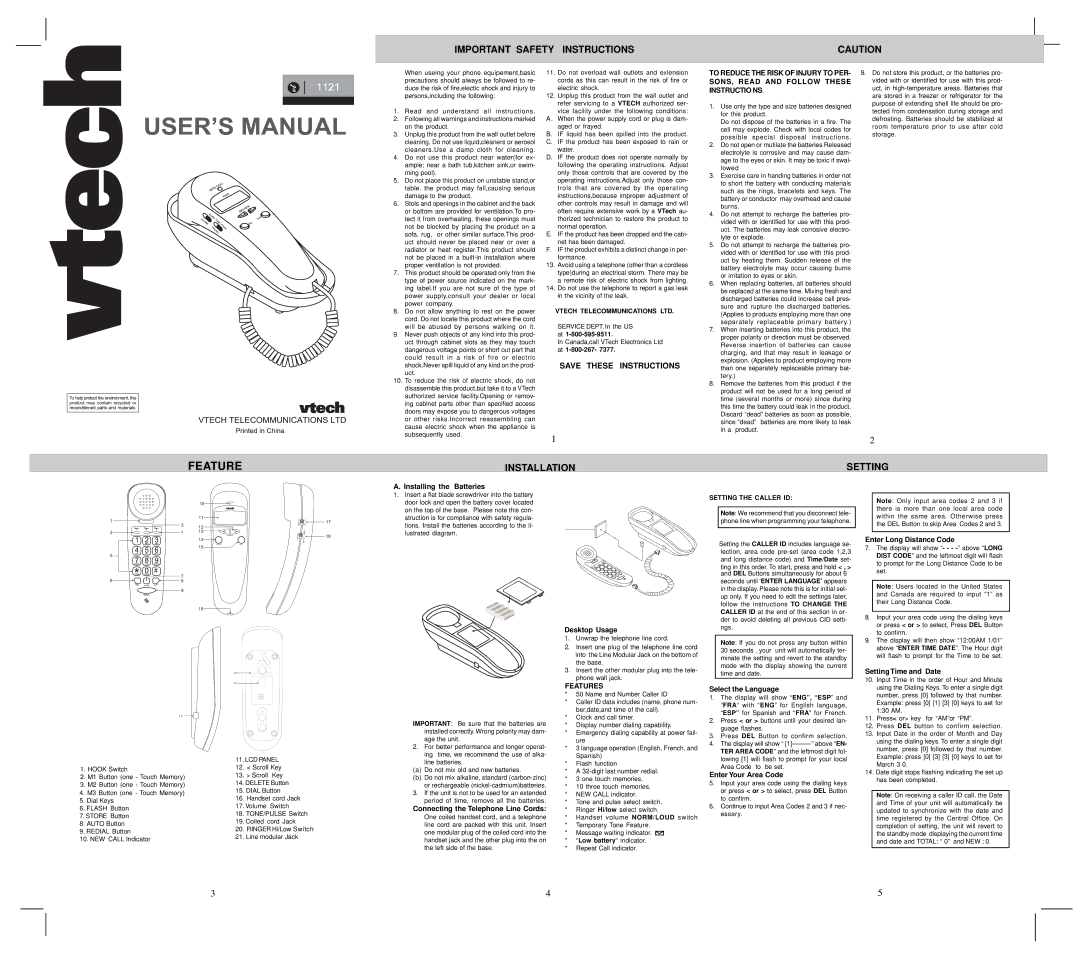IMPORTANT SAFETY INSTRUCTIONS | CAUTION |
|
|
When useing your phone equipement,basic precautions should always be followed to re- duce the risk of fire,electic shock and injury to persons,including the following:
1.Read and understand all instructions.
2.Following all warnings and instructions marked on the product.
3.Unplug this product from the wall outlet before cleaning. Do not use liquid,cleaners or aerosol cleaners.Use a damp cloth for cleaning.
4.Do not use this product near water(for ex- ample; near a bath tub,kitchen sink,or swim- ming pool).
5.Do not place this product on unstable stand,or table. the product may fall,causing serious damage to the product.
6.Stols and openings in the cabinet and the back or bottom are provided for ventilation.To pro- tect it from overheating, these openings must not be blocked by placing the product on a sofa, rug, or other similar surface.This prod- uct should never be placed near or over a radiator or heat register.This product should not be placed in a
7.This product should be operated only from the type of power source indicated on the mark- ing label.If you are not sure of the type of power supply,consult your dealer or local power company.
8.Do not allow anything to rest on the power cord. Do not locate this product where the cord will be abused by persons walking on it.
9.Never push objects of any kind into this prod- uct through cabinet slots as they may touch dangerous voltage points or short out part that could result in a risk of fire or electric shock.Never spill liquid of any kind on the prod- uct.
10.To reduce the risk of electric shock, do not disassemble this product,but take it to a VTech authorized service facility.Opening or remov- ing cabinet parts other than specified access doors may expose you to dangerous voltages or other risks.Incorrect reassembling can cause electric shock when the appliance is subsequently used.
11.Do not overload wall outlets and exlension cords as this can result in the risk of fire or electric shock.
12.Unplug this product from the wall outlet and refer servicing to a VTECH authorized ser-
vice facility under the following conditions: A. When the power supply cord or plug is dam-
aged or frayed.
B.IF liquid has been spilled into the product.
C.IF the product has been exposed to rain or water.
D.IF the product does not operate normally by following the operating instructions. Adjust only those controls that are covered by the operating instructions.Adjust only those con- trols that are covered by the operating instructions,because improper adjustment of other controls may result in damage and will often require extensive work by a VTech au- thorized technician to restore the product to normal operation.
E.IF the product has been dropped and the cabi- net has been damaged.
F.IF the product exhibits a distinct change in per-
formance.
13.Avoid using a telephone (other than a cordless type)during an electrical storm. There may be a remote risk of electric shock from lighting.
14.Do not use the telephone to report a gas leak in the vicinity of the leak.
VTECH TELECOMMUNICATIONS LTD.
SERVICE DEPT. In the US at
In Canada,call VTech Electronics Ltd at
SAVE THESE INSTRUCTIONS
1
TO REDUCE THE RISK OF INJURY TO PER- SONS, READ AND FOLLOW THESE INSTRUCTIO NS.
1.Use only the type and size batteries designed for this product.
Do not dispose of the batteries in a fire. The cell may explode. Check with local codes for possible special disposal instructions.
2.Do not open or mutilate the batteries Released electrolyte is corrosive and may cause dam- age to the eyes or skin. It may be toxic if swal- lowed
3.Exercise care in handing batteries in order not to short the battery with conducting materials such as the rings, bracelets and keys. The battery or conductor may overhead and cause burns.
4.Do not attempt to recharge the batteries pro- vided with or identified for use with this prod- uct. The batteries may leak corrosive electro- lyte or explode.
5.Do not attempt to recharge the batteries pro- vided with or identified for use with this prod- uct by heating them. Sudden release of the battery electrolyte may occur causing burns or irritation to eyes or skin.
6.When replacing batteries, all batteries should be replaced at the same time. Mixing fresh and discharged batteries could increase cell pres- sure and rupture the discharged batteries. (Applies to products employing more than one separately replaceable primary battery.)
7.When inserting batteries into this product, the proper polarity or direction must be observed. Reverse insertion of batteries can cause charging, and that may result in leakage or explosion. (Applies to product employing more than one separately replaceable primary bat- tery.)
8.Remove the batteries from this product if the product will not be used for a long period of time (several months or more) since during this time the battery could leak in the product. Discard “dead” batteries as soon as possible, since “dead” batteries are more likely to leak in a product.
9.Do not store this product, or the batteries pro- vided with or identified for use with this prod- uct, in
2
FEATURE |
INSTALLATION | SETTING |
|
| 10 |
| N EW CA LL |
|
|
|
|
|
|
|
|
|
|
|
| |
1 |
| 11 |
|
|
| VOLUME | HI | 17 |
3 | 12 |
|
|
| LO | |||
|
|
|
|
|
| |||
|
|
|
|
|
|
| ||
2 | 4 | 13 |
| REVI EW | DIALING |
| TONE | 18 |
|
|
|
|
|
| |||
|
| 14 |
|
|
| PULSE | ||
|
|
|
|
|
| |||
|
|
|
|
|
|
| ||
|
| 15 | DE LETE |
| D IAL |
|
|
|
|
|
|
|
|
|
|
| |
5 |
|
|
|
|
|
|
|
|
6 | 7 |
8 | |
| 9 |
16
20
21
19
| 11. LCD PANEL | ||
1. HOOK Switch | 12. | < Scroll Key | |
13. > Scroll Key | |||
2. M1 Button (one - Touch Memory) | |||
3. M2 Button (one - Touch Memory) | 14. DELETE Button | ||
4. M3 Button (one - Touch Memory) | 15. | DIAL Button | |
16. Handset cord Jack | |||
5. Dial Keys | |||
17. Volume Switch | |||
6. FLASH Button | |||
18. TONE/PULSE Switch | |||
7. STORE Button | |||
19. Coiled cord Jack | |||
8. AUTO Button | |||
20. | RINGER Hi/Low Switch | ||
9. REDIAL Button | |||
21. | Line modular Jack | ||
10. NEW CALL Indicator | |||
|
| ||
A. Installing the Batteries
1.Insert a flat blade screwdriver into the battery door lock and open the battery cover located on the top of the base. Please note this con- struction is for compliance with safety regula- tions. Install the batteries according to the il- lustrated diagram.
IMPORTANT: Be sure that the batteries are installed correctly. Wrong polarity may dam- age the unit.
2.For better performance and longer operat- ing time, we recommend the use of alka-
line batteries.
(a)Do not mix old and new batteries.
(b)Do not mix alkaline, standard
3.If the unit is not to be used for an extended period of time, remove all the batteries.
Connecting the Telephone Line Cords:
One coiled handset cord, and a telephone line cord are packed with this unit. Insert one modular plug of the coiled cord into the handset jack and the other plug into the on the left side of the base.
Desktop Usage
1.Unwrap the telephone line cord.
2.Insert one plug of the telephone line cord into the Line Modular Jack on the bottom of the base.
3.Insert the other modular plug into the tele- phone wall jack.
FEATURES
*50 Name and Number Caller ID
*Caller ID data includes (name, phone num- ber,date,and time of the call).
*Clock and call timer.
*Display number dialing capability.
*Emergency dialing capability at power fail- ure
*3 language operation (English, French, and Spanish)
*Flash function
*A
*3 one touch memories.
*10 three touch memories.
*NEW CALL indicator.
*Tone and pulse select switch.
*Ringer Hi/low select switch.
*Handset volume NORM/LOUD switch
*Temporary Tone Feature.
*Message waiting indicator. ![]()
*“Low battery“ indicator.
*Repeat Call indicator.
SETTING THE CALLER ID:
Note: We recommend that you disconnect tele- phone line when programming your telephone.
Setting the CALLER ID includes language se- lection, area code
ting in this order. To start, press and hold < , > and DEL Buttons simultaneously for about 6
seconds until ‘ENTER LANGUAGE’ appears in the display. Please note this is for initial set- up only. If you need to edit the settings later, follow the instructions TO CHANGE THE CALLER ID at the end of this section in or- der to avoid deleting all previous CID setti- ngs.
Note: If you do not press any button within 30 seconds , your unit will automatically ter- minate the setting and revert to the standby mode with the display showing the current time and date.
Select the Language
1.The display will show “ENG”, “ESP ” and
“FRA” with “ ENG” for English language,
“ESP” for Spanish and “FRA” for French.
2.Press < or > buttons until your desired lan- guage flashes.
3.Press DEL Button to confirm selection.
4. The display will show “
Enter Your Area Code
5.Input your area code using the dialing keys or press < or > to select, press DEL Button to confirm.
6.Continue to input Area Codes 2 and 3 if nec- essary.
Note: Only input area codes 2 and 3 if there is more than one local area code within the same area. Otherwise press the DEL Button to skip Area Codes 2 and 3.
Enter Long Distance Code
7.The display will show “- - -
Note: Users located in the United States and Canada are required to input “1” as their Long Distance Code.
8.Input your area code using the dialing keys or press < or > to select, Press DEL Button to confirm.
9.The display will then show “12:00AM 1/01” above “ENTER TIME DATE”. The Hour digit will flash to prompt for the Time to be set.
Setting Time and Date
10.Input Time in the order of Hour and Minute using the Dialing Keys. To enter a single digit number, press [0] followed by that number. Example: press [0] [1] [3] [0] keys to set for 1:30 AM.
11.Press< or> key for “AM”or “PM”.
12.Press DEL button to confirm selection.
13.Input Date in the order of Month and Day using the dialing keys. To enter a single digit number, press [0] followed by that number. Example: press [0] [3] [3] [0] keys to set for March 3 0.
14.Date digit stops flashing indicating the set up has been completed.
Note: On receiving a caller ID call, the Date and Time of your unit will automatically be updated to synchronize with the date and time registered by the Central Office. On completion of setting, the unit will revert to the standby mode displaying the current time and date and TOTAL: “ 0” and NEW : 0.
3 | 4 | 5 |