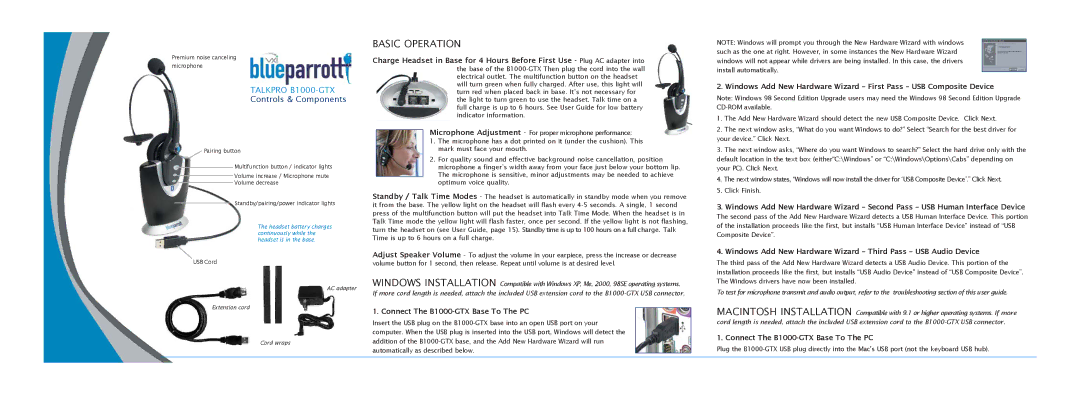B1000-GTX specifications
The VXI B1000-GTX is an advanced, high-performance test system that represents a cutting-edge solution for a variety of applications in the electronics testing market. Designed for flexibility, modularity, and ease of use, this system is well-suited for engineers looking to streamline their testing processes while maintaining rigorous accuracy in results.At the heart of the VXI B1000-GTX lies its exceptional modular architecture. This architecture enables users to easily expand or customize the system based on their specific testing needs. The platform supports a diverse range of modules, including digital, analog, and mixed-signal configurations, making it highly adaptable for various testing scenarios. This modularity allows for easy upgrades, which extends the lifespan of the investment and ensures that the system can evolve with advancing technology.
One of the standout features of the B1000-GTX is its high-speed data acquisition capabilities. Designed to handle high-frequency signals, it supports sampling rates that reach several gigahertz, ensuring precise and rapid measurements. This is particularly beneficial for testing high-performance components, such as radio frequency (RF) devices or high-speed digital circuits. The system also integrates advanced algorithms for signal processing, allowing for real-time data analysis and visualization.
In terms of connectivity, the B1000-GTX is equipped with multiple communication interfaces, including USB, Ethernet, and various serial connections, facilitating integration with other lab equipment and systems. This connectivity enhances collaboration among different systems within the testing environment, enabling a more streamlined workflow.
The VXI B1000-GTX also prioritizes user experience with its intuitive software interface. The accompanying software suite provides a graphical user interface (GUI) that simplifies programming and test scheduling. Users can easily create complex test sequences, monitor ongoing processes, and analyze results without deep technical expertise, making it accessible for both seasoned engineers and newcomers to the field.
Reliability is another key characteristic of the B1000-GTX system. Built with high-quality components and rigorous manufacturing standards, it ensures consistent performance over time, minimizing the likelihood of errors and downtime during critical testing operations.
In conclusion, the VXI B1000-GTX stands out in the electronics testing landscape due to its modular design, high-speed data capabilities, connectivity options, and user-friendly software. These features make it an invaluable tool for professionals looking to enhance their testing efficiency and accuracy while preparing for the demands of future technological advancements.