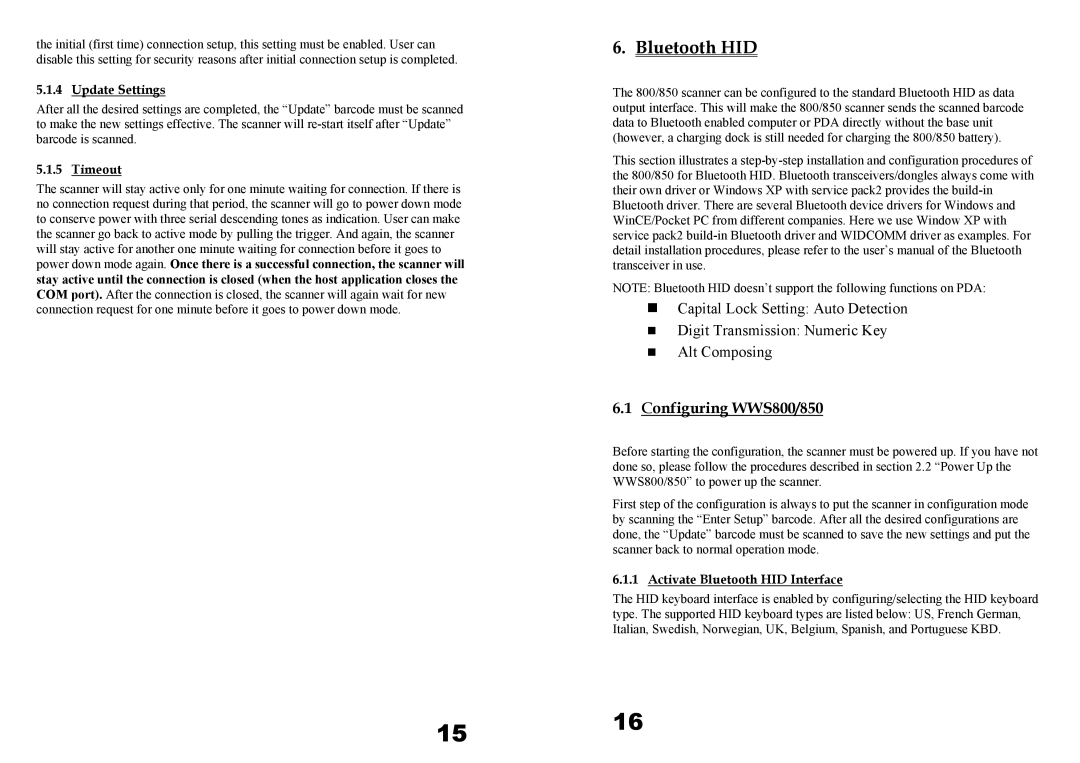the initial (first time) connection setup, this setting must be enabled. User can disable this setting for security reasons after initial connection setup is completed.
5.1.4Update Settings
After all the desired settings are completed, the “Update” barcode must be scanned to make the new settings effective. The scanner will
5.1.5Timeout
The scanner will stay active only for one minute waiting for connection. If there is no connection request during that period, the scanner will go to power down mode to conserve power with three serial descending tones as indication. User can make the scanner go back to active mode by pulling the trigger. And again, the scanner will stay active for another one minute waiting for connection before it goes to power down mode again. Once there is a successful connection, the scanner will stay active until the connection is closed (when the host application closes the COM port). After the connection is closed, the scanner will again wait for new connection request for one minute before it goes to power down mode.
6.Bluetooth HID
The 800/850 scanner can be configured to the standard Bluetooth HID as data output interface. This will make the 800/850 scanner sends the scanned barcode data to Bluetooth enabled computer or PDA directly without the base unit (however, a charging dock is still needed for charging the 800/850 battery).
This section illustrates a
NOTE: Bluetooth HID doesn’t support the following functions on PDA:
Capital Lock Setting: Auto Detection
Digit Transmission: Numeric Key
Alt Composing
6.1Configuring WWS800/850
Before starting the configuration, the scanner must be powered up. If you have not done so, please follow the procedures described in section 2.2 “Power Up the WWS800/850” to power up the scanner.
First step of the configuration is always to put the scanner in configuration mode by scanning the “Enter Setup” barcode. After all the desired configurations are done, the “Update” barcode must be scanned to save the new settings and put the scanner back to normal operation mode.
6.1.1Activate Bluetooth HID Interface
The HID keyboard interface is enabled by configuring/selecting the HID keyboard type. The supported HID keyboard types are listed below: US, French German, Italian, Swedish, Norwegian, UK, Belgium, Spanish, and Portuguese KBD.
15 16