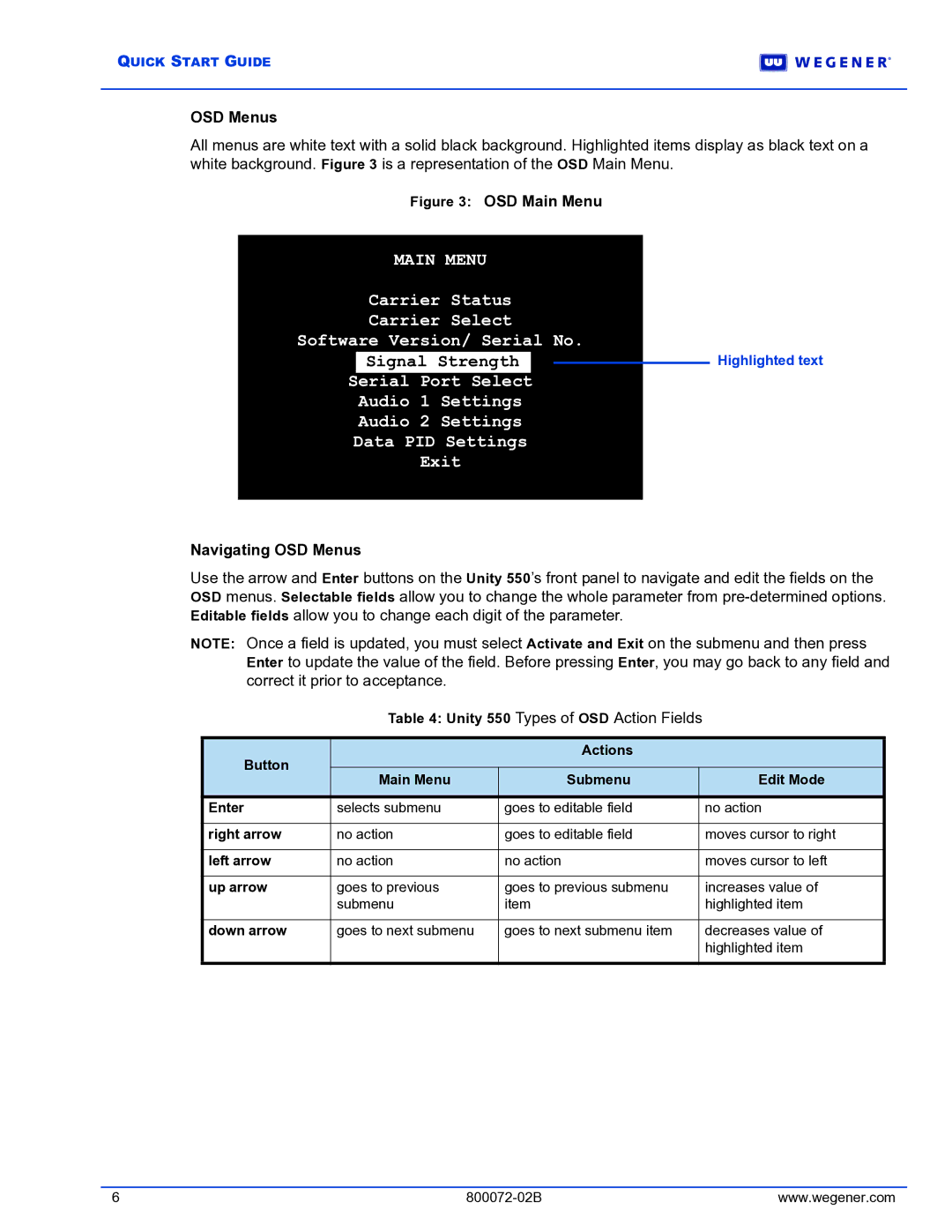550 specifications
Wegener Communications 550 is a robust and versatile media distribution management system designed to meet the demanding requirements of broadcasters and content providers. This cutting-edge solution is ideal for various applications, including satellite, terrestrial, and cable broadcasting. Known for its reliability and adaptability, the Wegener 550 has become a preferred choice for enterprises seeking seamless media transmission and management.One of the main features of the Wegener Communications 550 is its advanced digital video broadcasting capabilities. It supports multiple video formats, ensuring compatibility with the industry's evolving standards. This flexibility allows broadcasters to deliver high-quality content across various platforms, facilitating an enhanced viewer experience.
The system utilizes state-of-the-art technologies, such as MPEG-2 and MPEG-4 encoding, to efficiently compress video files without compromising quality. This means content can be transmitted swiftly and seamlessly, reducing latency while maintaining visual integrity. Additionally, Wegener 550 is equipped with high-definition (HD) and ultra-high-definition (UHD) support, allowing broadcasters to cater to a diverse audience and meet modern viewing expectations.
Another significant characteristic of the Wegener Communications 550 is its multi-channel processing capabilities. This feature enables users to manage several channels simultaneously, streamlining operations and minimizing infrastructure costs. Furthermore, the system offers customizable workflows that allow operators to tailor the media distribution process according to specific needs, adding to its versatility.
The Wegener 550 also boasts a robust monitoring and management interface, enabling operators to oversee broadcast operations in real time. This capability ensures that any technical issues can be quickly identified and resolved, minimizing downtime and enhancing reliability. The system's user-friendly interface simplifies navigation and control, making it accessible to operators of varying skill levels.
Security is a pivotal aspect of the Wegener Communications 550. With integrated content protection features, the system safeguards sensitive media assets against unauthorized access and piracy. This is particularly crucial in today's digital landscape, where content security is paramount for maintaining trust and compliance.
In conclusion, the Wegener Communications 550 is a comprehensive solution that addresses the complexities of modern broadcasting. With its advanced video capabilities, multi-channel processing, real-time monitoring, and robust security features, it stands out as a reliable choice for media distribution. As the industry continues to evolve, the Wegener 550 remains a vital tool for organizations striving to deliver high-quality content efficiently and securely.