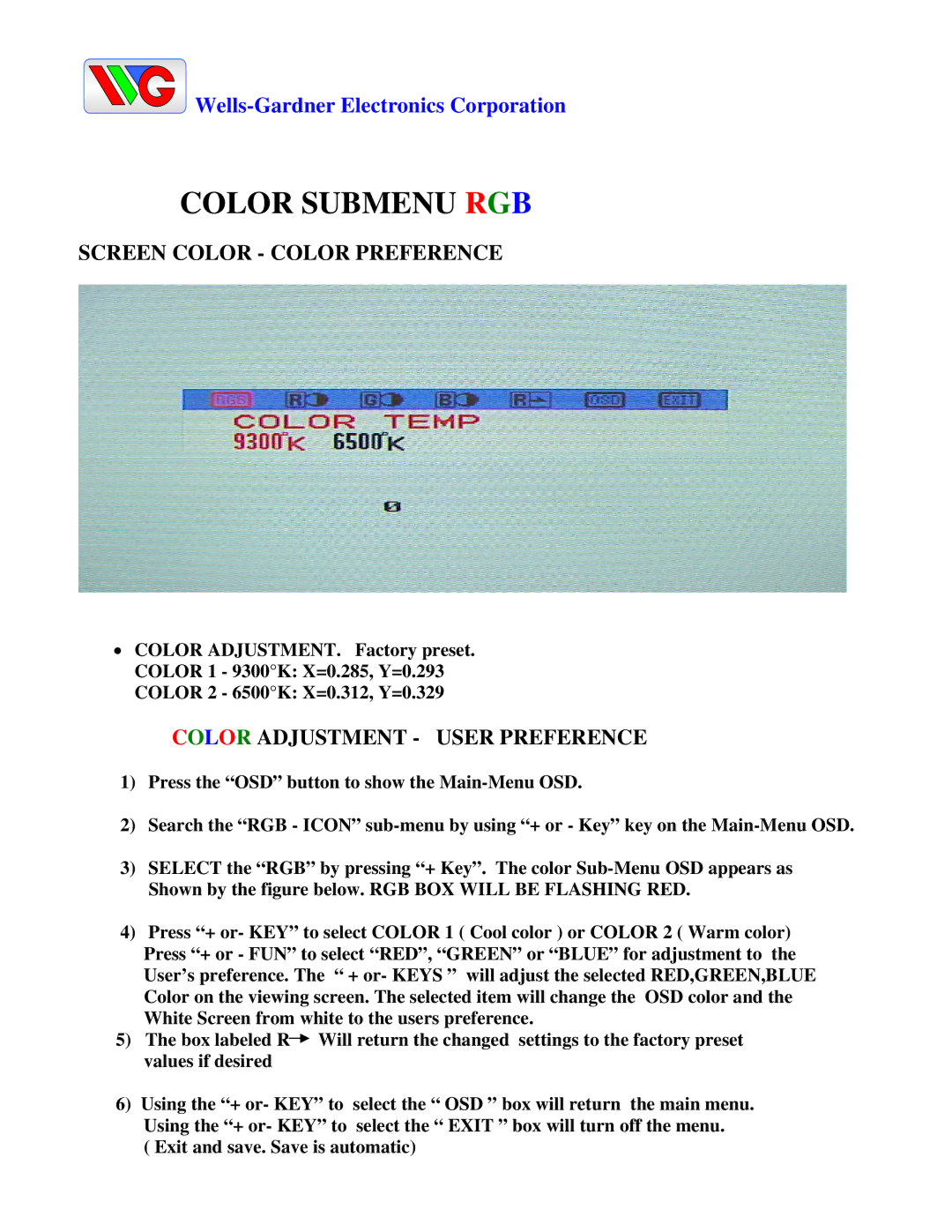![]()
COLOR SUBMENU RGB
SCREEN COLOR - COLOR PREFERENCE
•COLOR ADJUSTMENT. Factory preset. COLOR 1 - 9300°K: X=0.285, Y=0.293 COLOR 2 - 6500°K: X=0.312, Y=0.329
COLOR ADJUSTMENT - USER PREFERENCE
1)Press the “OSD” button to show the
2)Search the “RGB - ICON”
3)SELECT the “RGB” by pressing “+ Key”. The color
4)Press “+ or- KEY” to select COLOR 1 ( Cool color ) or COLOR 2 ( Warm color)
Press “+ or - FUN” to select “RED”, “GREEN” or “BLUE” for adjustment to the User’s preference. The “ + or- KEYS ” will adjust the selected RED,GREEN,BLUE Color on the viewing screen. The selected item will change the OSD color and the White Screen from white to the users preference.
5)The box labeled R![]() Will return the changed settings to the factory preset values if desired
Will return the changed settings to the factory preset values if desired
6)Using the “+ or- KEY” to select the “ OSD ” box will return the main menu. Using the “+ or- KEY” to select the “ EXIT ” box will turn off the menu.
( Exit and save. Save is automatic)