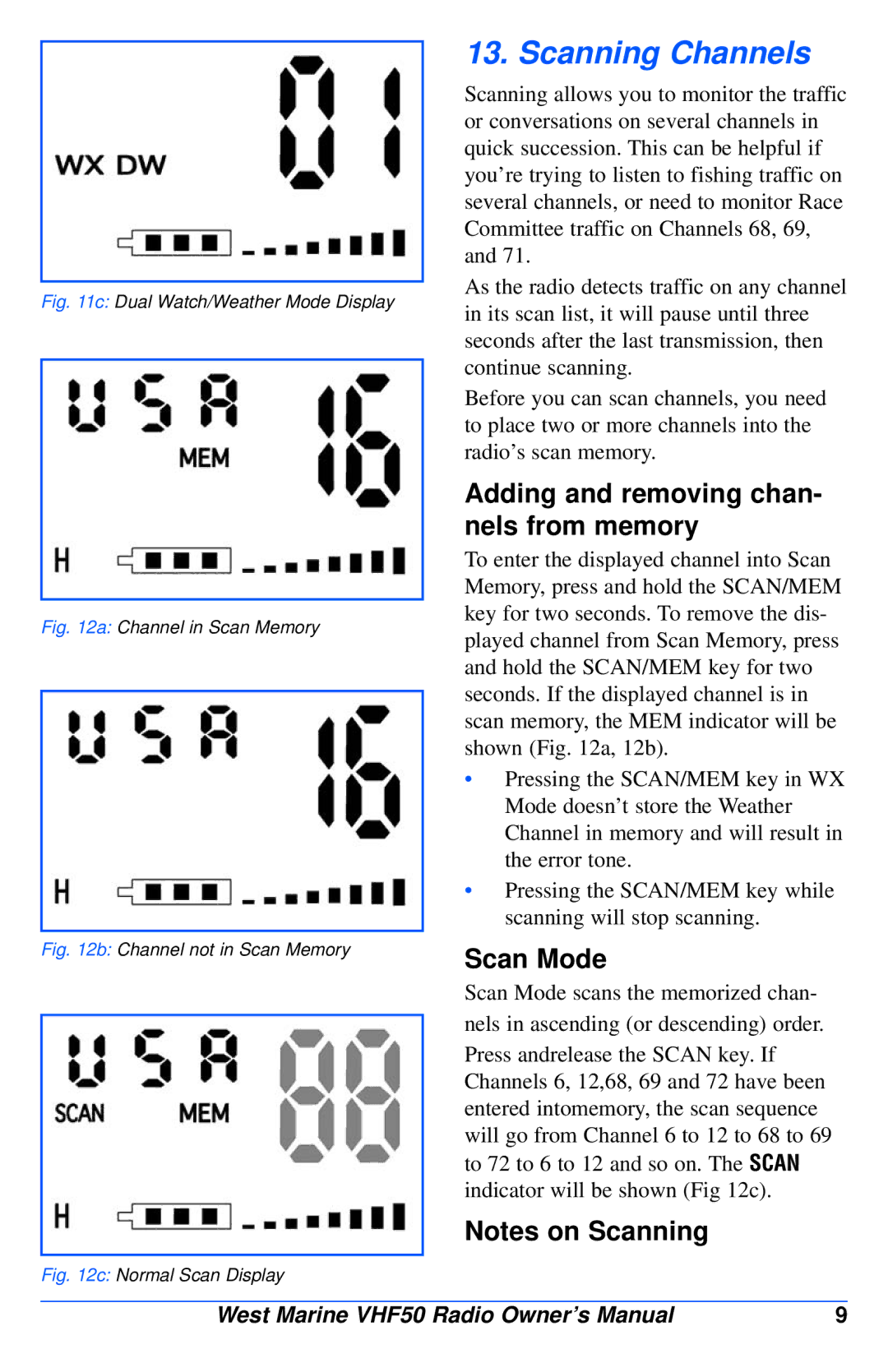Fig. 11c: Dual Watch/Weather Mode Display
Fig. 12a: Channel in Scan Memory
Fig. 12b: Channel not in Scan Memory
Fig. 12c: Normal Scan Display
13. Scanning Channels
Scanning allows you to monitor the traffic or conversations on several channels in quick succession. This can be helpful if you’re trying to listen to fishing traffic on several channels, or need to monitor Race Committee traffic on Channels 68, 69, and 71.
As the radio detects traffic on any channel in its scan list, it will pause until three seconds after the last transmission, then continue scanning.
Before you can scan channels, you need to place two or more channels into the radio’s scan memory.
Adding and removing chan- nels from memory
To enter the displayed channel into Scan Memory, press and hold the SCAN/MEM key for two seconds. To remove the dis- played channel from Scan Memory, press and hold the SCAN/MEM key for two seconds. If the displayed channel is in scan memory, the MEM indicator will be shown (Fig. 12a, 12b).
•Pressing the SCAN/MEM key in WX Mode doesn’t store the Weather Channel in memory and will result in the error tone.
•Pressing the SCAN/MEM key while scanning will stop scanning.
Scan Mode
Scan Mode scans the memorized chan- nels in ascending (or descending) order. Press andrelease the SCAN key. If Channels 6, 12,68, 69 and 72 have been entered intomemory, the scan sequence will go from Channel 6 to 12 to 68 to 69 to 72 to 6 to 12 and so on. The SCAN indicator will be shown (Fig 12c).
Notes on Scanning
West Marine VHF50 Radio Owner’s Manual | 9 |